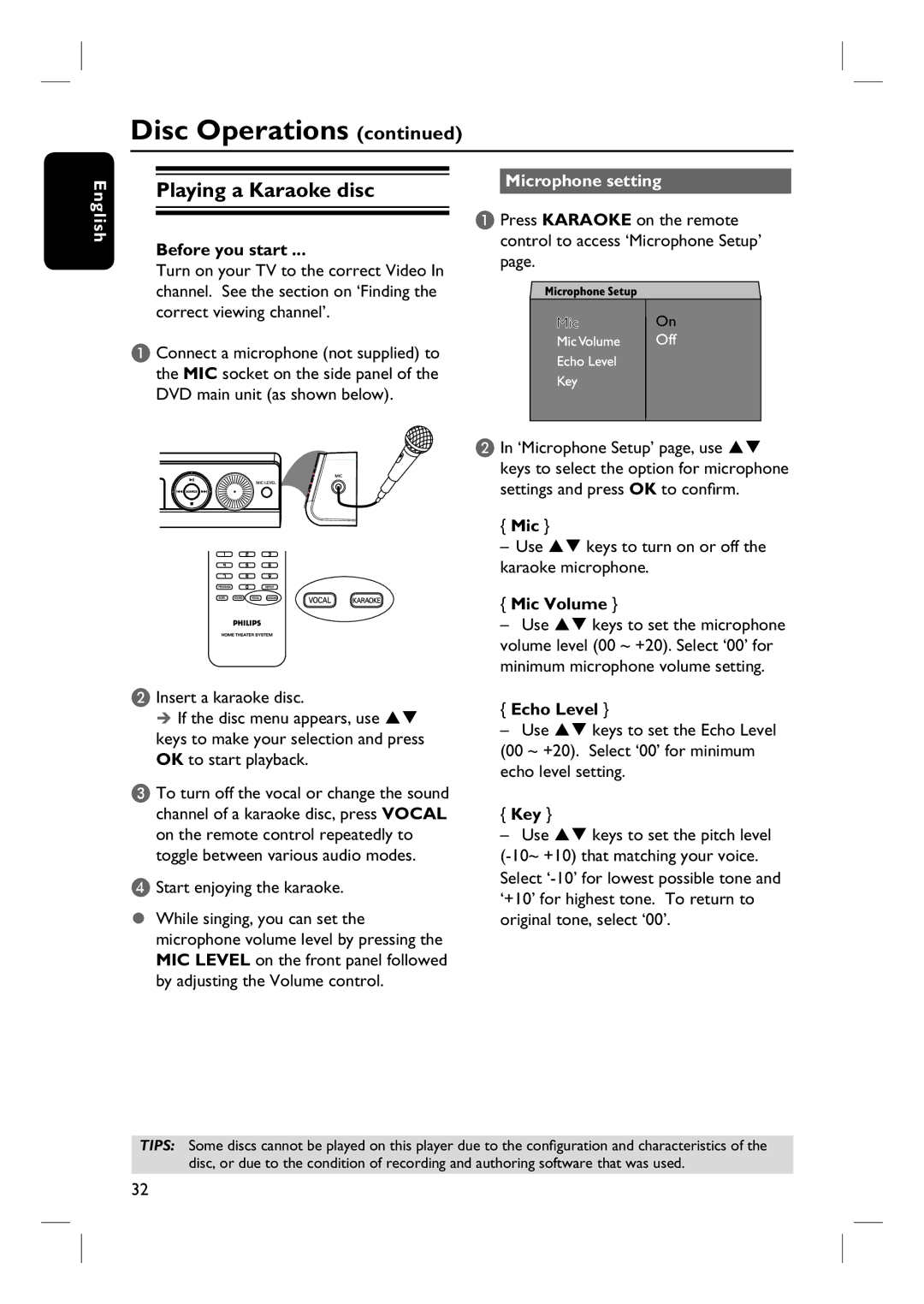Disc Operations (continued)
English
Playing a Karaoke disc
Before you start ...
Turn on your TV to the correct Video In channel. See the section on ‘Finding the correct viewing channel’.
A Connect a microphone (not supplied) to the MIC socket on the side panel of the DVD main unit (as shown below).
B Insert a karaoke disc.
If the disc menu appears, use ST keys to make your selection and press OK to start playback.
C To turn off the vocal or change the sound channel of a karaoke disc, press VOCAL on the remote control repeatedly to toggle between various audio modes.
D Start enjoying the karaoke.
While singing, you can set the microphone volume level by pressing the MIC LEVEL on the front panel followed by adjusting the Volume control.
Microphone setting
A Press KARAOKE on the remote control to access ‘Microphone Setup’ page.
Mic | On | |
| Off | |
|
| |
|
|
B In ‘Microphone Setup’ page, use ST keys to select the option for microphone settings and press OK to confirm.
{Mic }
–Use ST keys to turn on or off the karaoke microphone.
{Mic Volume }
–Use ST keys to set the microphone volume level (00 ~ +20). Select ‘00’ for minimum microphone volume setting.
{Echo Level }
–Use ST keys to set the Echo Level (00 ~ +20). Select ‘00’ for minimum echo level setting.
{Key }
–Use ST keys to set the pitch level
TIPS: Some discs cannot be played on this player due to the configuration and characteristics of the disc, or due to the condition of recording and authoring software that was used.
32