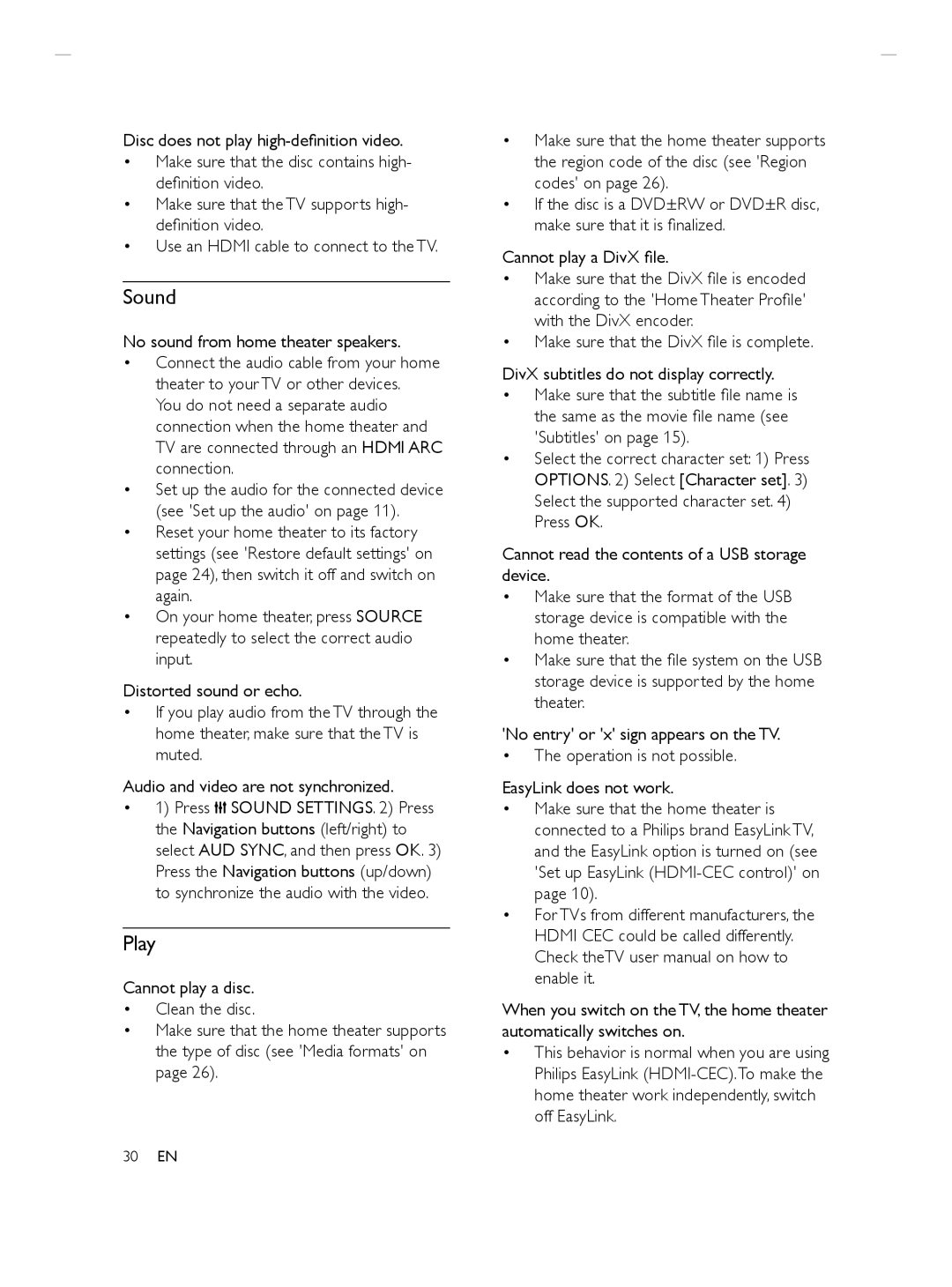HTS3564 specifications
The Philips HTS3564 is a versatile home theater system designed to deliver an immersive audio-visual experience. It is an all-in-one solution that combines sleek design with powerful sound and picture quality, making it a popular choice for home entertainment enthusiasts.At the heart of the Philips HTS3564 is its advanced audio technology. The system features a 5.1 surround sound setup, which includes five satellite speakers and a subwoofer, allowing users to experience rich, enveloping sound. This configuration provides a cinematic feel, whether you are watching movies, playing video games, or listening to music. The audio output is capable of delivering up to 600 watts of total power, ensuring that every sound is clear and powerful, from dialogue to explosions.
One of the notable features of the HTS3564 is its support for various audio formats. It is compatible with popular formats such as Dolby Digital and DTS, enhancing the audio experience by accurately reproducing sound as intended by the creators. Additionally, the system includes a built-in equalizer that lets users fine-tune their listening experience based on personal preferences or the acoustic characteristics of their room.
In terms of video playback, the Philips HTS3564 supports high-definition content. It comes with a built-in DVD player that can upscale standard DVDs to near HD quality, allowing viewers to enjoy their favorite films in clearer detail. The system also supports HDMI connectivity, ensuring that video signals remain sharp and vibrant. This makes it easy to connect to a variety of devices, such as gaming consoles, Blu-ray players, and set-top boxes.
The user-friendly interface is another highlight of the HTS3564. With its intuitive setup and remote control, users can easily navigate through their media and access various features. The system includes USB ports for direct playback of media files, providing flexibility and convenience for users who prefer to enjoy their own content.
Overall, the Philips HTS3564 stands out as a comprehensive home theater system with its superior audio capabilities, versatile connectivity options, and user-friendly design. Its blend of technology and ease-of-use makes it a great addition to any home entertainment setup, ensuring that users can enjoy their favorite movies, music, and games like never before.