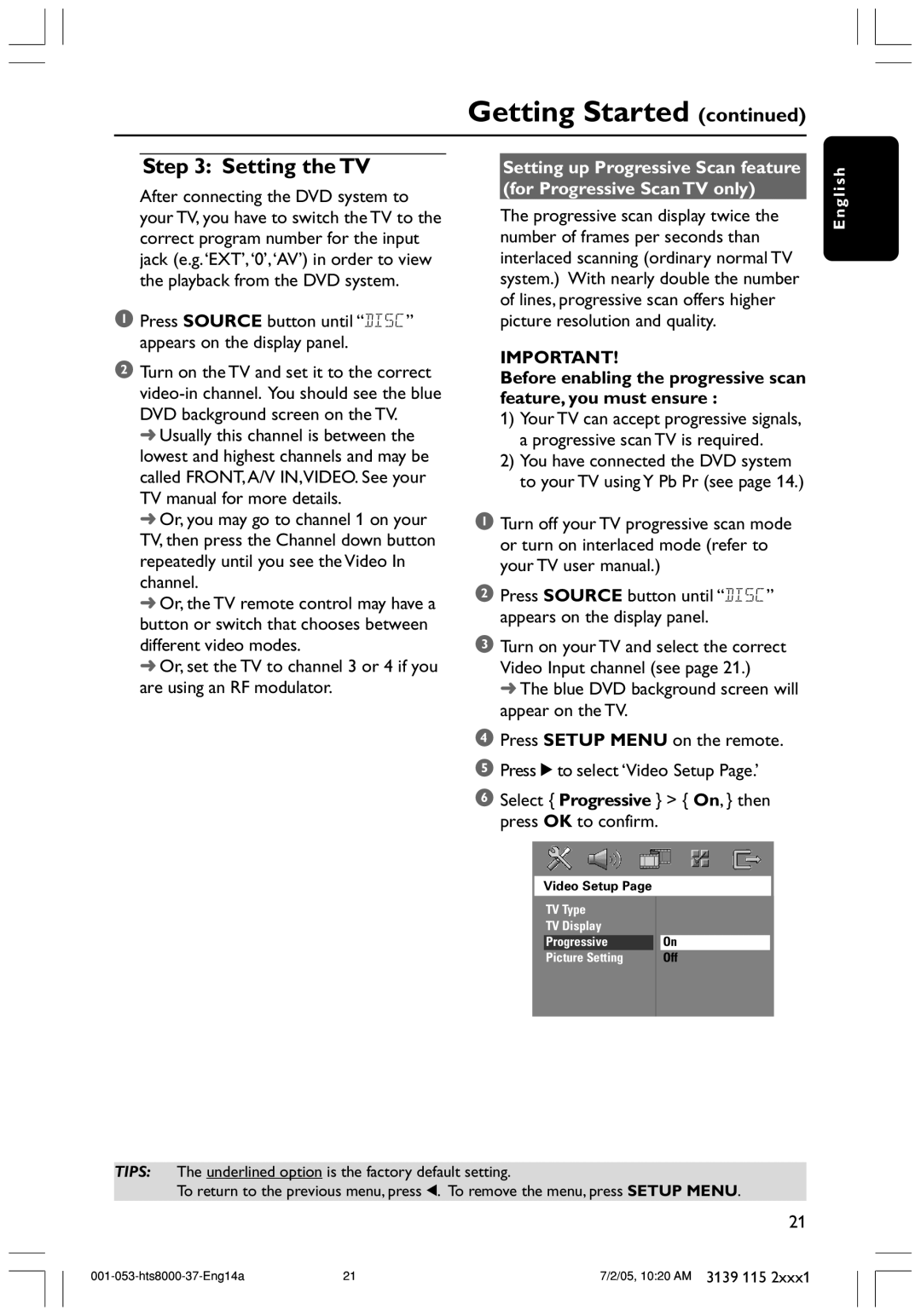Getting Started (continued)
Step 3: Setting the TV
After connecting the DVD system to your TV, you have to switch the TV to the correct program number for the input jack (e.g.‘EXT’,‘0’,‘AV’) in order to view the playback from the DVD system.
1Press SOURCE button until “DISC” appears on the display panel.
2Turn on the TV and set it to the correct
➜Usually this channel is between the lowest and highest channels and may be called FRONT, A/V IN,VIDEO. See your TV manual for more details.
➜Or, you may go to channel 1 on your TV, then press the Channel down button repeatedly until you see the Video In channel.
➜Or, the TV remote control may have a button or switch that chooses between different video modes.
➜Or, set the TV to channel 3 or 4 if you are using an RF modulator.
Setting up Progressive Scan feature (for Progressive Scan TV only)
The progressive scan display twice the number of frames per seconds than interlaced scanning (ordinary normal TV system.) With nearly double the number of lines, progressive scan offers higher picture resolution and quality.
IMPORTANT!
Before enabling the progressive scan feature, you must ensure :
1)Your TV can accept progressive signals, a progressive scan TV is required.
2)You have connected the DVD system to your TV using Y Pb Pr (see page 14.)
1 Turn off your TV progressive scan mode or turn on interlaced mode (refer to your TV user manual.)
2Press SOURCE button until “DISC” appears on the display panel.
3Turn on your TV and select the correct Video Input channel (see page 21.)
➜ The blue DVD background screen will appear on the TV.
4Press SETUP MENU on the remote.
5Press 2to select ‘Video Setup Page.’
6Select { Progressive } > { On, } then press OK to confirm.
E n g l i s h
Video Setup Page
| TV Type |
|
| TV Display |
|
| Progressive | On |
| Picture Setting | Off |
|
|
|
TIPS: The underlined option is the factory default setting.
To return to the previous menu, press 1. To remove the menu, press SETUP MENU.
21
21 | 7/2/05, 10:20 AM 3139 115 2xxx1 |