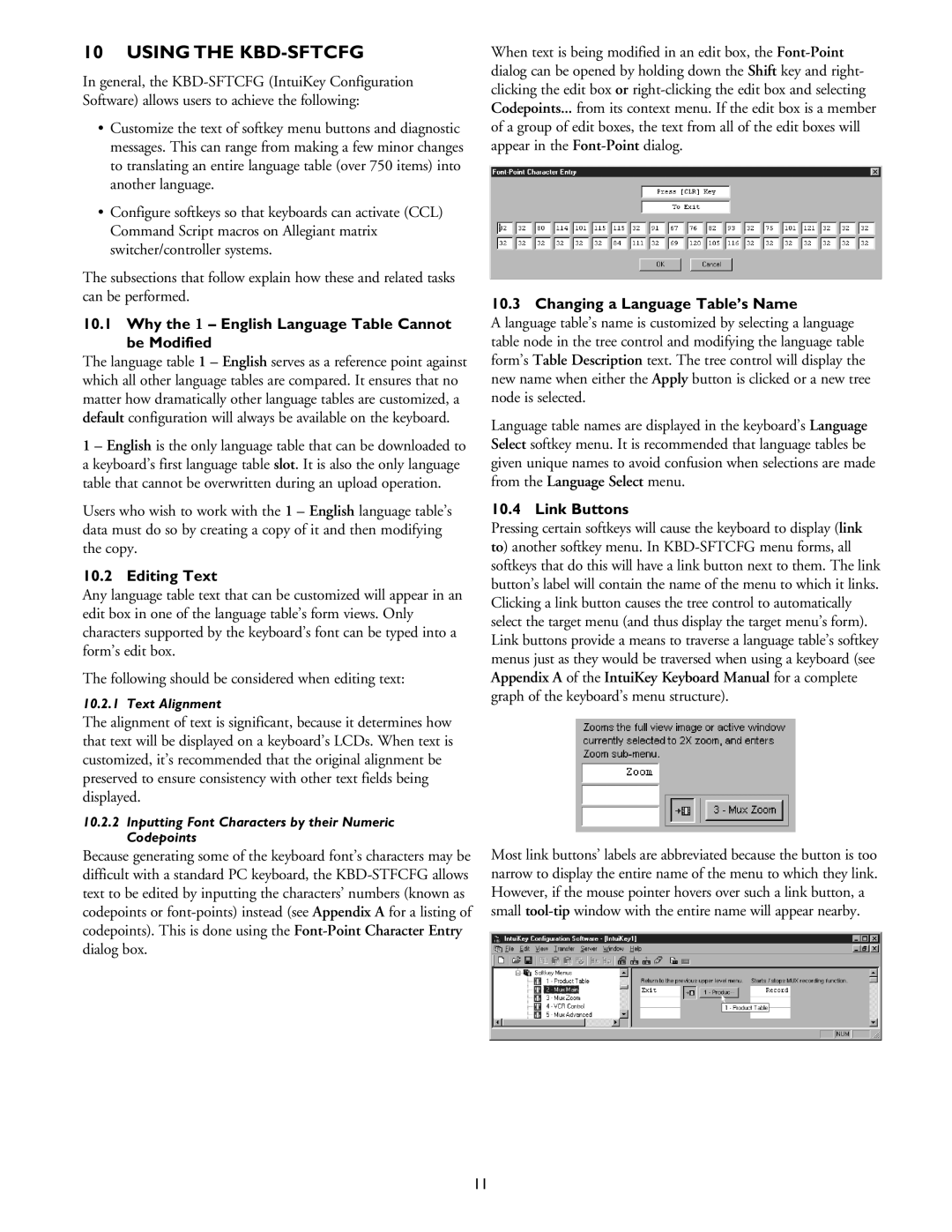10 USING THE KBD-SFTCFG
In general, the
•Customize the text of softkey menu buttons and diagnostic messages. This can range from making a few minor changes to translating an entire language table (over 750 items) into another language.
•Configure softkeys so that keyboards can activate (CCL) Command Script macros on Allegiant matrix switcher/controller systems.
The subsections that follow explain how these and related tasks can be performed.
10.1Why the 1 – English Language Table Cannot be Modified
The language table 1 – English serves as a reference point against which all other language tables are compared. It ensures that no matter how dramatically other language tables are customized, a default configuration will always be available on the keyboard.
1 – English is the only language table that can be downloaded to a keyboard’s first language table slot. It is also the only language table that cannot be overwritten during an upload operation.
Users who wish to work with the 1 – English language table’s data must do so by creating a copy of it and then modifying the copy.
10.2 Editing Text
Any language table text that can be customized will appear in an edit box in one of the language table’s form views. Only characters supported by the keyboard’s font can be typed into a form’s edit box.
The following should be considered when editing text:
10.2.1 Text Alignment
The alignment of text is significant, because it determines how that text will be displayed on a keyboard’s LCDs. When text is customized, it’s recommended that the original alignment be preserved to ensure consistency with other text fields being displayed.
10.2.2Inputting Font Characters by their Numeric Codepoints
Because generating some of the keyboard font’s characters may be difficult with a standard PC keyboard, the
When text is being modified in an edit box, the
10.3 Changing a Language Table’s Name
A language table’s name is customized by selecting a language table node in the tree control and modifying the language table form’s Table Description text. The tree control will display the new name when either the Apply button is clicked or a new tree node is selected.
Language table names are displayed in the keyboard’s Language Select softkey menu. It is recommended that language tables be given unique names to avoid confusion when selections are made from the Language Select menu.
10.4 Link Buttons
Pressing certain softkeys will cause the keyboard to display (link to) another softkey menu. In
Most link buttons’ labels are abbreviated because the button is too narrow to display the entire name of the menu to which they link. However, if the mouse pointer hovers over such a link button, a small
11