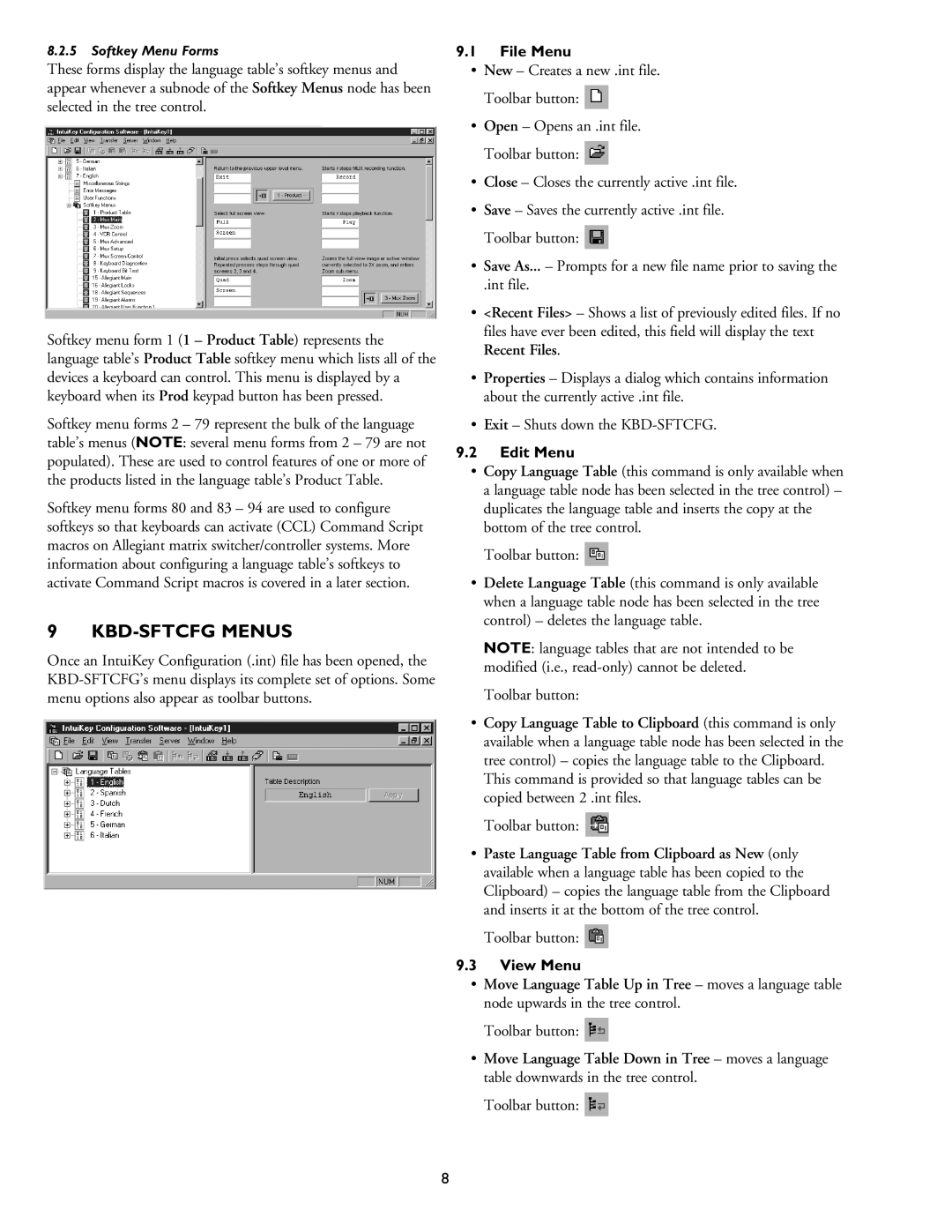8.2.5Softkey Menu Forms
These forms display the language table’s softkey menus and appear whenever a subnode of the Softkey Menus node has been selected in the tree control.
Softkey menu form 1 (1 – Product Table) represents the language table’s Product Table softkey menu which lists all of the devices a keyboard can control. This menu is displayed by a keyboard when its Prod keypad button has been pressed.
Softkey menu forms 2 – 79 represent the bulk of the language table’s menus (NOTE: several menu forms from 2 – 79 are not populated). These are used to control features of one or more of the products listed in the language table’s Product Table.
Softkey menu forms 80 and 83 – 94 are used to configure softkeys so that keyboards can activate (CCL) Command Script macros on Allegiant matrix switcher/controller systems. More information about configuring a language table’s softkeys to activate Command Script macros is covered in a later section.
9 KBD-SFTCFG MENUS
Once an IntuiKey Configuration (.int) file has been opened, the
9.1File Menu
•New – Creates a new .int file. Toolbar button: ![]()
•Open – Opens an .int file. Toolbar button: ![]()
•Close – Closes the currently active .int file.
•Save – Saves the currently active .int file. Toolbar button: ![]()
•Save As... – Prompts for a new file name prior to saving the
.int file.
•<Recent Files> – Shows a list of previously edited files. If no files have ever been edited, this field will display the text Recent Files.
•Properties – Displays a dialog which contains information about the currently active .int file.
•Exit – Shuts down the
9.2Edit Menu
•Copy Language Table (this command is only available when a language table node has been selected in the tree control) – duplicates the language table and inserts the copy at the bottom of the tree control.
Toolbar button: ![]()
•Delete Language Table (this command is only available when a language table node has been selected in the tree control) – deletes the language table.
NOTE: language tables that are not intended to be modified (i.e., ![]()
•Copy Language Table to Clipboard (this command is only available when a language table node has been selected in the tree control) – copies the language table to the Clipboard. This command is provided so that language tables can be copied between 2 .int files.
Toolbar button: ![]()
•Paste Language Table from Clipboard as New (only available when a language table has been copied to the Clipboard) – copies the language table from the Clipboard and inserts it at the bottom of the tree control.
Toolbar button: ![]()
9.3View Menu
•Move Language Table Up in Tree – moves a language table node upwards in the tree control.
Toolbar button: ![]()
•Move Language Table Down in Tree – moves a language table downwards in the tree control.
Toolbar button: ![]()
8