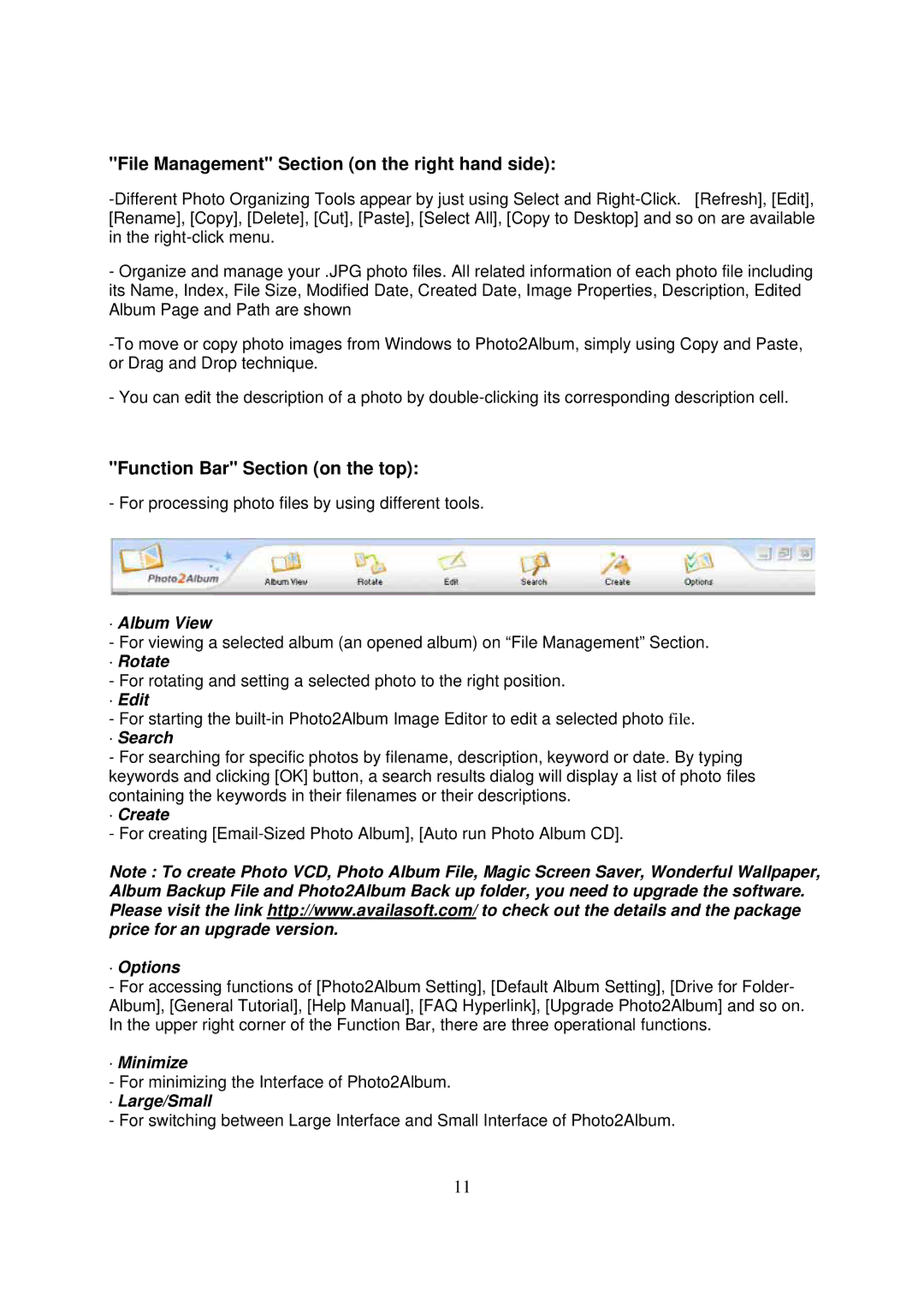"File Management" Section (on the right hand side):
-Organize and manage your .JPG photo files. All related information of each photo file including its Name, Index, File Size, Modified Date, Created Date, Image Properties, Description, Edited Album Page and Path are shown
- You can edit the description of a photo by
"Function Bar" Section (on the top):
- For processing photo files by using different tools.
·Album View
-For viewing a selected album (an opened album) on “File Management” Section.
· Rotate
-For rotating and setting a selected photo to the right position.
·Edit
-For starting the
· Search
-For searching for specific photos by filename, description, keyword or date. By typing keywords and clicking [OK] button, a search results dialog will display a list of photo files containing the keywords in their filenames or their descriptions.
· Create
-For creating
Note : To create Photo VCD, Photo Album File, Magic Screen Saver, Wonderful Wallpaper, Album Backup File and Photo2Album Back up folder, you need to upgrade the software. Please visit the link http://www.availasoft.com/ to check out the details and the package price for an upgrade version.
·Options
- For accessing functions of [Photo2Album Setting], [Default Album Setting], [Drive for Folder- Album], [General Tutorial], [Help Manual], [FAQ Hyperlink], [Upgrade Photo2Album] and so on. In the upper right corner of the Function Bar, there are three operational functions.
·Minimize
-For minimizing the Interface of Photo2Album.
· Large/Small
-For switching between Large Interface and Small Interface of Photo2Album.
11