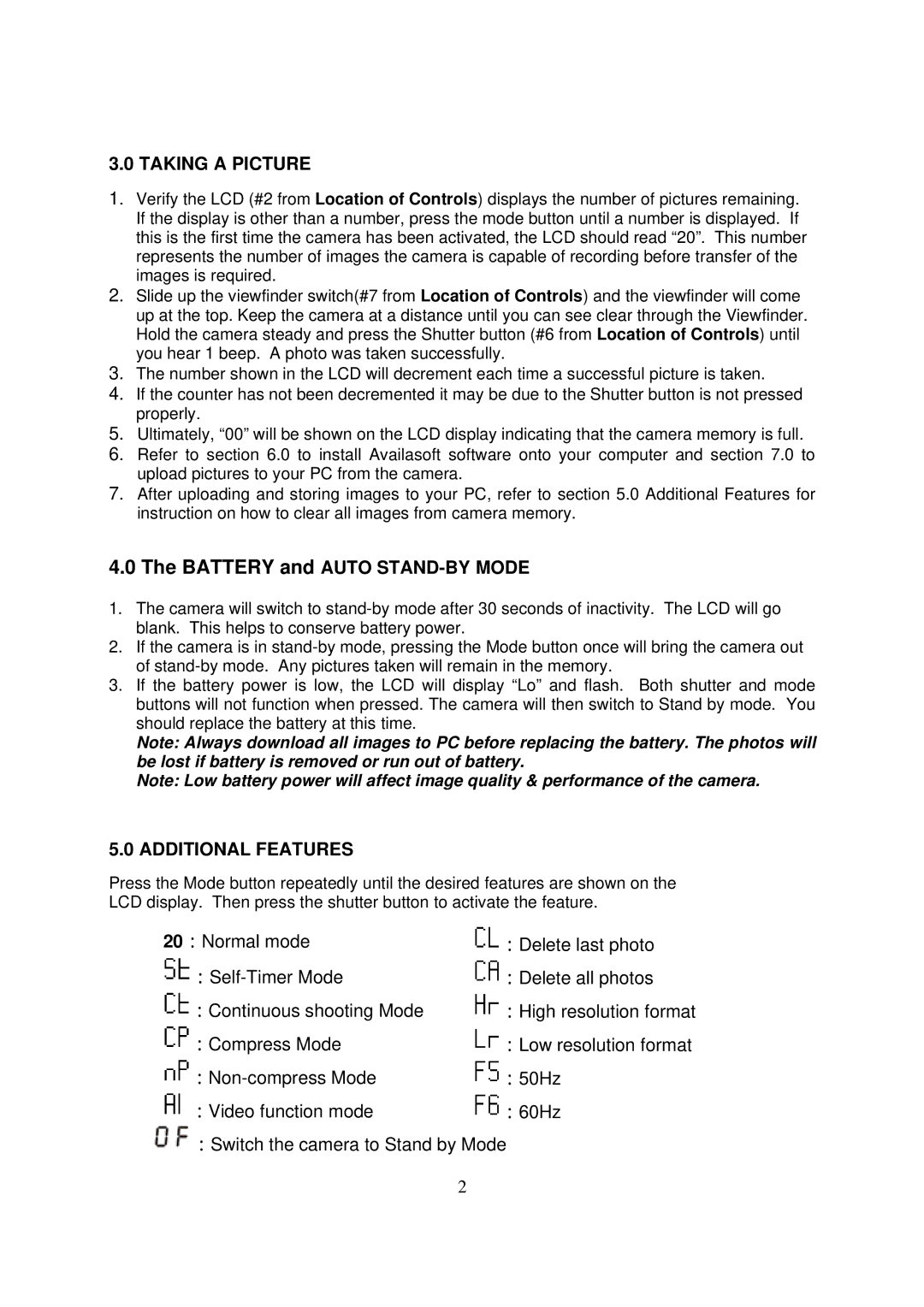3.0 TAKING A PICTURE
1.Verify the LCD (#2 from Location of Controls) displays the number of pictures remaining. If the display is other than a number, press the mode button until a number is displayed. If this is the first time the camera has been activated, the LCD should read “20”. This number represents the number of images the camera is capable of recording before transfer of the images is required.
2.Slide up the viewfinder switch(#7 from Location of Controls) and the viewfinder will come up at the top. Keep the camera at a distance until you can see clear through the Viewfinder. Hold the camera steady and press the Shutter button (#6 from Location of Controls) until you hear 1 beep. A photo was taken successfully.
3.The number shown in the LCD will decrement each time a successful picture is taken.
4.If the counter has not been decremented it may be due to the Shutter button is not pressed properly.
5.Ultimately, “00” will be shown on the LCD display indicating that the camera memory is full.
6.Refer to section 6.0 to install Availasoft software onto your computer and section 7.0 to upload pictures to your PC from the camera.
7.After uploading and storing images to your PC, refer to section 5.0 Additional Features for instruction on how to clear all images from camera memory.
4.0The BATTERY and AUTO STAND-BY MODE
1.The camera will switch to
2.If the camera is in
3.If the battery power is low, the LCD will display “Lo” and flash. Both shutter and mode buttons will not function when pressed. The camera will then switch to Stand by mode. You should replace the battery at this time.
Note: Always download all images to PC before replacing the battery. The photos will be lost if battery is removed or run out of battery.
Note: Low battery power will affect image quality & performance of the camera.
5.0 ADDITIONAL FEATURES
Press the Mode button repeatedly until the desired features are shown on the LCD display. Then press the shutter button to activate the feature.
20:Normal mode ![]() :Self-Timer
:Self-Timer![]() :Continuous shooting Mode
:Continuous shooting Mode ![]() :Compress Mode
:Compress Mode ![]() :Non-compress
:Non-compress![]() :Video function mode
:Video function mode
![]() :Switch the camera to Stand by Mode
:Switch the camera to Stand by Mode
2