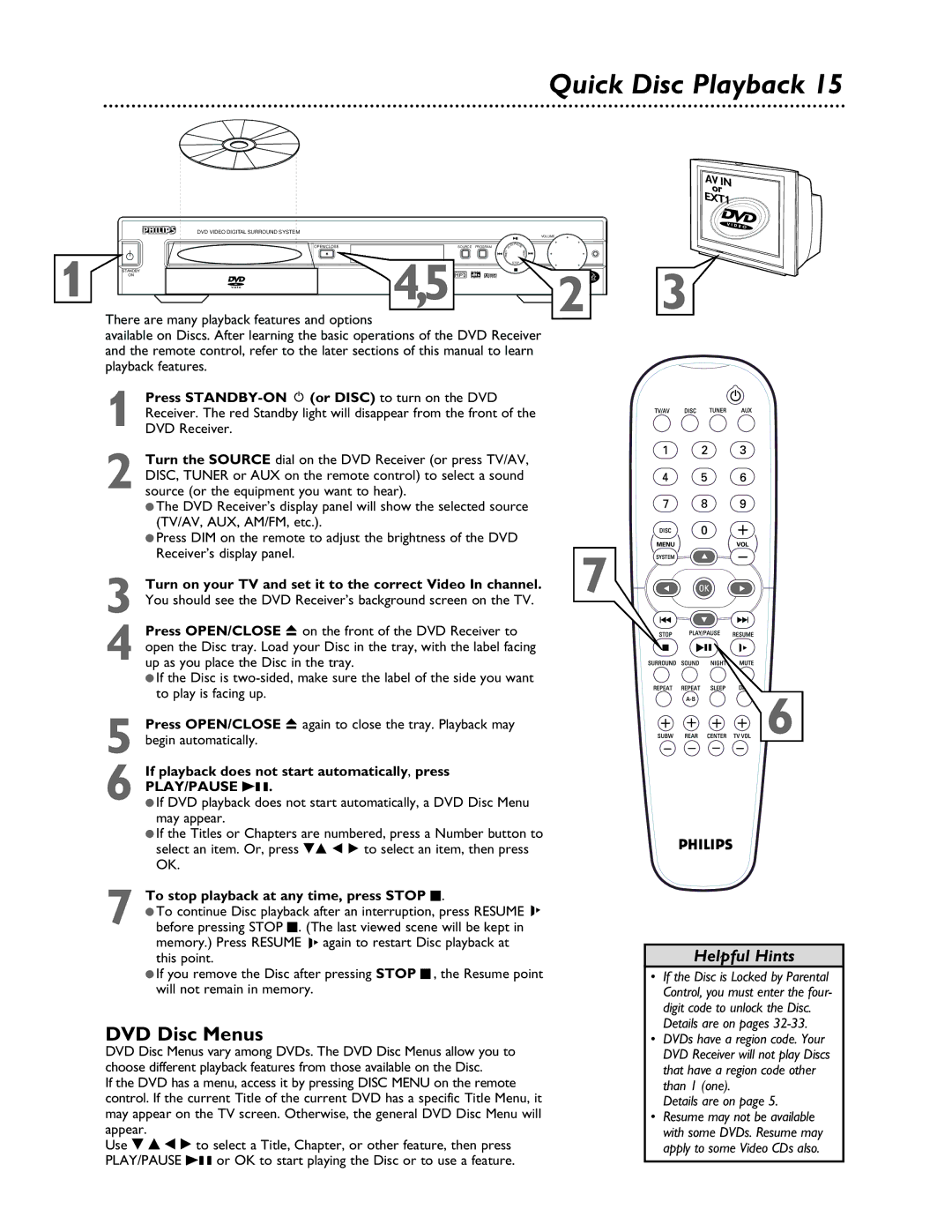LX3000 specifications
The Philips LX3000 is a remarkable piece of technology designed for enthusiasts who desire an immersive audio experience without compromising on aesthetic appeal. This speaker system is an embodiment of Philips' commitment to high-quality sound reproduction and innovative design.One of the standout features of the LX3000 is its advanced audio technology, which utilizes a combination of premium speakers and proprietary audio processing. The system incorporates powerful woofers that deliver deep, rumbling bass, while the tweeters ensure crisp, clear highs. This harmonious balance allows users to enjoy a full spectrum of sound, whether they are listening to music, watching movies, or gaming.
Philips has also integrated several audio enhancement technologies into the LX3000. The dynamic sound equalizer automatically adjusts audio output based on the genre of content being played, optimizing sound performance for different types of media. The system also supports various audio formats, making it versatile for different uses, including streaming services and high-definition media.
Aesthetically, the LX3000 is designed to complement modern interiors. Its sleek lines and contemporary finish make it an attractive addition to any room. The speakers are ergonomically designed to provide optimal sound dispersion, ensuring that the audio experience remains consistent across a wide listening area.
Connectivity is another key feature of the LX3000. It offers both wired and wireless options, allowing users to pair their devices via Bluetooth as well as through traditional audio cables. This flexibility ensures compatibility with a variety of devices, from smartphones to televisions. Additionally, the system includes multiple input options, catering to both analog and digital sources.
User-friendliness is at the core of the LX3000's design. The intuitive controls and easy setup process mean that even those who are not tech-savvy can enjoy its advanced features without hassle.
Overall, the Philips LX3000 represents a fusion of cutting-edge technology and elegant design, making it an ideal choice for those seeking outstanding audio performance in a stylish package. Whether for home entertainment or casual listening, it provides an unparalleled auditory experience that meets the demands of contemporary users.