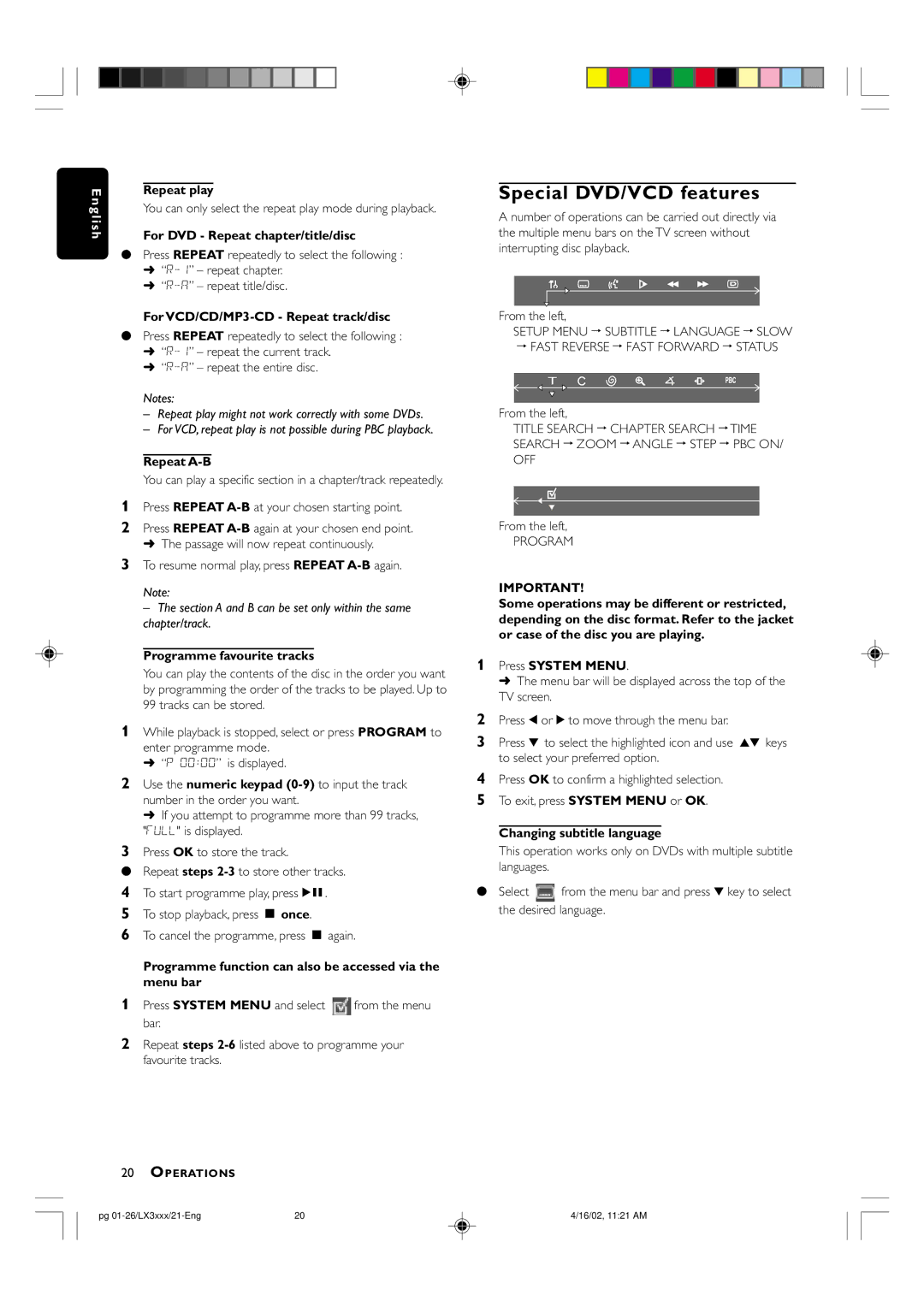En gli sh
Repeat play
You can only select the repeat play mode during playback.
For DVD - Repeat chapter/title/disc
●Press REPEAT repeatedly to select the following :
➜
➜
For VCD/CD/MP3-CD - Repeat track/disc
●Press REPEAT repeatedly to select the following :
➜
➜
Notes:
–Repeat play might not work correctly with some DVDs.
–For VCD, repeat play is not possible during PBC playback.
Repeat A-B
You can play a specific section in a chapter/track repeatedly.
1Press REPEAT
2Press REPEAT
3To resume normal play, press REPEAT
Note:
– The section A and B can be set only within the same chapter/track.
Programme favourite tracks
You can play the contents of the disc in the order you want by programming the order of the tracks to be played. Up to 99 tracks can be stored.
1While playback is stopped, select or press PROGRAM to enter programme mode.
➜ “P 00:00” is displayed.
2Use the numeric keypad
➜ If you attempt to programme more than 99 tracks, "FULL" is displayed.
3Press OK to store the track.
●Repeat steps
4To start programme play, pressÉÅ.
5To stop playback, press Ç once.
6To cancel the programme, press Ç again.
Programme function can also be accessed via the menu bar
1Press SYSTEM MENU and select ![]() from the menu bar.
from the menu bar.
2Repeat steps
Special DVD/VCD features
A number of operations can be carried out directly via the multiple menu bars on the TV screen without interrupting disc playback.
From the left,
SETUP MENU ™ SUBTITLE ™ LANGUAGE ™ SLOW
™FAST REVERSE ™ FAST FORWARD ™ STATUS
From the left,
TITLE SEARCH ™ CHAPTER SEARCH ™TIME SEARCH ™ ZOOM ™ ANGLE ™ STEP ™ PBC ON/ OFF
From the left,
PROGRAM
IMPORTANT!
Some operations may be different or restricted, depending on the disc format. Refer to the jacket or case of the disc you are playing.
1Press SYSTEM MENU.
➜ The menu bar will be displayed across the top of the TV screen.
2Press 1 or 2 to move through the menu bar.
3Press 4 to select the highlighted icon and use 34 keys to select your preferred option.
4Press OK to confirm a highlighted selection.
5To exit, press SYSTEM MENU or OK.
Changing subtitle language
This operation works only on DVDs with multiple subtitle languages.
●Select ![]() from the menu bar and press 4 key to select the desired language.
from the menu bar and press 4 key to select the desired language.
20OPERATIONS
pg | 20 | 4/16/02, 11:21 AM |