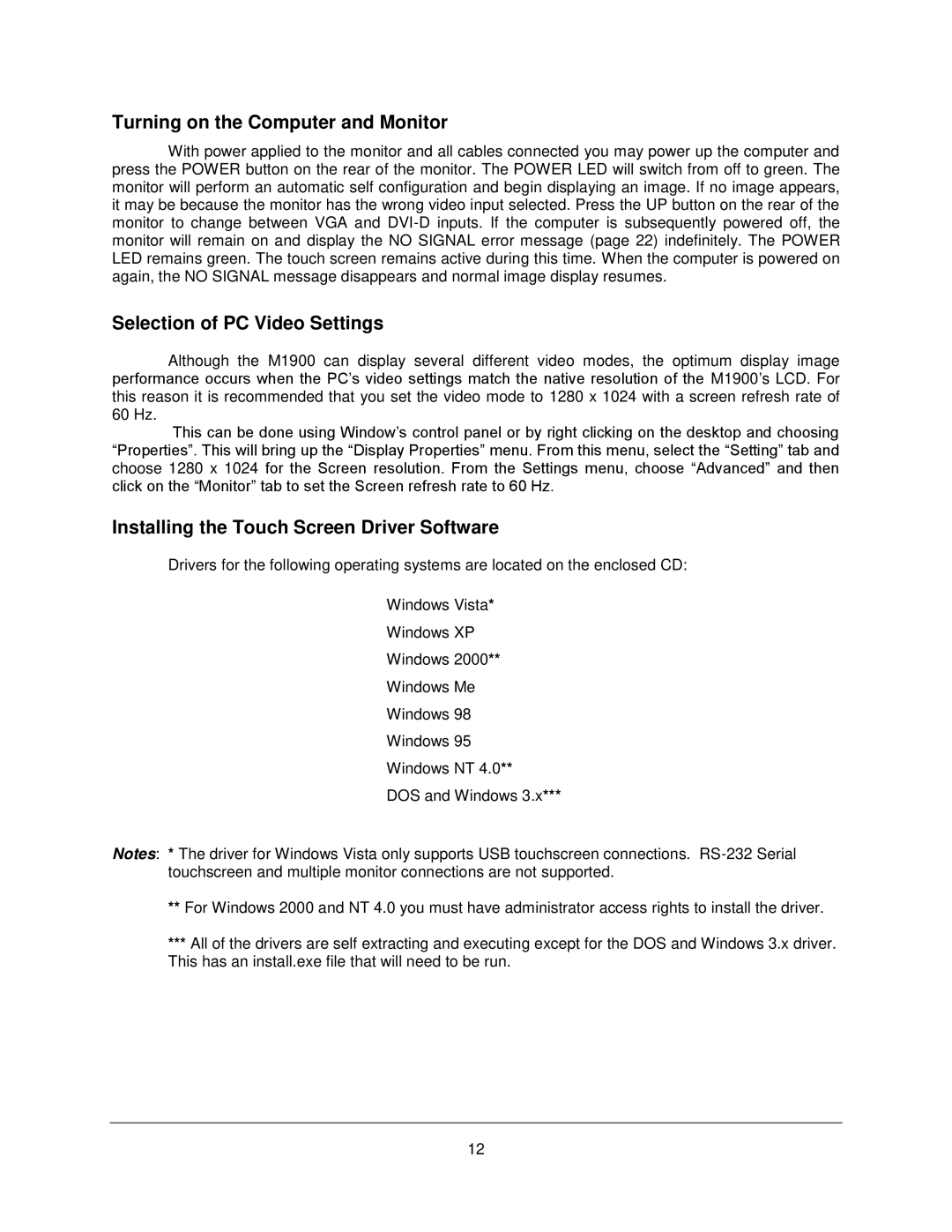M1900T, M1900 specifications
The Philips M1900 and M1900T are innovative monitors designed to meet the demanding needs of healthcare professionals. Combining advanced technology with intuitive design, these displays are a vital part of any medical imaging or monitoring setup.One of the standout features of the Philips M1900 series is its exceptional image quality. Both models utilize high-resolution LCD technology, providing crystal-clear visuals that are essential for accurate diagnosis and patient monitoring. The displays are designed to reproduce true-to-life colors and deep contrasts, allowing clinicians to easily distinguish subtle variations in medical images.
The M1900 and M1900T are equipped with advanced DICOM (Digital Imaging and Communications in Medicine) calibration, ensuring compliance with industry standards for medical imaging. This feature allows clinicians to consistently view images with the necessary precision, crucial for interpreting X-rays, ultrasound scans, and other diagnostic images. The monitors support a wide range of image formats, making them versatile tools for various medical applications.
Another key characteristic of these displays is their ergonomic design. Both models boast adjustable stands that enable users to customize the height and angle of the monitor to suit their specific workspace. This feature not only enhances comfort but also promotes better posture during long hours of use. The anti-glare screen reduces reflections and improves visibility, ensuring that healthcare providers can focus on their work without distractions.
The Philips M1900T model further innovates with touchscreen capabilities, allowing users to interact with imaging software more intuitively. This functionality streamlines workflows significantly, enabling faster access to vital information. It also facilitates collaboration among healthcare teams, as multiple users can engage with the display simultaneously.
Connectivity is another area where these monitors excel. They include multiple input options, such as DisplayPort, HDMI, and VGA, making them compatible with a variety of medical imaging systems. This flexibility allows for seamless integration into existing workflows, enhancing the overall efficiency of clinical operations.
In summary, the Philips M1900 and M1900T are cutting-edge medical displays that combine superior image quality, ergonomic design, and flexible connectivity. These features make them essential tools in supporting healthcare professionals in their quest for accurate diagnosis and enhanced patient care.