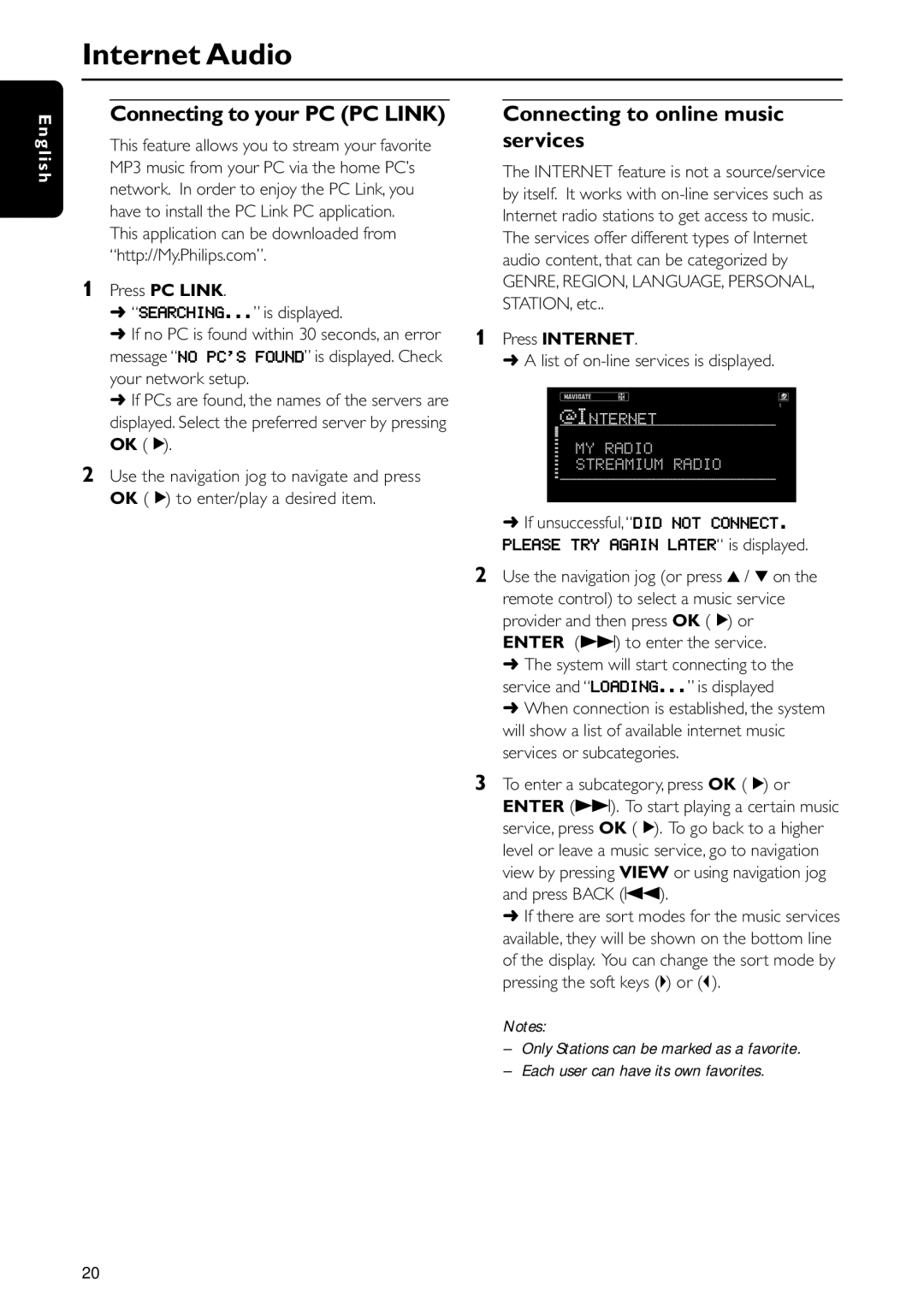MC-I200MC-I200 specifications
The Philips MC-I200 is a versatile micro shelf system that excels in delivering high-quality sound in a compact design. As an ideal choice for music lovers who value both style and functionality, it integrates a range of features and technologies that enhance the listening experience while maintaining a minimal footprint.One of the standout characteristics of the MC-I200 is its robust sound quality. Engineered with a powerful audio system, it features dynamic bass enhancement technology, which significantly uplifts low frequencies, providing a rich and immersive listening experience. This feature makes it particularly suitable for various music genres, allowing listeners to enjoy everything from classical compositions to modern pop hits with clarity and depth.
The MC-I200 comes equipped with a built-in CD player, enabling users to enjoy their favorite physical media without the need for an external device. Additionally, the device includes an FM tuner, allowing users to access a wide array of radio stations. The digital tuning capabilities ensure easy navigation through channels, and the ability to save preset stations adds convenience.
Connectivity is another area where the Philips MC-I200 shines. It features Bluetooth technology, enabling wireless streaming from smartphones, tablets, or other compatible devices. This allows users to enjoy their personal playlists and favorite streaming services with ease. Moreover, the system includes a USB port for playing music directly from a flash drive, expanding the options for audio playback.
For those who appreciate versatility, the MC-I200 supports various audio formats, ensuring compatibility with a wide range of media. The device also boasts a sleek design with a classic finish, making it a stylish addition to any home decor.
Furthermore, the Philips MC-I200 is user-friendly, featuring an intuitive interface and simplified controls that enhance the overall experience. The compact size is perfect for small spaces, making it suitable for bedrooms, living rooms, or even office settings.
In conclusion, the Philips MC-I200 is a well-rounded micro shelf system that combines excellent audio performance with modern conveniences. Its array of features, including a CD player, Bluetooth connectivity, and dynamic sound technology, makes it a fantastic choice for anyone looking to elevate their home audio experience.