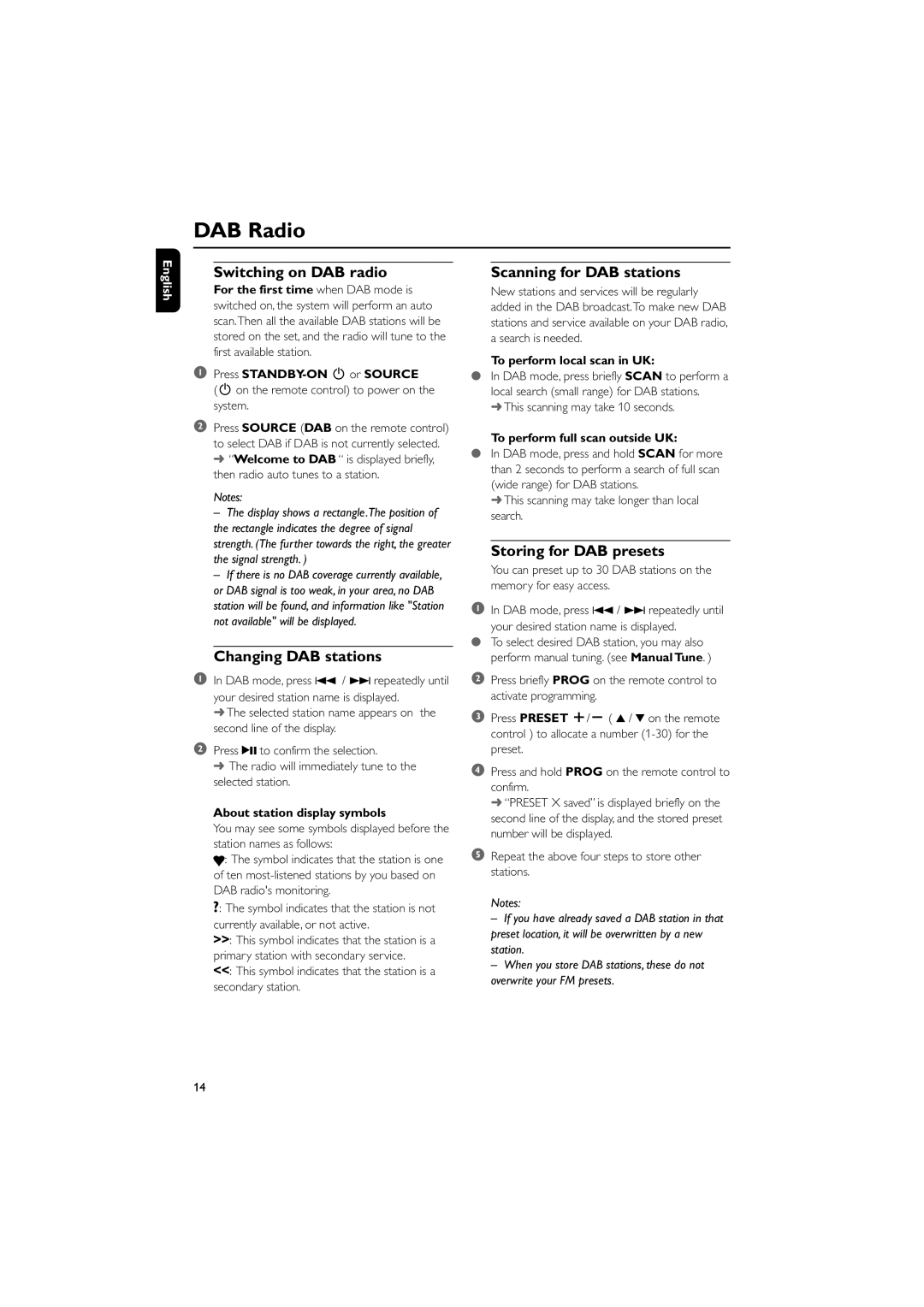DAB Radio
English
Switching on DAB radio
For the first time when DAB mode is switched on, the system will perform an auto scan.Then all the available DAB stations will be stored on the set, and the radio will tune to the first available station.
1Press
(2 on the remote control) to power on the system.
2Press SOURCE (DAB on the remote control) to select DAB if DAB is not currently selected. ➜ “Welcome to DAB “ is displayed briefly, then radio auto tunes to a station.
Notes:
–The display shows a rectangle.The position of the rectangle indicates the degree of signal strength. (The further towards the right, the greater the signal strength. )
–If there is no DAB coverage currently available, or DAB signal is too weak, in your area, no DAB station will be found, and information like "Station not available" will be displayed.
Changing DAB stations
1In DAB mode, press 4 / ¢ repeatedly until your desired station name is displayed.
➜The selected station name appears on the second line of the display.
2Press 2; to confirm the selection.
➜ The radio will immediately tune to the selected station.
About station display symbols
You may see some symbols displayed before the station names as follows:
![]() : The symbol indicates that the station is one of ten
: The symbol indicates that the station is one of ten
?: The symbol indicates that the station is not currently available, or not active.
>>: This symbol indicates that the station is a primary station with secondary service.
<<: This symbol indicates that the station is a secondary station.
Scanning for DAB stations
New stations and services will be regularly added in the DAB broadcast.To make new DAB stations and service available on your DAB radio, a search is needed.
To perform local scan in UK:
●In DAB mode, press briefly SCAN to perform a local search (small range) for DAB stations.
➜This scanning may take 10 seconds.
To perform full scan outside UK:
●In DAB mode, press and hold SCAN for more than 2 seconds to perform a search of full scan (wide range) for DAB stations.
➜This scanning may take longer than local search.
Storing for DAB presets
You can preset up to 30 DAB stations on the memory for easy access.
1In DAB mode, press 4 / ¢ repeatedly until
your desired station name is displayed.
●To select desired DAB station, you may also perform manual tuning. (see Manual Tune. )
2Press briefly PROG on the remote control to activate programming.
3Press PRESET +/- ( 3 / 4 on the remote control ) to allocate a number
4Press and hold PROG on the remote control to confirm.
➜ “PRESET X saved” is displayed briefly on the second line of the display, and the stored preset number will be displayed.
5Repeat the above four steps to store other stations.
Notes:
–If you have already saved a DAB station in that preset location, it will be overwritten by a new station.
–When you store DAB stations, these do not overwrite your FM presets.
14