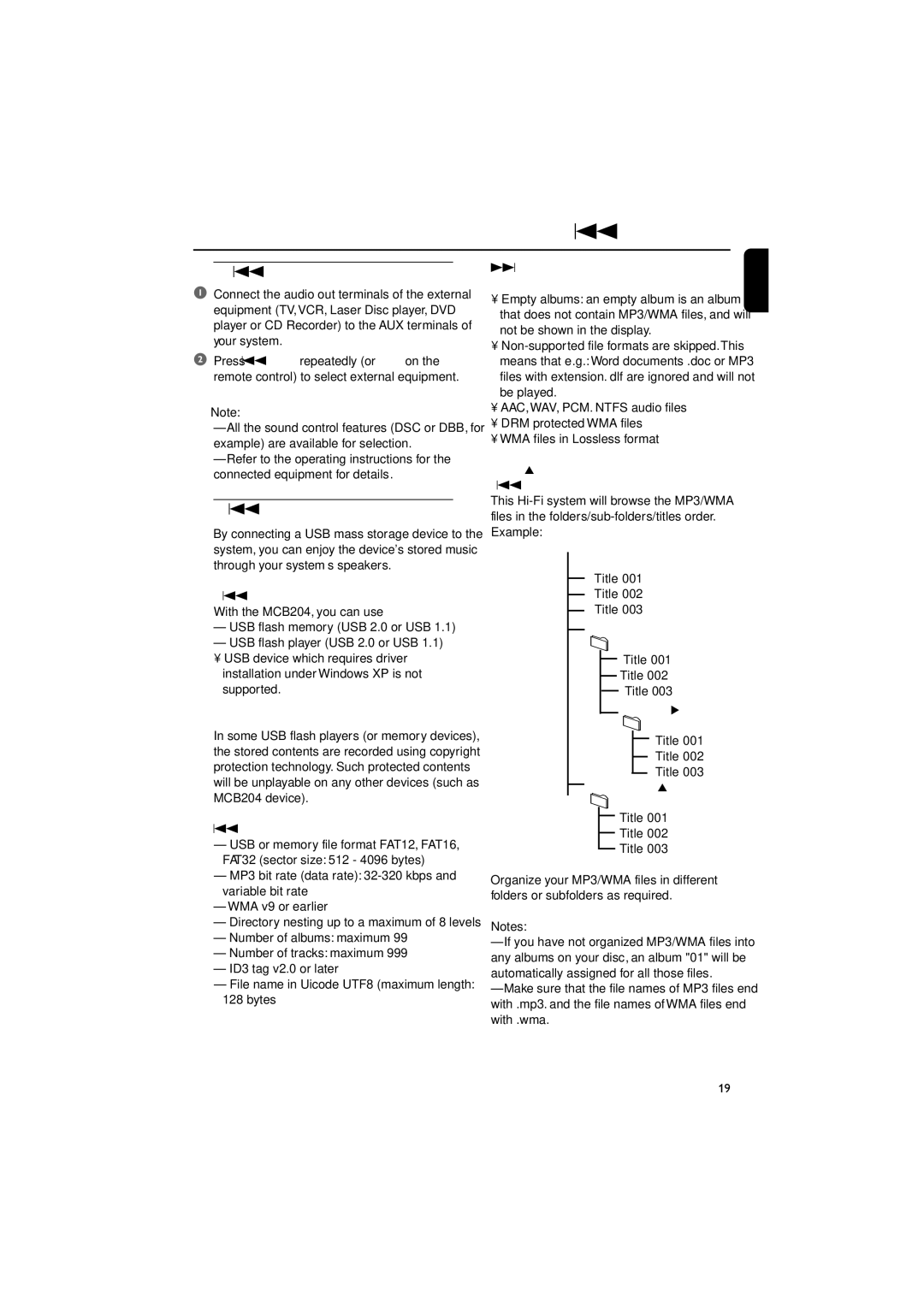MCB204 specifications
The Philips MCB204 is a compact and versatile LED ceiling light ideal for both residential and commercial spaces. Designed with an emphasis on energy efficiency and modern aesthetics, the MCB204 offers excellent illumination while being environmentally friendly.One of the standout features of the Philips MCB204 is its impressive energy efficiency. Utilizing LED technology, this light source consumes significantly less power compared to traditional lighting solutions, which translates to lower energy bills and a reduced carbon footprint. The MCB204 provides a luminous efficacy that ensures bright and even lighting throughout the room, enhancing visibility and ambiance.
The MCB204 is crafted with a sleek, minimalist design that fits seamlessly into various interior styles. Its low-profile form factor allows it to blend effortlessly into ceilings, making it an ideal choice for spaces with low headroom. Additionally, the fixture is lightweight and easy to install, which simplifies the upgrade or replacement of existing light fixtures.
In terms of performance, the Philips MCB204 boasts an excellent color rendering index (CRI), ensuring that colors appear true and vibrant under its light. This is particularly beneficial in settings such as art galleries, showrooms, or residential kitchens, where accurate color representation is essential. The cool daylight color temperature provides an inviting ambiance, enhancing productivity in workspaces and creating a pleasant atmosphere in living areas.
Moreover, the Philips MCB204 is durable and designed for longevity. Its robust construction ensures that it can withstand the rigors of everyday use, coupled with a substantial lifespan typical of LED lighting, which can exceed 25,000 hours. This longevity not only reduces maintenance costs but also minimizes waste, aligning with sustainability goals.
The MCB204 is also equipped with advanced thermal management technology, which helps to dissipate heat efficiently, allowing for optimal performance over extended periods. This feature not only enhances the fixture's durability but also maintains a consistent light output.
In summary, the Philips MCB204 is an excellent choice for anyone seeking a reliable, energy-efficient, and aesthetically pleasing lighting solution. With its combination of innovative technology, durability, and modern design, the MCB204 continues to be a top pick for illuminating various environments while prioritizing energy conservation and sustainability.