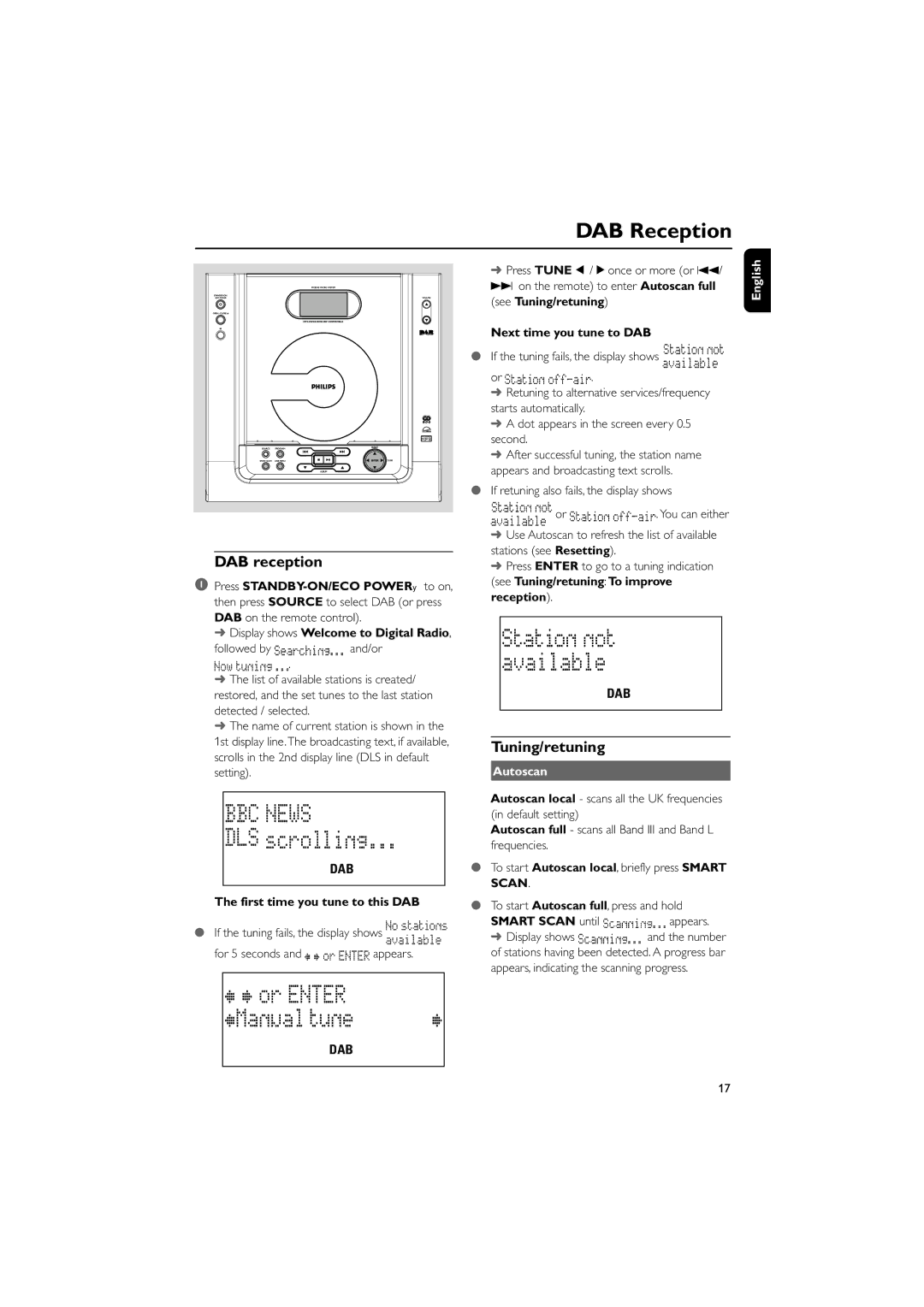MCB240 specifications
The Philips MCB240 is a versatile and innovative LED downlight designed to enhance both functionality and aesthetics in a variety of indoor environments. This cutting-edge lighting solution is perfect for commercial spaces, residential areas, and institutional settings, making it a popular choice for architects and designers.One of the main features of the MCB240 is its exceptional energy efficiency. Utilizing advanced LED technology, the downlight consumes significantly less power compared to traditional lighting options, effectively reducing energy costs while also minimizing environmental impact. The MCB240 boasts a high lumen output, ensuring that spaces are well-illuminated without the need for excessive fixtures.
The MCB240 also offers remarkable flexibility in terms of installation and design. With a slim profile and a range of sizes, this downlight can fit seamlessly into various ceiling types, including plasterboard, concrete, and even suspended ceilings. Its discrete design makes it an ideal choice for creating a clean and modern look in any setting.
Additionally, the Philips MCB240 features customizable color temperatures, allowing users to choose between warm white, cool white, or daylight white illumination according to their specific needs. This flexibility enables users to create the desired ambiance for different spaces, whether it’s a cozy living room or a bright, productive office environment.
Another standout characteristic of the MCB240 is its long lifespan. Built with durable materials and advanced thermal management, this downlight can last for over 25,000 hours, significantly reducing the need for frequent replacements and maintenance. This longevity not only contributes to lower operational costs but also aligns with sustainable practices by reducing waste.
Furthermore, the MCB240 is designed with an integrated driver, ensuring easy installation and compatibility with various dimming systems. This feature allows users to easily adjust the light levels according to their preferences, providing added functionality and comfort.
In conclusion, the Philips MCB240 downlight is a perfect blend of efficiency, versatility, and modern design. With its energy-saving capabilities, customizable features, and extended lifespan, it stands out as an excellent choice for those seeking high-quality lighting solutions tailored to contemporary needs. Whether for residential, commercial, or institutional applications, the MCB240 is a smart investment for efficient and attractive illumination.