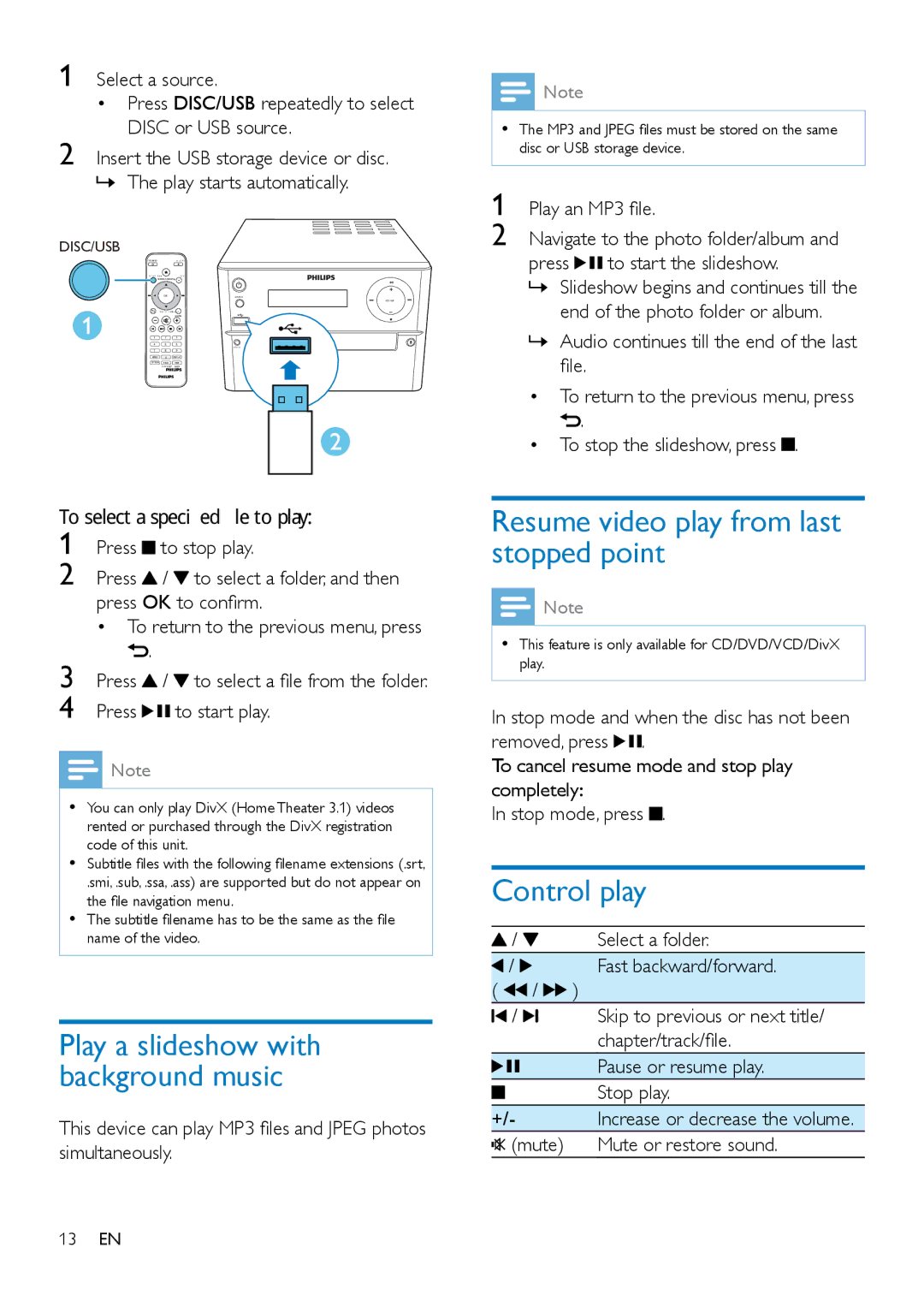1 Select a source.
•Press DISC/USB repeatedly to select DISC or USB source.
2 Insert the USB storage device or disc.
»»The play starts automatically.
DISC/USB
OK | SOURCE |
VOLUME
1 2 3
4 5 6
7 8 9
0
To select a specified file to play: | |||
1 | Press |
| to stop play. |
| |||
2 | Press |
| / to select a folder, and then |
| press OK to confirm. | ||
| • To return to the previous menu, press | ||
3 |
| . |
|
Press |
| / to select a file from the folder. | |
4 | Press |
| to start play. |
![]() Note
Note
•• You can only play DivX (Home Theater 3.1) videos rented or purchased through the DivX registration code of this unit.
•• Subtitle files with the following filename extensions (.srt,
.smi, .sub, .ssa, .ass) are supported but do not appear on the file navigation menu.
•• The subtitle filename has to be the same as the file name of the video.
Play a slideshow with background music
This device can play MP3 files and JPEG photos simultaneously.
![]() Note
Note
•• The MP3 and JPEG files must be stored on the same disc or USB storage device.
1 Play an MP3 file.
2 Navigate to the photo folder/album and
press ![]()
![]() to start the slideshow.
to start the slideshow.
»»Slideshow begins and continues till the end of the photo folder or album.
»»Audio continues till the end of the last file.
•To return to the previous menu, press ![]() .
.
•To stop the slideshow, press ![]() .
.
Resume video play from last stopped point
![]() Note
Note
•• This feature is only available for CD/DVD/VCD/DivX play.
In stop mode and when the disc has not been removed, press ![]()
![]() .
.
To cancel resume mode and stop play completely:
In stop mode, press ![]() .
.
Control play
| / | Select a folder. |
( | / | Fast backward/forward. |
/ | ) | |
| / | Skip to previous or next title/ |
|
| chapter/track/file. |
|
| Pause or resume play. |
|
| Stop play. |
|
| |
|
| |
+/- | Increase or decrease the volume. | |
| (mute) | Mute or restore sound. |
13EN