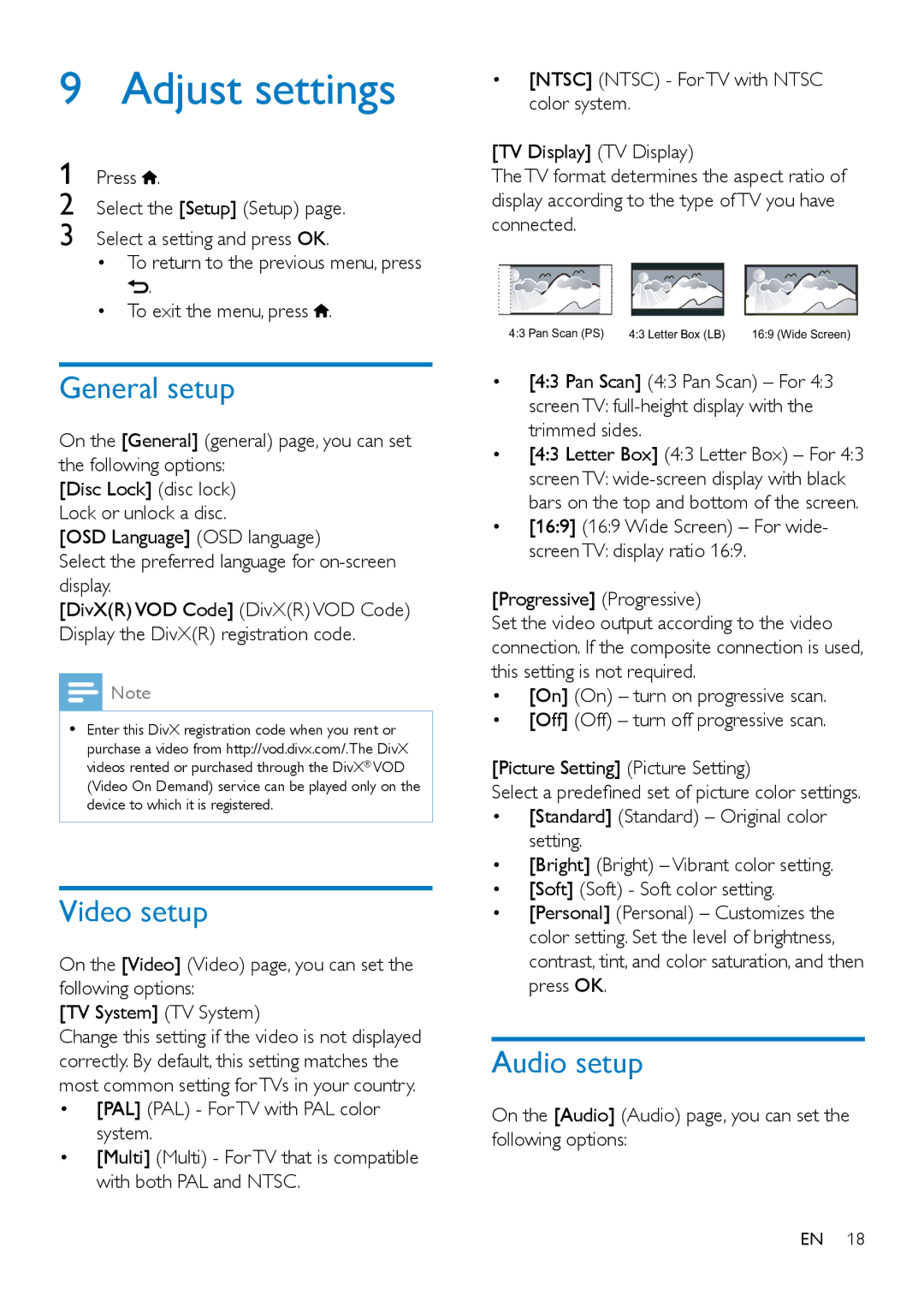9 Adjust settings
1 Press ![]() .
.
2 Select the [Setup] (Setup) page.
3 Select a setting and press OK.
•To return to the previous menu, press
![]() .
.
•To exit the menu, press ![]() .
.
General setup
On the [General] (general) page, you can set the following options:
[Disc Lock] (disc lock) Lock or unlock a disc.
[OSD Language] (OSD language)
Select the preferred language for
[DivX(R) VOD Code] (DivX(R) VOD Code) Display the DivX(R) registration code.
![]() Note
Note
•• Enter this DivX registration code when you rent or purchase a video from http://vod.divx.com/.The DivX videos rented or purchased through the DivX® VOD (Video On Demand) service can be played only on the device to which it is registered.
Video setup
On the [Video] (Video) page, you can set the following options:
[TV System] (TV System)
Change this setting if the video is not displayed correctly. By default, this setting matches the most common setting for TVs in your country.
•[PAL] (PAL) - For TV with PAL color system.
•[Multi] (Multi) - For TV that is compatible with both PAL and NTSC.
•[NTSC] (NTSC) - For TV with NTSC color system.
[TV Display] (TV Display)
The TV format determines the aspect ratio of display according to the type of TV you have connected.
4:3 Pan Scan (PS) | 4:3 Letter Box (LB) | 16:9 (Wide Screen) |
•[4:3 Pan Scan] (4:3 Pan Scan) – For 4:3 screen TV:
•[4:3 Letter Box] (4:3 Letter Box) – For 4:3 screen TV:
•[16:9] (16:9 Wide Screen) – For wide- screen TV: display ratio 16:9.
[Progressive] (Progressive)
Set the video output according to the video connection. If the composite connection is used, this setting is not required.
•[On] (On) – turn on progressive scan.
•[Off] (Off) – turn off progressive scan.
[Picture Setting] (Picture Setting)
Select a predefined set of picture color settings.
•[Standard] (Standard) – Original color setting.
•[Bright] (Bright) – Vibrant color setting.
•[Soft] (Soft) - Soft color setting.
•[Personal] (Personal) – Customizes the color setting. Set the level of brightness, contrast, tint, and color saturation, and then press OK.
Audio setup
On the [Audio] (Audio) page, you can set the following options:
EN 18