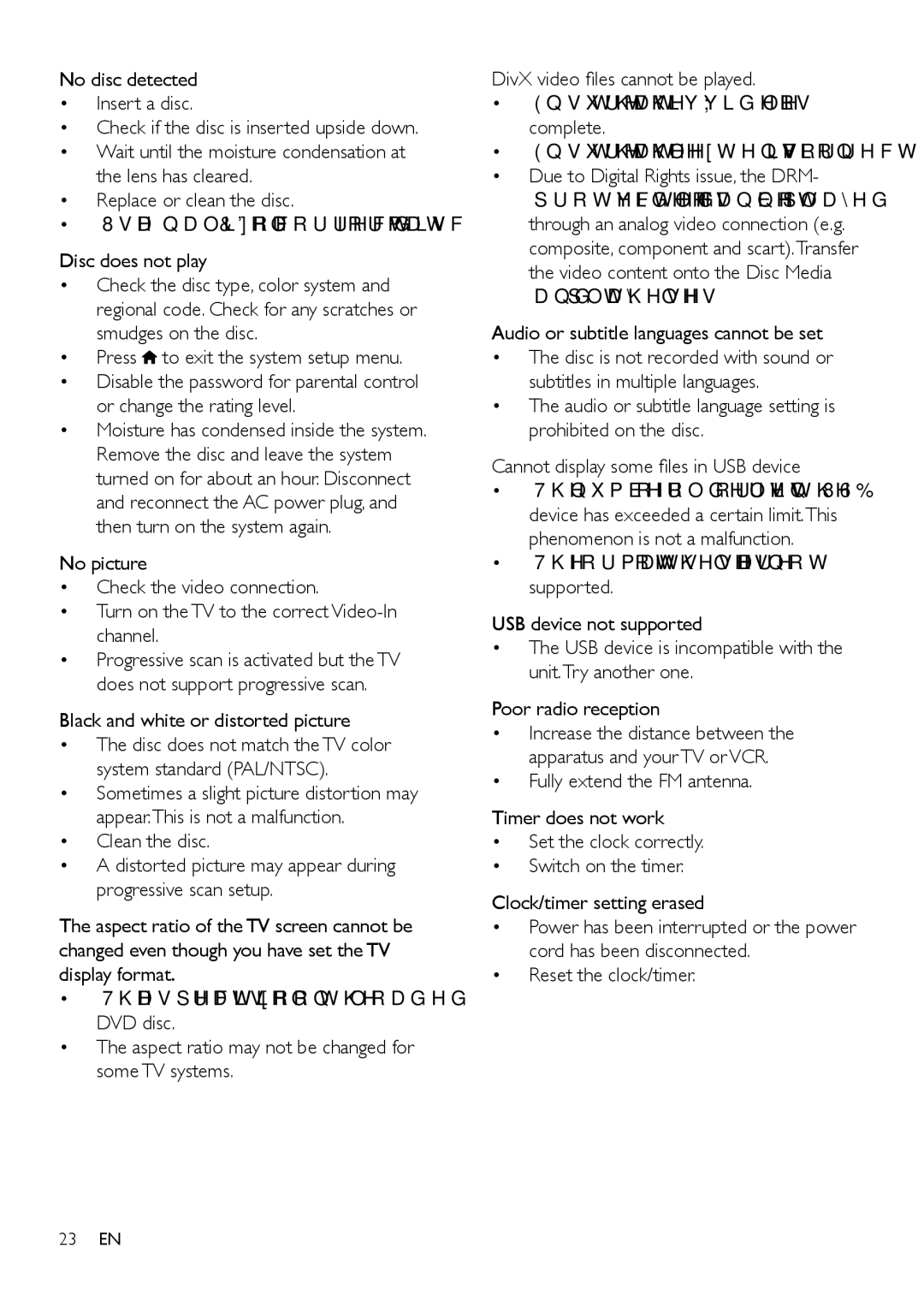No disc detected
•• Insert a disc.
•• Check if the disc is inserted upside down.
•• Wait until the moisture condensation at the lens has cleared.
•• Replace or clean the disc.
•• Use a finalized CD or correct format disc.
Disc does not play
•• Check the disc type, color system and regional code. Check for any scratches or smudges on the disc.
•• Press ![]() to exit the system setup menu.
to exit the system setup menu.
•• Disable the password for parental control or change the rating level.
•• Moisture has condensed inside the system. Remove the disc and leave the system turned on for about an hour. Disconnect and reconnect the AC power plug, and then turn on the system again.
No picture
•• Check the video connection.
•• Turn on the TV to the correct
•• Progressive scan is activated but the TV does not support progressive scan.
Black and white or distorted picture
•• The disc does not match the TV color system standard (PAL/NTSC).
•• Sometimes a slight picture distortion may appear.This is not a malfunction.
•• Clean the disc.
•• A distorted picture may appear during progressive scan setup.
The aspect ratio of the TV screen cannot be changed even though you have set the TV display format.
•• The aspect ratio is fixed on the loaded DVD disc.
•• The aspect ratio may not be changed for some TV systems.
DivX video files cannot be played.
•• Ensure that the DivX video file is complete.
•• Ensure that the file extension is correct.
•• Due to Digital Rights issue, the DRM- protected video files cannot be played through an analog video connection (e.g. composite, component and scart).Transfer the video content onto the Disc Media and play these files.
Audio or subtitle languages cannot be set
•• The disc is not recorded with sound or subtitles in multiple languages.
•• The audio or subtitle language setting is prohibited on the disc.
Cannot display some files in USB device
•• The number of folders or files in the USB device has exceeded a certain limit.This phenomenon is not a malfunction.
•• The formats of these files are not supported.
USB device not supported
•• The USB device is incompatible with the unit.Try another one.
Poor radio reception
•• Increase the distance between the apparatus and your TV or VCR.
•• Fully extend the FM antenna.
Timer does not work
•• Set the clock correctly.
•• Switch on the timer.
Clock/timer setting erased
•• Power has been interrupted or the power cord has been disconnected.
•• Reset the clock/timer.
23EN