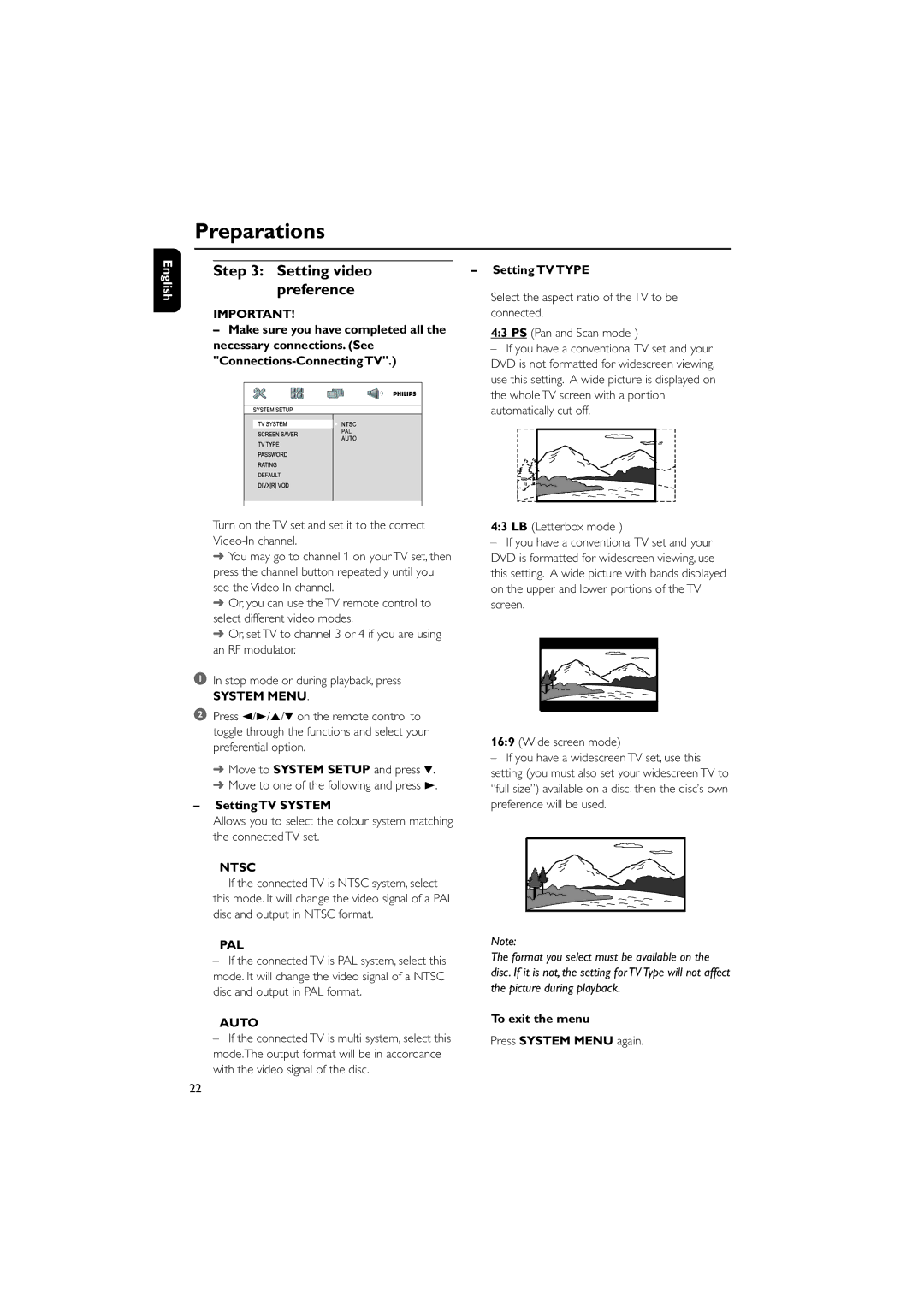MCD288 specifications
The Philips MCD288 is a versatile compact home audio system that combines a stylish design with powerful performance to enhance your music experience at home. This model, aimed at users who value both aesthetics and sound quality, integrates various technologies to deliver an enjoyable listening environment.One of the standout features of the Philips MCD288 is its dual CD player. This allows users to play their favorite CDs or create playlists with ease. The system supports CD, CD-R, and CD-RW formats, ensuring compatibility with a variety of disc types. Additionally, the inclusion of a built-in AM/FM radio tuner further broadens playback options, allowing users to tune into their favorite stations effortlessly.
Another notable characteristic of the MCD288 is its impressive sound output. The system is equipped with advanced sound technologies, including Digital Sound Control, which lets users choose from preset styles such as jazz, rock, or classical, to match their music preferences. The bass boost feature enhances the low-frequency response, providing a richer, deeper sound that is particularly satisfying for bass-heavy genres.
Connectivity is a strong aspect of the Philips MCD288. It comes with USB connectivity, allowing users to play music directly from a USB flash drive or to record audio from the CD player directly to the USB device. This feature makes it easy to create digital copies of favorite tracks. Additionally, it includes an auxiliary input for connecting external devices like smartphones or tablets, expanding the system's functionality.
The design of the MCD288 is modern and sleek, with an attractive finish that fits well into any home décor. The compact size makes it easy to place in various settings without taking up an excessive amount of space. The easy-to-read display provides users with clear information on track details, settings, and radio frequencies, simplifying the overall user experience.
Moreover, the Philips MCD288 boasts an intuitive remote control, which provides users the convenience of operating the system from a distance. This feature makes it easier to navigate between different functions without having to approach the system continuously.
In summary, the Philips MCD288 is an all-in-one compact audio system that harmoniously blends design, technology, and functionality. With its dual CD player, rich sound output, extensive connectivity options, and user-friendly features, it stands out as an attractive choice for anyone looking to enhance their home audio experience.