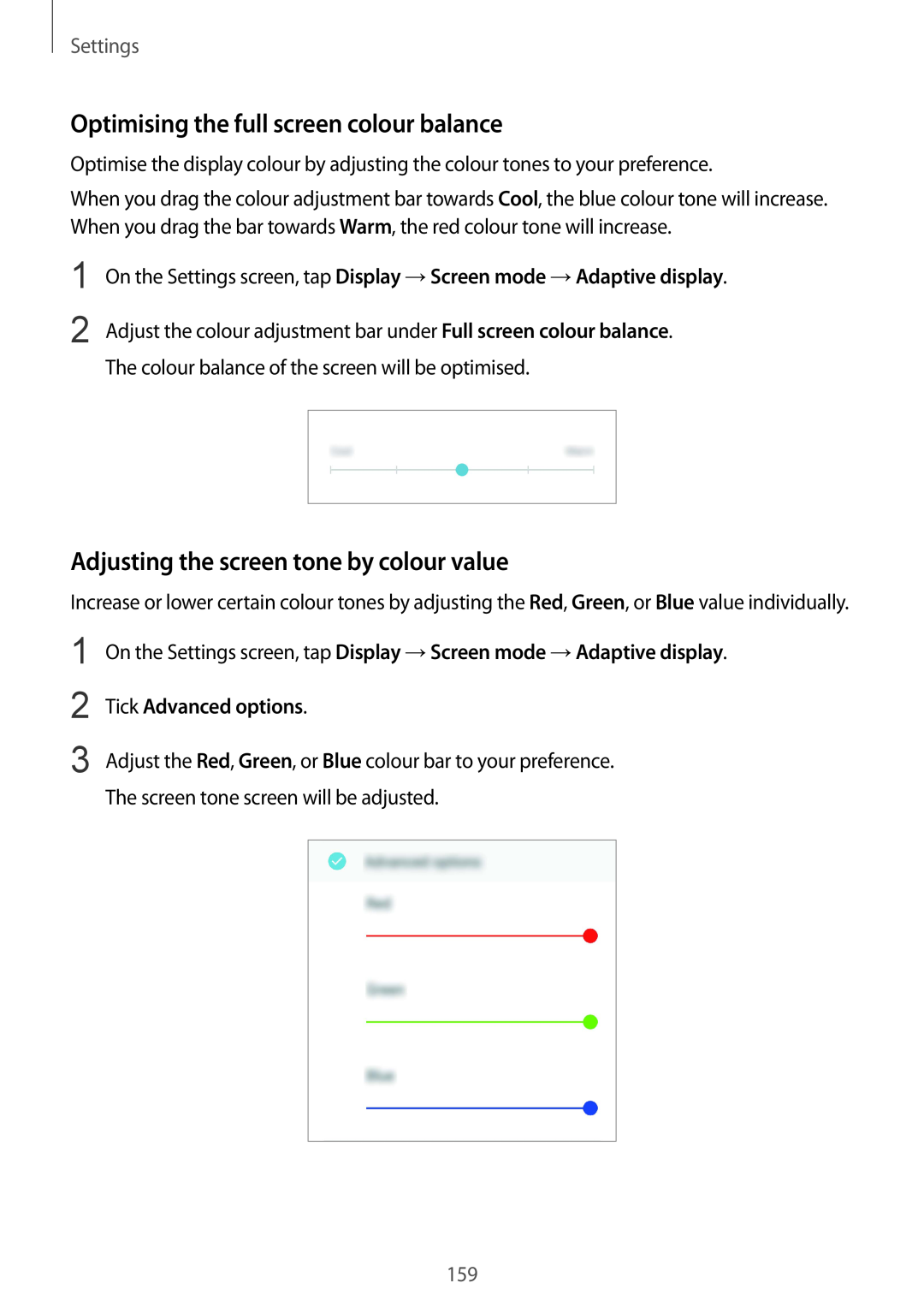Settings
Optimising the full screen colour balance
Optimise the display colour by adjusting the colour tones to your preference.
When you drag the colour adjustment bar towards Cool, the blue colour tone will increase. When you drag the bar towards Warm, the red colour tone will increase.
1
2
On the Settings screen, tap Display →Screen mode →Adaptive display.
Adjust the colour adjustment bar under Full screen colour balance. The colour balance of the screen will be optimised.
Adjusting the screen tone by colour value
Increase or lower certain colour tones by adjusting the Red, Green, or Blue value individually.
1 | On the Settings screen, tap Display →Screen mode →Adaptive display. | ||
2 | Tick Advanced options. | ||
3 | Adjust the Red, Green, or Blue colour bar to your preference. | ||
| The screen tone screen will be adjusted. | ||
|
|
|
|
|
|
|
|
159