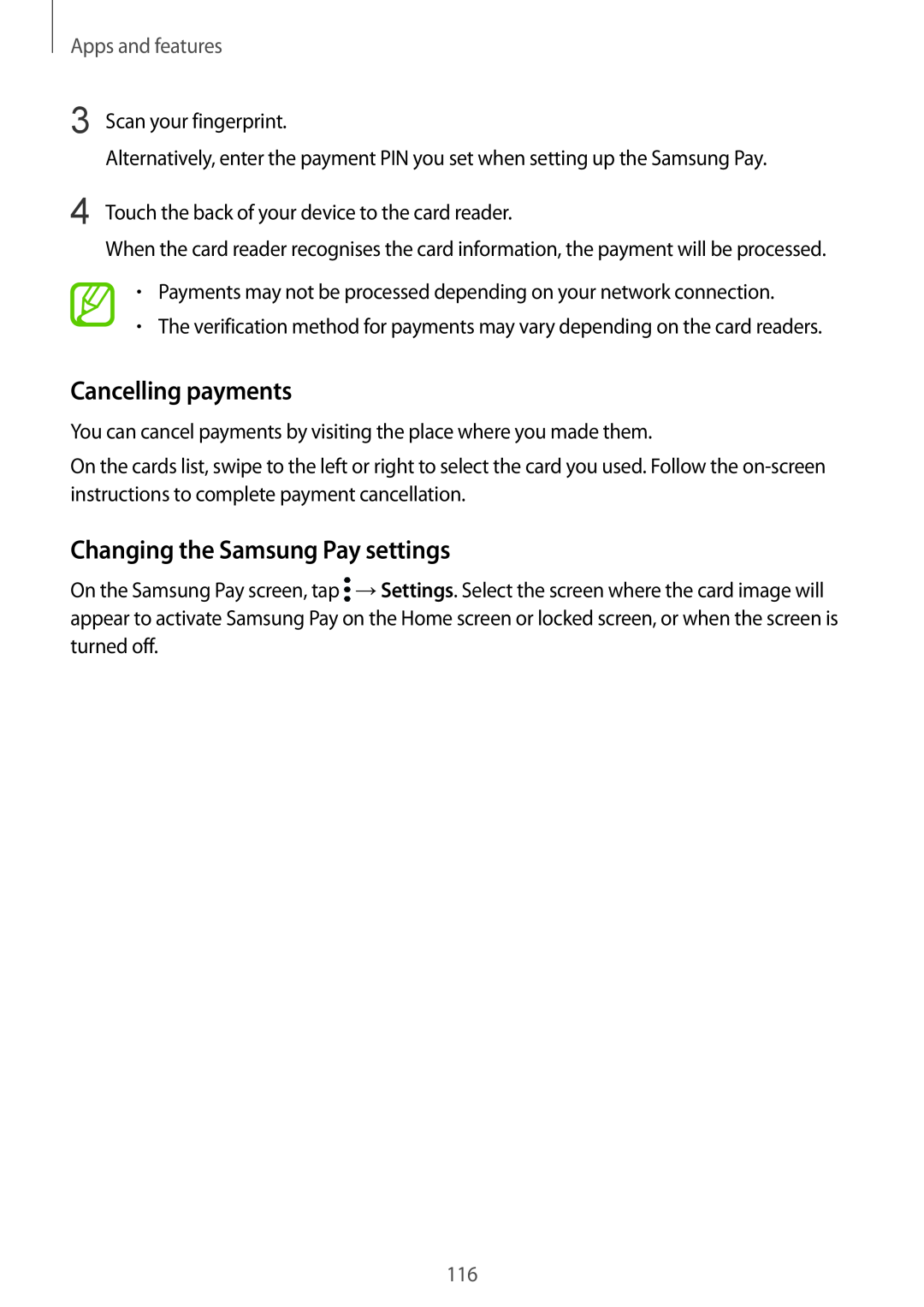Apps and features
3 Scan your fingerprint.
Alternatively, enter the payment PIN you set when setting up the Samsung Pay.
4 Touch the back of your device to the card reader.
When the card reader recognises the card information, the payment will be processed.
•Payments may not be processed depending on your network connection.
•The verification method for payments may vary depending on the card readers.
Cancelling payments
You can cancel payments by visiting the place where you made them.
On the cards list, swipe to the left or right to select the card you used. Follow the
Changing the Samsung Pay settings
On the Samsung Pay screen, tap ![]() →Settings. Select the screen where the card image will appear to activate Samsung Pay on the Home screen or locked screen, or when the screen is turned off.
→Settings. Select the screen where the card image will appear to activate Samsung Pay on the Home screen or locked screen, or when the screen is turned off.
116