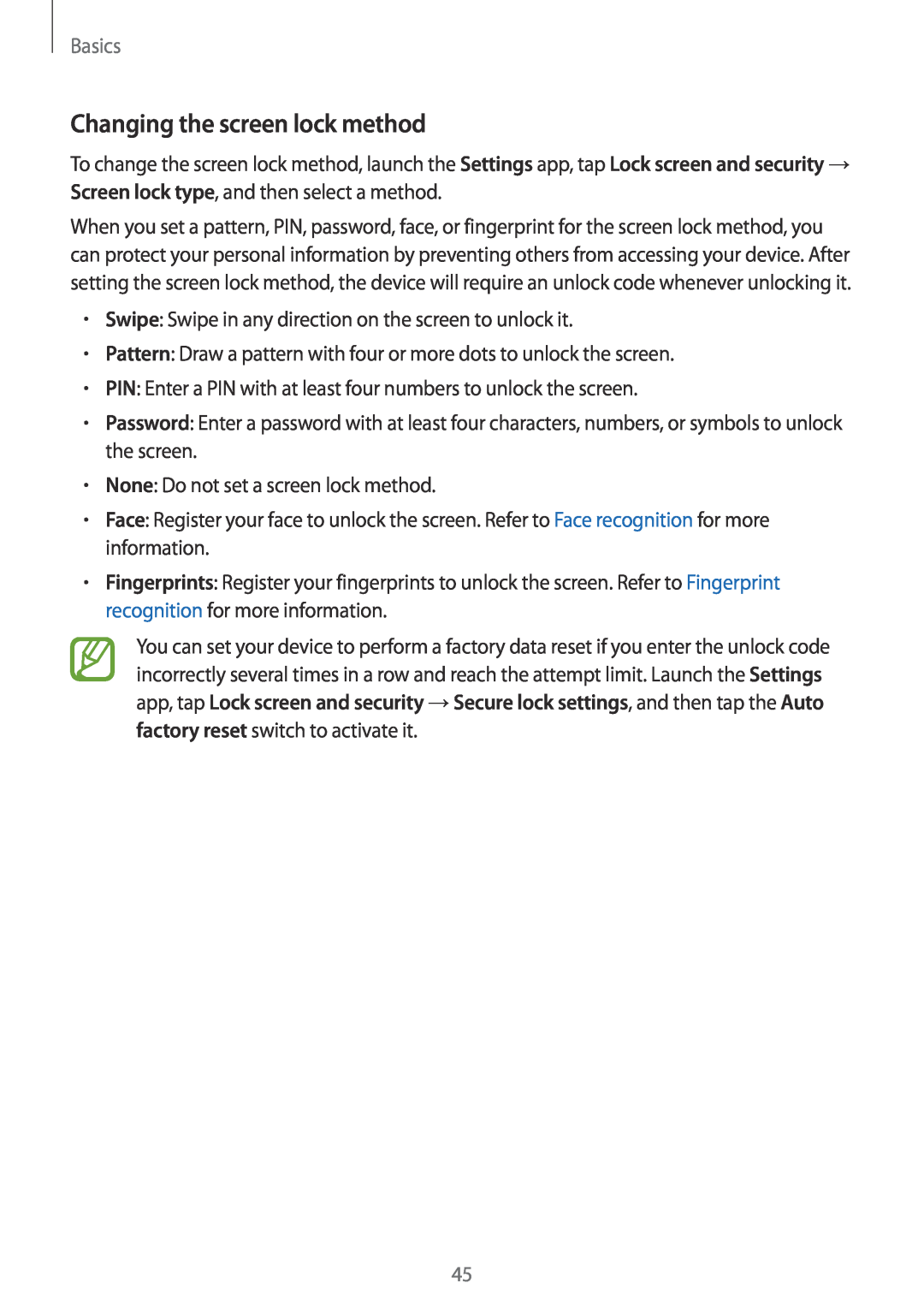Basics
Changing the screen lock method
To change the screen lock method, launch the Settings app, tap Lock screen and security → Screen lock type, and then select a method.
When you set a pattern, PIN, password, face, or fingerprint for the screen lock method, you can protect your personal information by preventing others from accessing your device. After setting the screen lock method, the device will require an unlock code whenever unlocking it.
•Swipe: Swipe in any direction on the screen to unlock it.
•Pattern: Draw a pattern with four or more dots to unlock the screen.
•PIN: Enter a PIN with at least four numbers to unlock the screen.
•Password: Enter a password with at least four characters, numbers, or symbols to unlock the screen.
•None: Do not set a screen lock method.
•Face: Register your face to unlock the screen. Refer to Face recognition for more information.
•Fingerprints: Register your fingerprints to unlock the screen. Refer to Fingerprint recognition for more information.
You can set your device to perform a factory data reset if you enter the unlock code incorrectly several times in a row and reach the attempt limit. Launch the Settings app, tap Lock screen and security →Secure lock settings, and then tap the Auto factory reset switch to activate it.
45