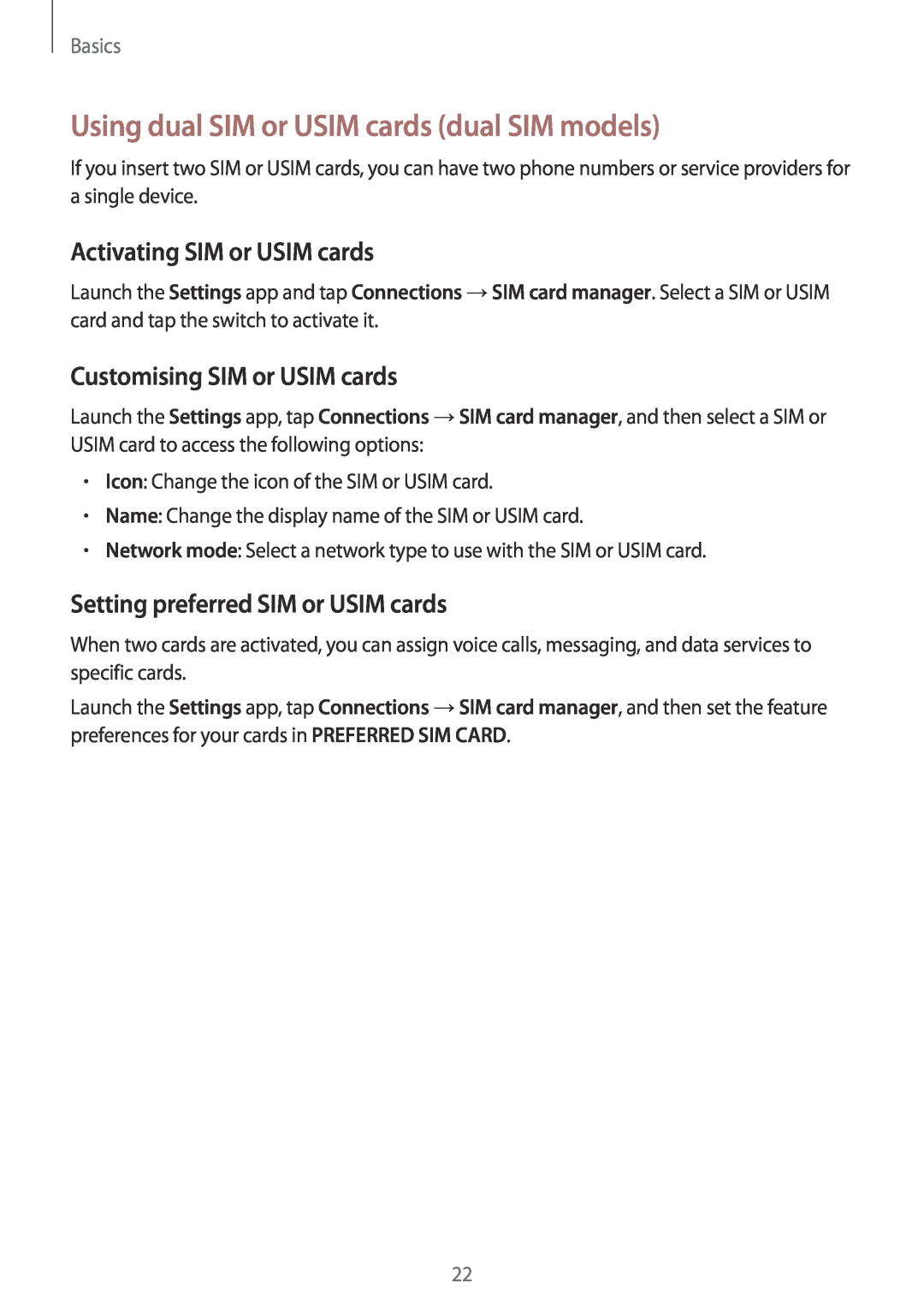Basics
Using dual SIM or USIM cards (dual SIM models)
If you insert two SIM or USIM cards, you can have two phone numbers or service providers for a single device.
Activating SIM or USIM cards
Launch the Settings app and tap Connections →SIM card manager. Select a SIM or USIM card and tap the switch to activate it.
Customising SIM or USIM cards
Launch the Settings app, tap Connections →SIM card manager, and then select a SIM or USIM card to access the following options:
•Icon: Change the icon of the SIM or USIM card.
•Name: Change the display name of the SIM or USIM card.
•Network mode: Select a network type to use with the SIM or USIM card.
Setting preferred SIM or USIM cards
When two cards are activated, you can assign voice calls, messaging, and data services to specific cards.
Launch the Settings app, tap Connections →SIM card manager, and then set the feature preferences for your cards in PREFERRED SIM CARD.
22