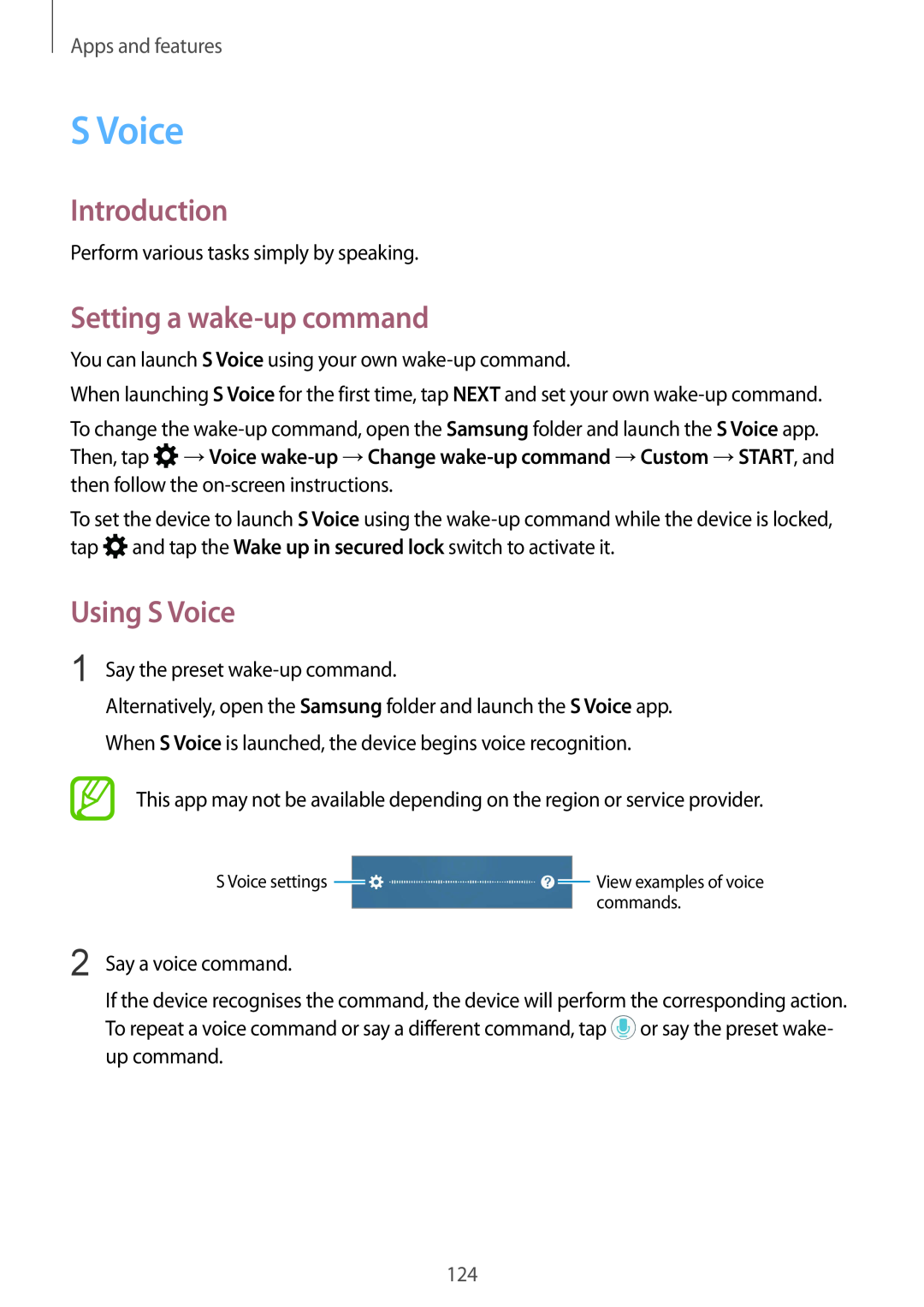Apps and features
S Voice
Introduction
Perform various tasks simply by speaking.
Setting a wake-up command
You can launch S Voice using your own
When launching S Voice for the first time, tap NEXT and set your own
To change the ![]() →Voice
→Voice
To set the device to launch S Voice using the ![]() and tap the Wake up in secured lock switch to activate it.
and tap the Wake up in secured lock switch to activate it.
Using S Voice
1 Say the preset
Alternatively, open the Samsung folder and launch the S Voice app. When S Voice is launched, the device begins voice recognition.
This app may not be available depending on the region or service provider.
S Voice settings |
|
|
|
|
| View examples of voice |
|
|
|
|
| ||
|
|
|
|
|
| commands. |
2 Say a voice command.
If the device recognises the command, the device will perform the corresponding action. To repeat a voice command or say a different command, tap ![]() or say the preset wake- up command.
or say the preset wake- up command.
124