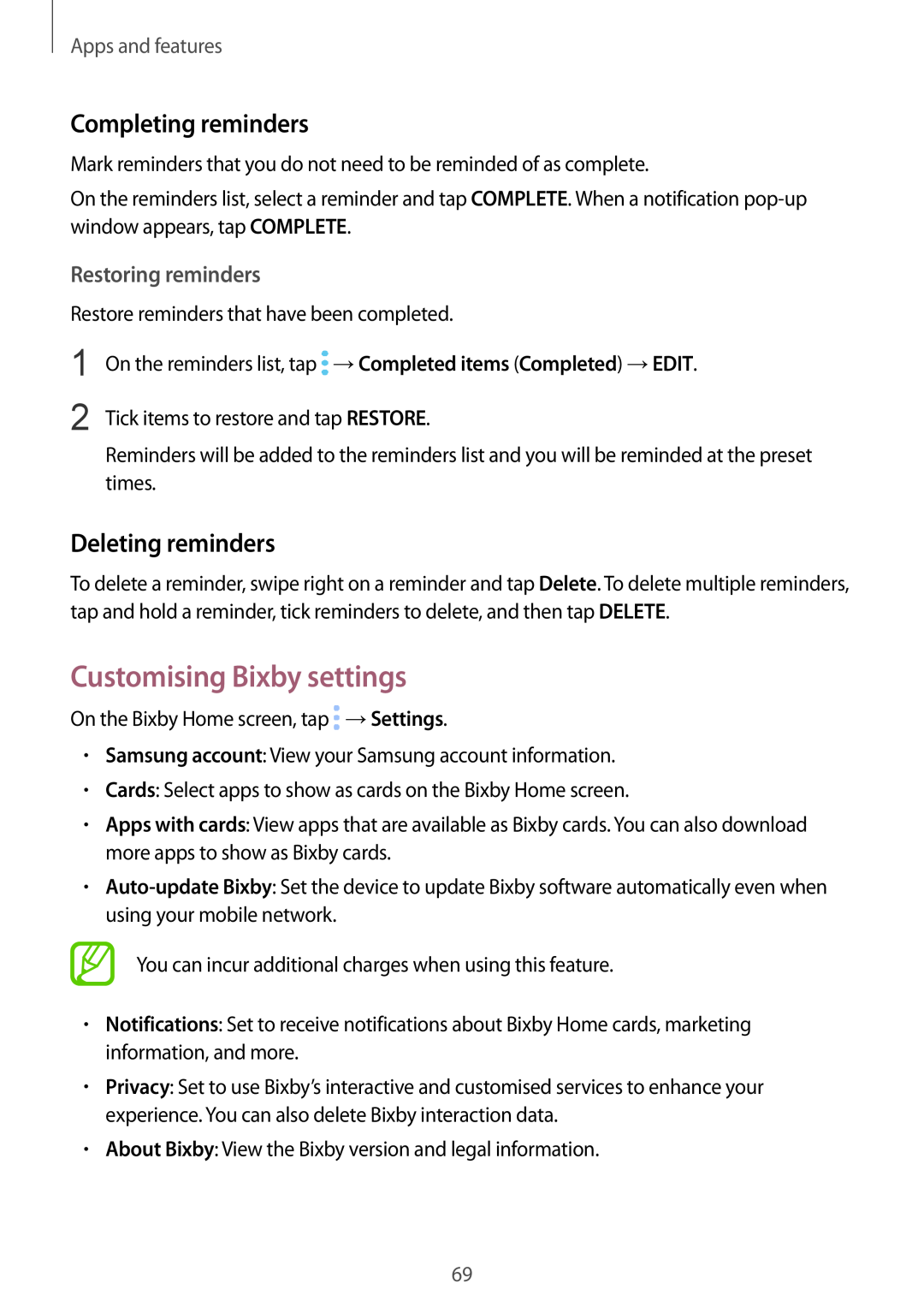Apps and features
Completing reminders
Mark reminders that you do not need to be reminded of as complete.
On the reminders list, select a reminder and tap COMPLETE. When a notification
Restoring reminders
Restore reminders that have been completed.
1
2
On the reminders list, tap ![]() →Completed items (Completed) →EDIT.
→Completed items (Completed) →EDIT.
Tick items to restore and tap RESTORE.
Reminders will be added to the reminders list and you will be reminded at the preset times.
Deleting reminders
To delete a reminder, swipe right on a reminder and tap Delete. To delete multiple reminders, tap and hold a reminder, tick reminders to delete, and then tap DELETE.
Customising Bixby settings
On the Bixby Home screen, tap ![]() →Settings.
→Settings.
•Samsung account: View your Samsung account information.
•Cards: Select apps to show as cards on the Bixby Home screen.
•Apps with cards: View apps that are available as Bixby cards. You can also download more apps to show as Bixby cards.
•
You can incur additional charges when using this feature.
•Notifications: Set to receive notifications about Bixby Home cards, marketing information, and more.
•Privacy: Set to use Bixby’s interactive and customised services to enhance your experience. You can also delete Bixby interaction data.
•About Bixby: View the Bixby version and legal information.
69