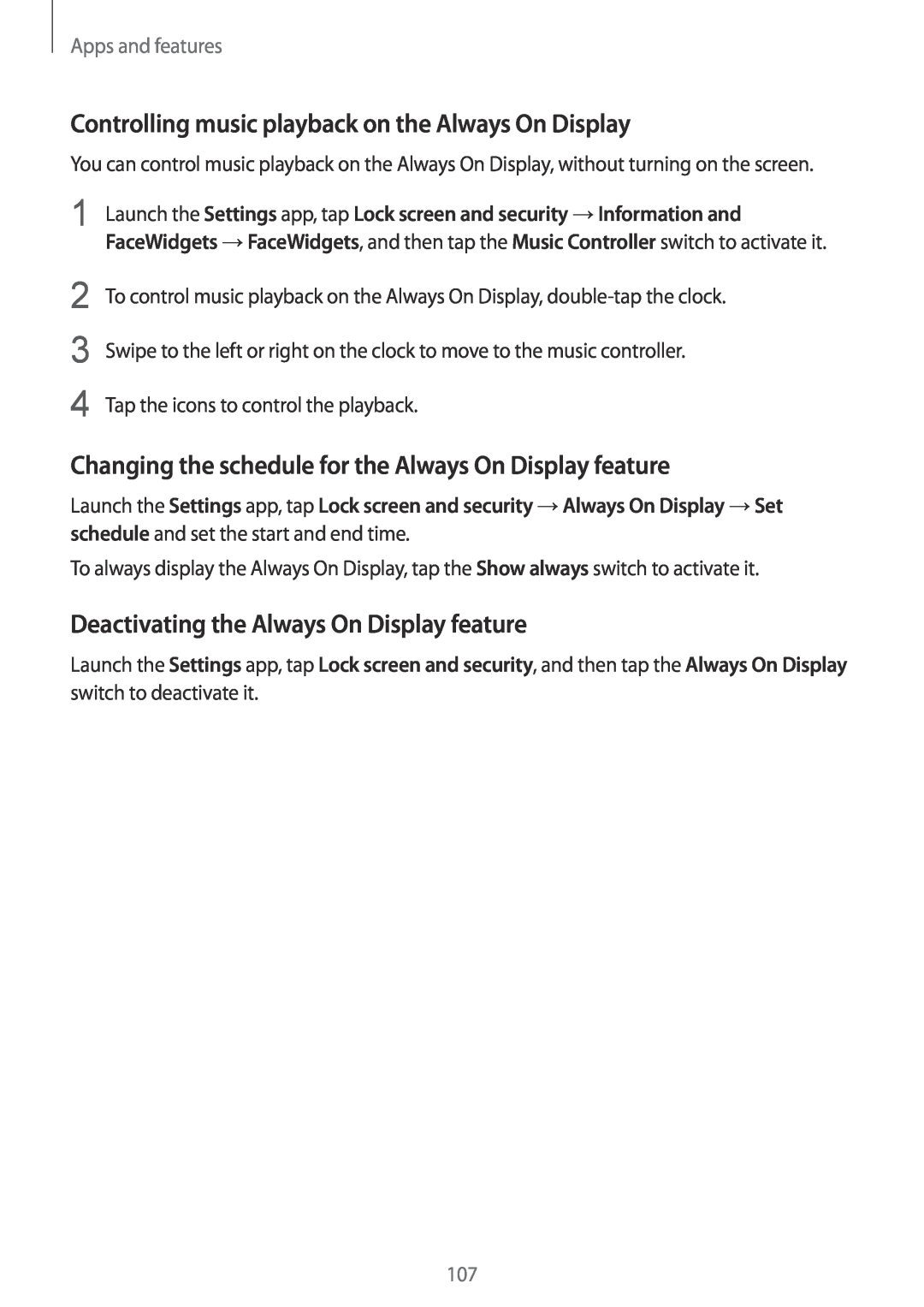Apps and features
Controlling music playback on the Always On Display
You can control music playback on the Always On Display, without turning on the screen.
1 Launch the Settings app, tap Lock screen and security →Information and FaceWidgets →FaceWidgets, and then tap the Music Controller switch to activate it.
2
3
4
To control music playback on the Always On Display,
Changing the schedule for the Always On Display feature
Launch the Settings app, tap Lock screen and security →Always On Display →Set schedule and set the start and end time.
To always display the Always On Display, tap the Show always switch to activate it.
Deactivating the Always On Display feature
Launch the Settings app, tap Lock screen and security, and then tap the Always On Display switch to deactivate it.
107