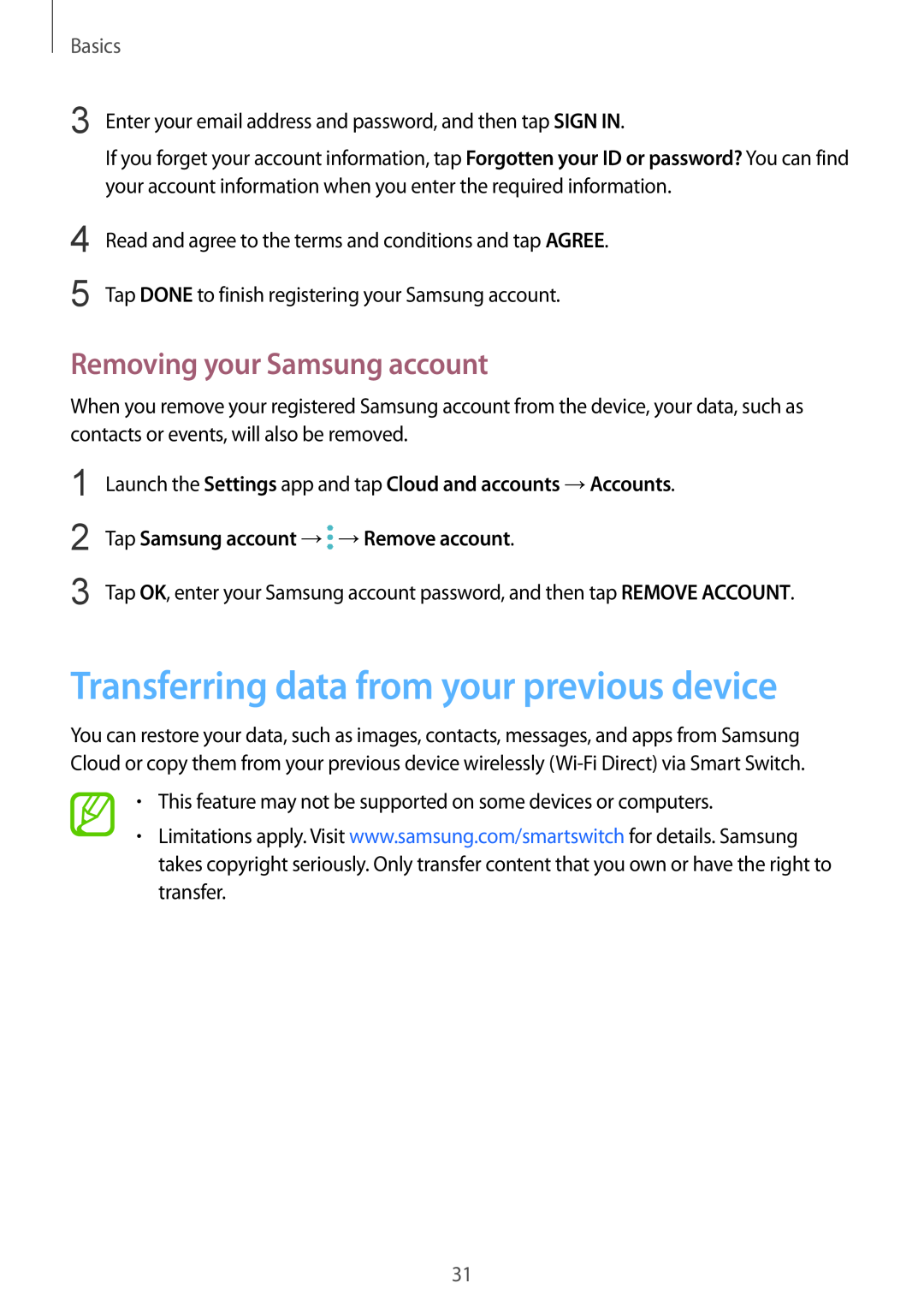If you forget your account information, tap Forgotten your ID or password? You can find your account information when you enter the required information.
4 Read and agree to the terms and conditions and tap AGREE.
5 Tap DONE to finish registering your Samsung account.
Removing your Samsung account
When you remove your registered Samsung account from the device, your data, such as contacts or events, will also be removed.
Basics
3 Enter your email address and password, and then tap SIGN IN.
1 | Launch the Settings app and tap Cloud and accounts →Accounts. |
2 | Tap Samsung account → →Remove account. |
3 | Tap OK, enter your Samsung account password, and then tap REMOVE ACCOUNT. |
Transferring data from your previous device
You can restore your data, such as images, contacts, messages, and apps from Samsung Cloud or copy them from your previous device wirelessly
•This feature may not be supported on some devices or computers.
•Limitations apply. Visit www.samsung.com/smartswitch for details. Samsung takes copyright seriously. Only transfer content that you own or have the right to transfer.
31