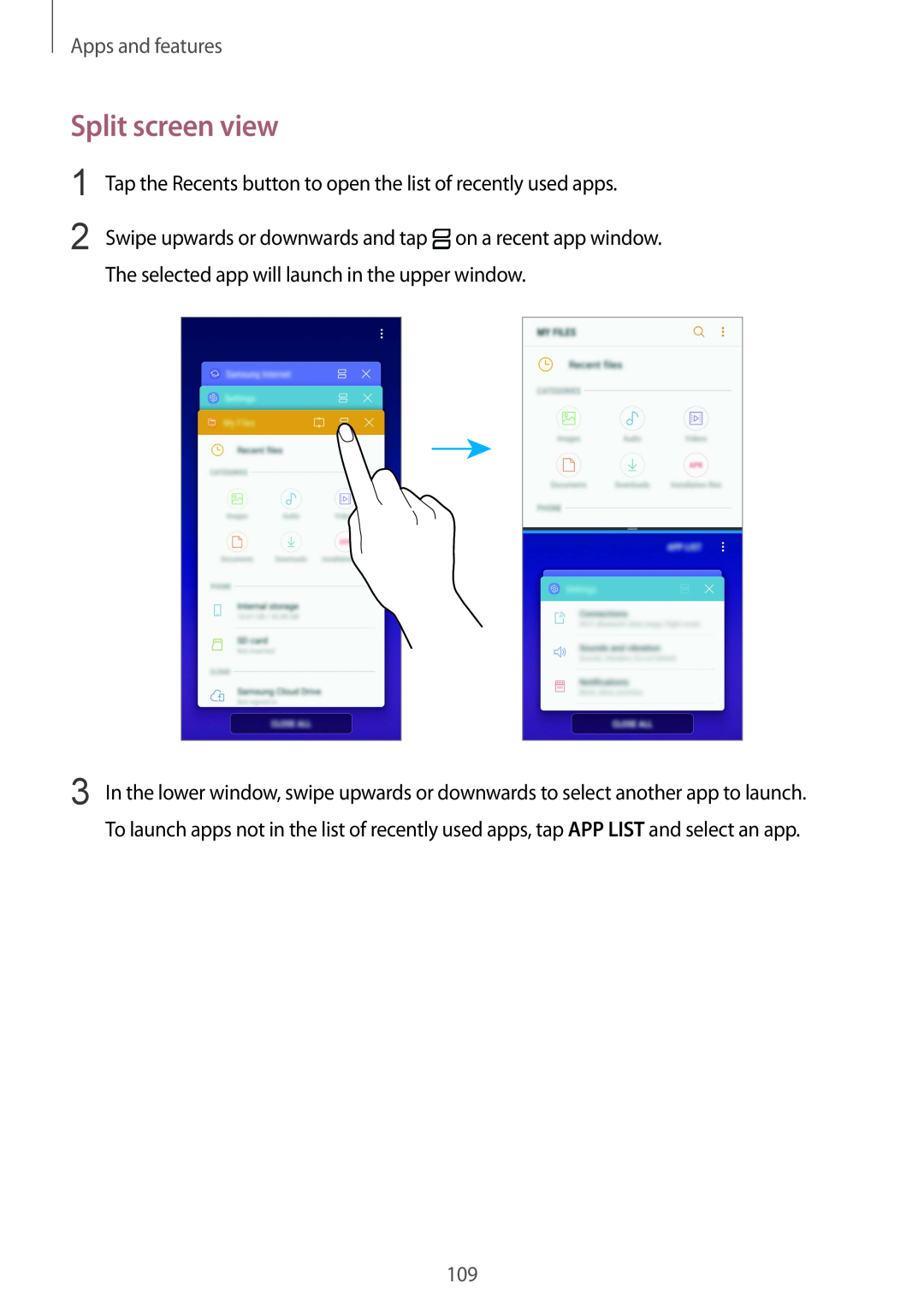Apps and features
Split screen view
1
2
Tap the Recents button to open the list of recently used apps.
Swipe upwards or downwards and tap ![]() on a recent app window. The selected app will launch in the upper window.
on a recent app window. The selected app will launch in the upper window.
3 In the lower window, swipe upwards or downwards to select another app to launch. To launch apps not in the list of recently used apps, tap APP LIST and select an app.
109