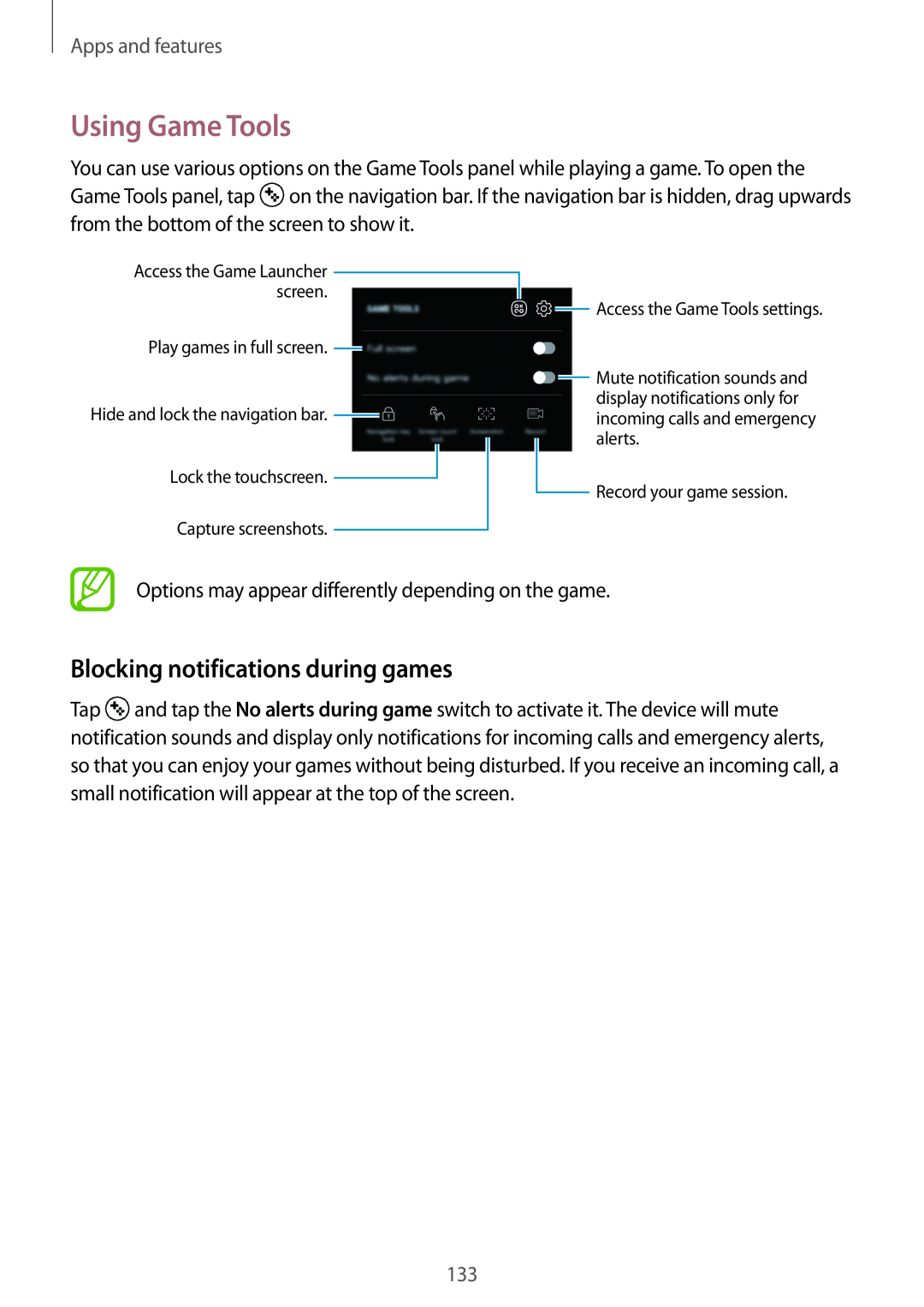Apps and features
Using Game Tools
You can use various options on the Game Tools panel while playing a game. To open the Game Tools panel, tap ![]() on the navigation bar. If the navigation bar is hidden, drag upwards from the bottom of the screen to show it.
on the navigation bar. If the navigation bar is hidden, drag upwards from the bottom of the screen to show it.
Access the Game Launcher
screen.
Play games in full screen. ![]()
Hide and lock the navigation bar. ![]()
Lock the touchscreen. ![]()
Capture screenshots.
![]() Access the Game Tools settings.
Access the Game Tools settings.
![]() Mute notification sounds and display notifications only for incoming calls and emergency alerts.
Mute notification sounds and display notifications only for incoming calls and emergency alerts.
![]() Record your game session.
Record your game session.
Options may appear differently depending on the game.
Blocking notifications during games
Tap ![]() and tap the No alerts during game switch to activate it. The device will mute notification sounds and display only notifications for incoming calls and emergency alerts, so that you can enjoy your games without being disturbed. If you receive an incoming call, a small notification will appear at the top of the screen.
and tap the No alerts during game switch to activate it. The device will mute notification sounds and display only notifications for incoming calls and emergency alerts, so that you can enjoy your games without being disturbed. If you receive an incoming call, a small notification will appear at the top of the screen.
133