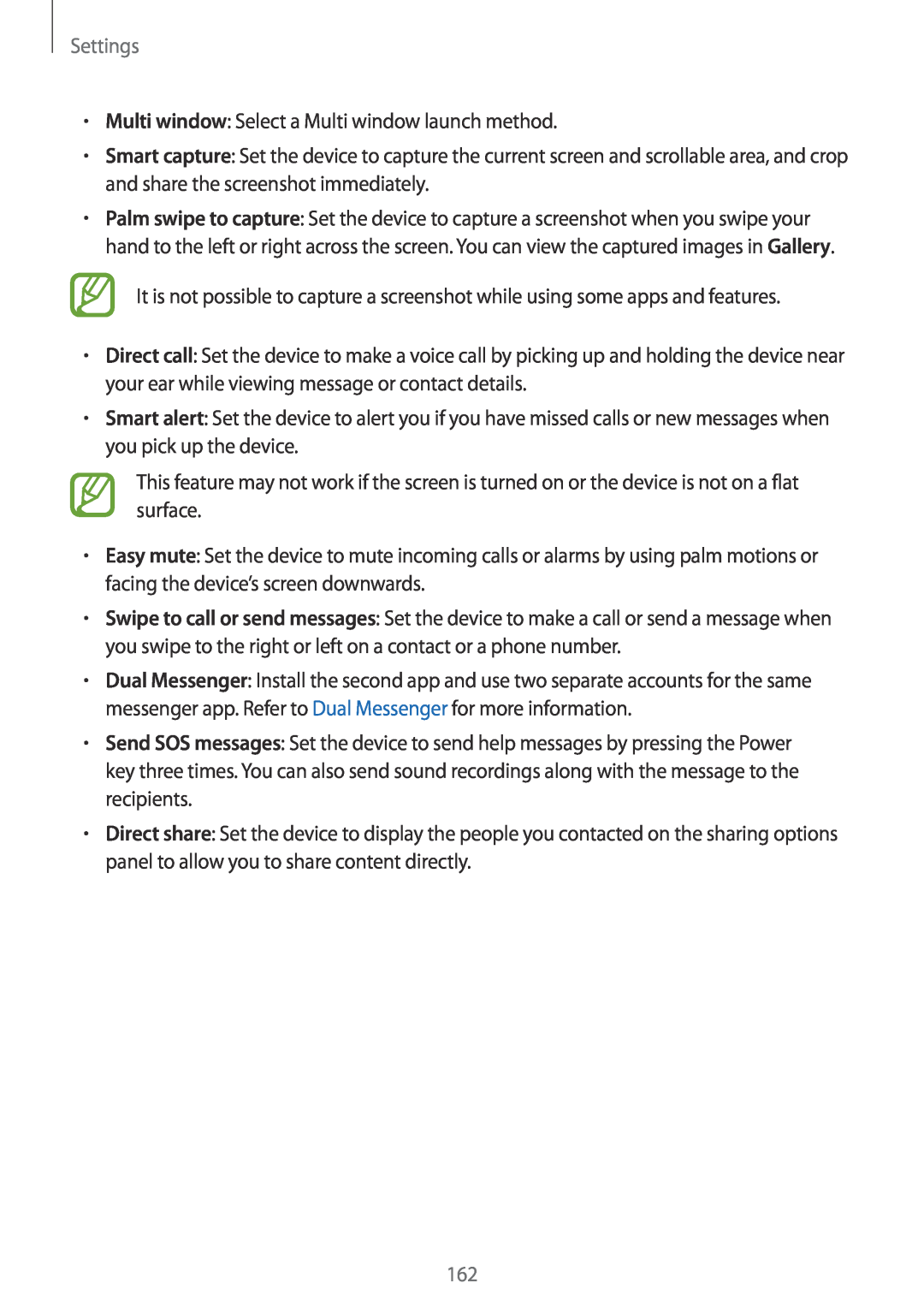Settings
•Multi window: Select a Multi window launch method.
•Smart capture: Set the device to capture the current screen and scrollable area, and crop and share the screenshot immediately.
•Palm swipe to capture: Set the device to capture a screenshot when you swipe your hand to the left or right across the screen. You can view the captured images in Gallery.
It is not possible to capture a screenshot while using some apps and features.
•Direct call: Set the device to make a voice call by picking up and holding the device near your ear while viewing message or contact details.
•Smart alert: Set the device to alert you if you have missed calls or new messages when you pick up the device.
This feature may not work if the screen is turned on or the device is not on a flat surface.
•Easy mute: Set the device to mute incoming calls or alarms by using palm motions or facing the device’s screen downwards.
•Swipe to call or send messages: Set the device to make a call or send a message when you swipe to the right or left on a contact or a phone number.
•Dual Messenger: Install the second app and use two separate accounts for the same messenger app. Refer to Dual Messenger for more information.
•Send SOS messages: Set the device to send help messages by pressing the Power key three times. You can also send sound recordings along with the message to the recipients.
•Direct share: Set the device to display the people you contacted on the sharing options panel to allow you to share content directly.
162