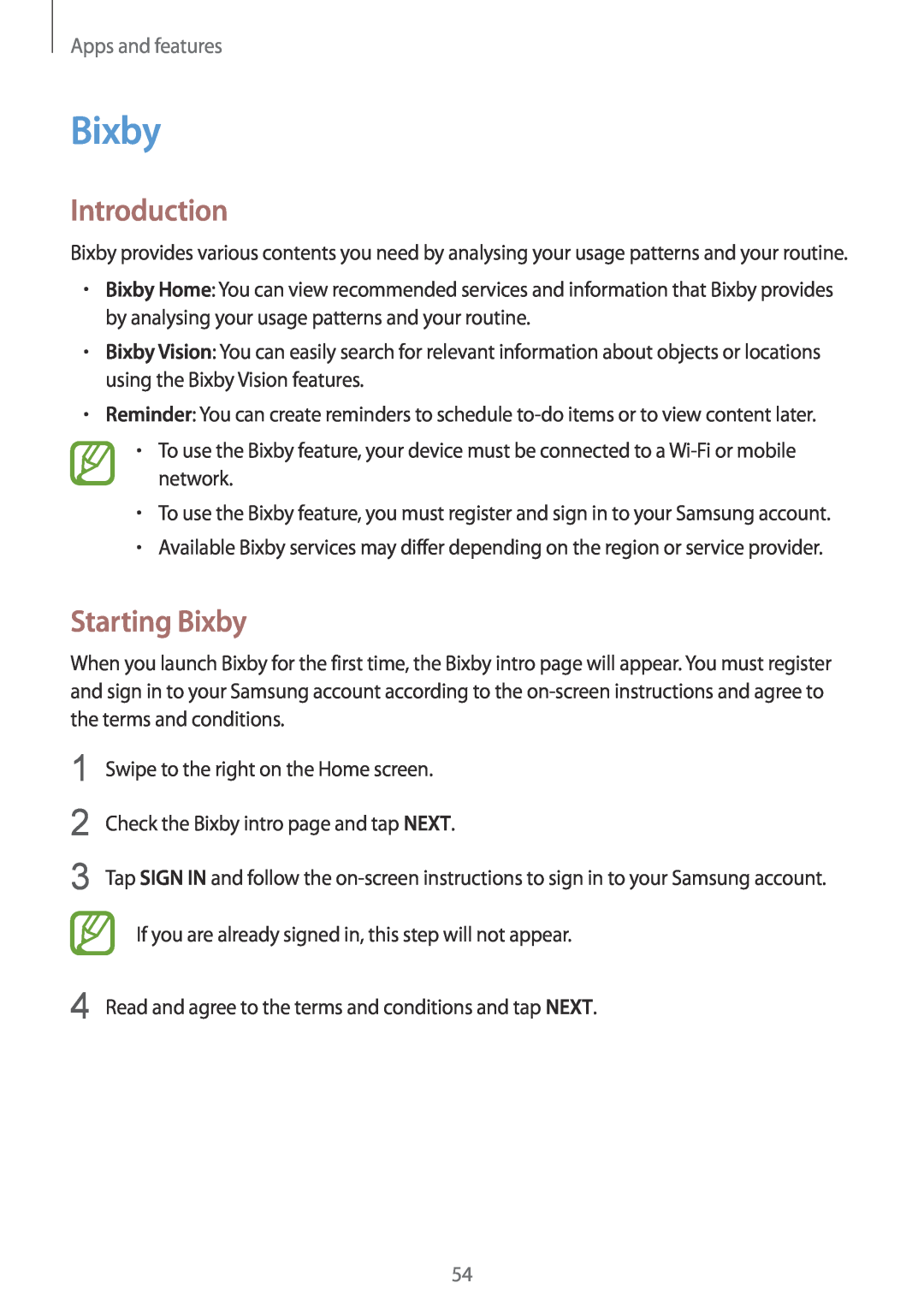Apps and features
Bixby
Introduction
Bixby provides various contents you need by analysing your usage patterns and your routine.
•Bixby Home: You can view recommended services and information that Bixby provides by analysing your usage patterns and your routine.
•Bixby Vision: You can easily search for relevant information about objects or locations using the Bixby Vision features.
•Reminder: You can create reminders to schedule
•To use the Bixby feature, your device must be connected to a
•To use the Bixby feature, you must register and sign in to your Samsung account.
•Available Bixby services may differ depending on the region or service provider.
Starting Bixby
When you launch Bixby for the first time, the Bixby intro page will appear. You must register and sign in to your Samsung account according to the
1 | Swipe to the right on the Home screen. |
2 | Check the Bixby intro page and tap NEXT. |
3 | Tap SIGN IN and follow the |
| If you are already signed in, this step will not appear. |
4 | Read and agree to the terms and conditions and tap NEXT. |
54