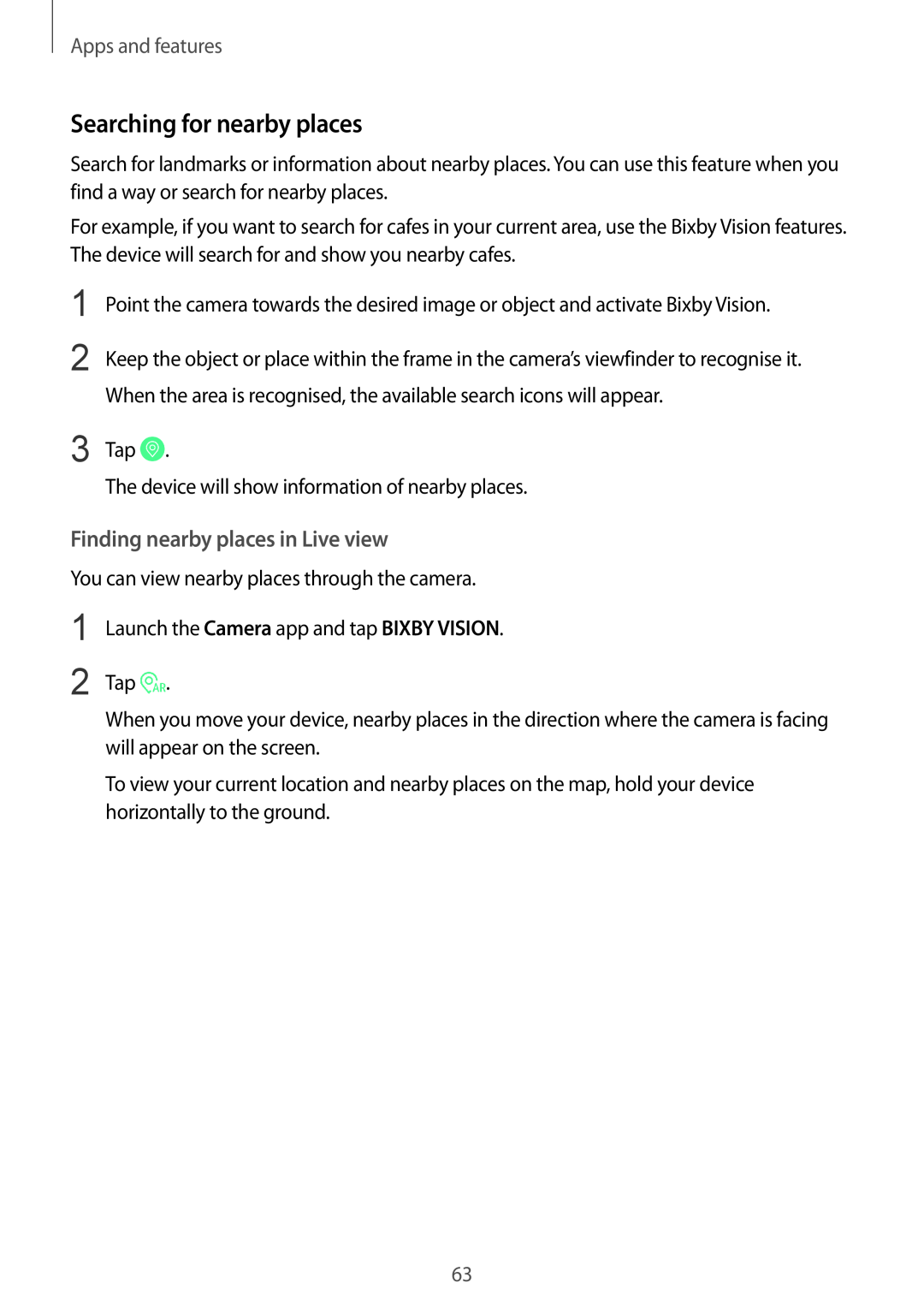Apps and features
Searching for nearby places
Search for landmarks or information about nearby places. You can use this feature when you find a way or search for nearby places.
For example, if you want to search for cafes in your current area, use the Bixby Vision features. The device will search for and show you nearby cafes.
1
2
3
Point the camera towards the desired image or object and activate Bixby Vision.
Keep the object or place within the frame in the camera’s viewfinder to recognise it. When the area is recognised, the available search icons will appear.
Tap ![]() .
.
The device will show information of nearby places.
Finding nearby places in Live view
You can view nearby places through the camera.
1
2
Launch the Camera app and tap BIXBY VISION.
Tap ![]() .
.
When you move your device, nearby places in the direction where the camera is facing will appear on the screen.
To view your current location and nearby places on the map, hold your device horizontally to the ground.
63