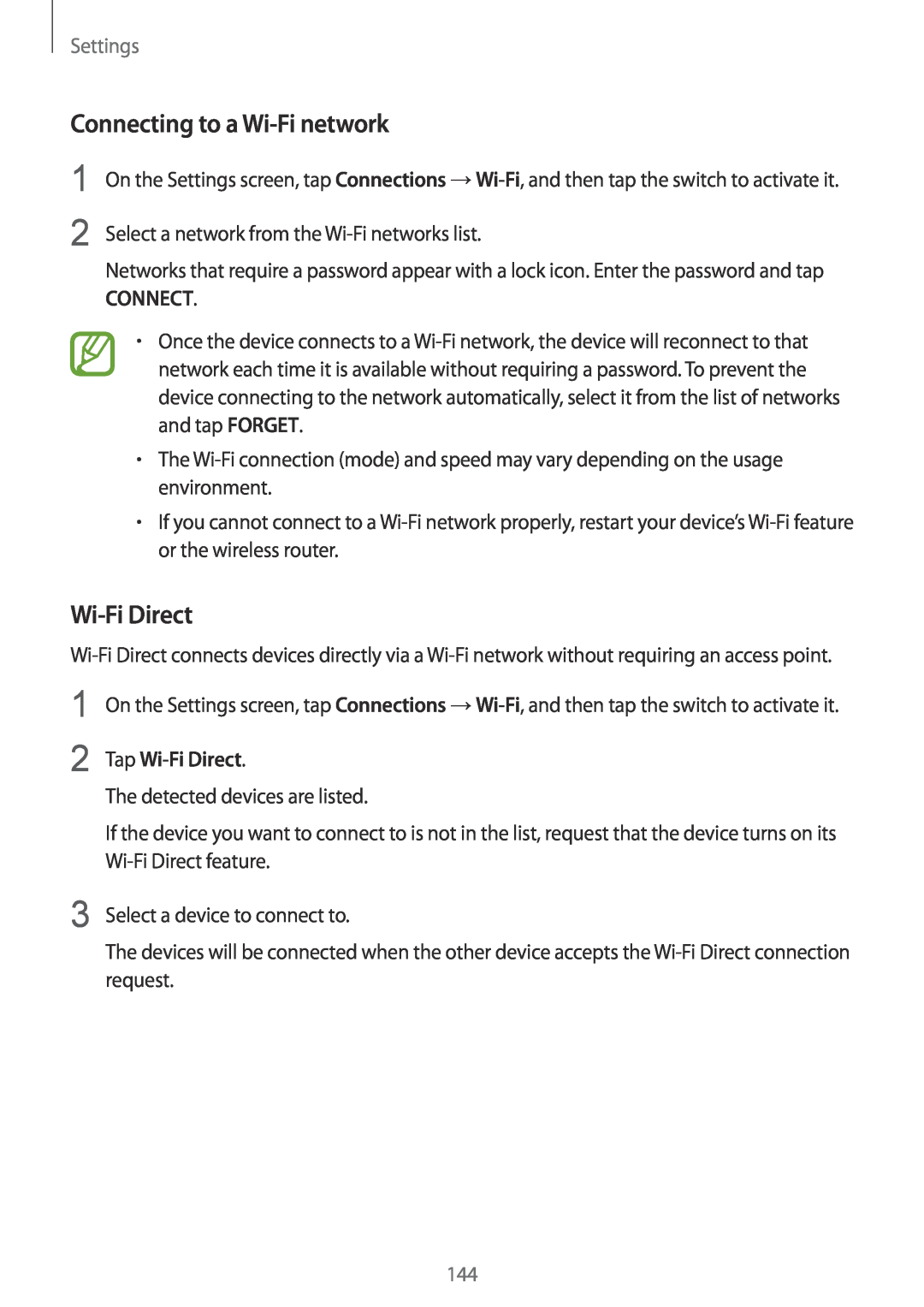Settings
Connecting to a Wi-Fi network
1
2
On the Settings screen, tap Connections
Select a network from the
Networks that require a password appear with a lock icon. Enter the password and tap
CONNECT.
•Once the device connects to a
•The
•If you cannot connect to a
Wi-Fi Direct
1
2
3
On the Settings screen, tap Connections
Tap Wi-Fi Direct.
The detected devices are listed.
If the device you want to connect to is not in the list, request that the device turns on its
Select a device to connect to.
The devices will be connected when the other device accepts the
144