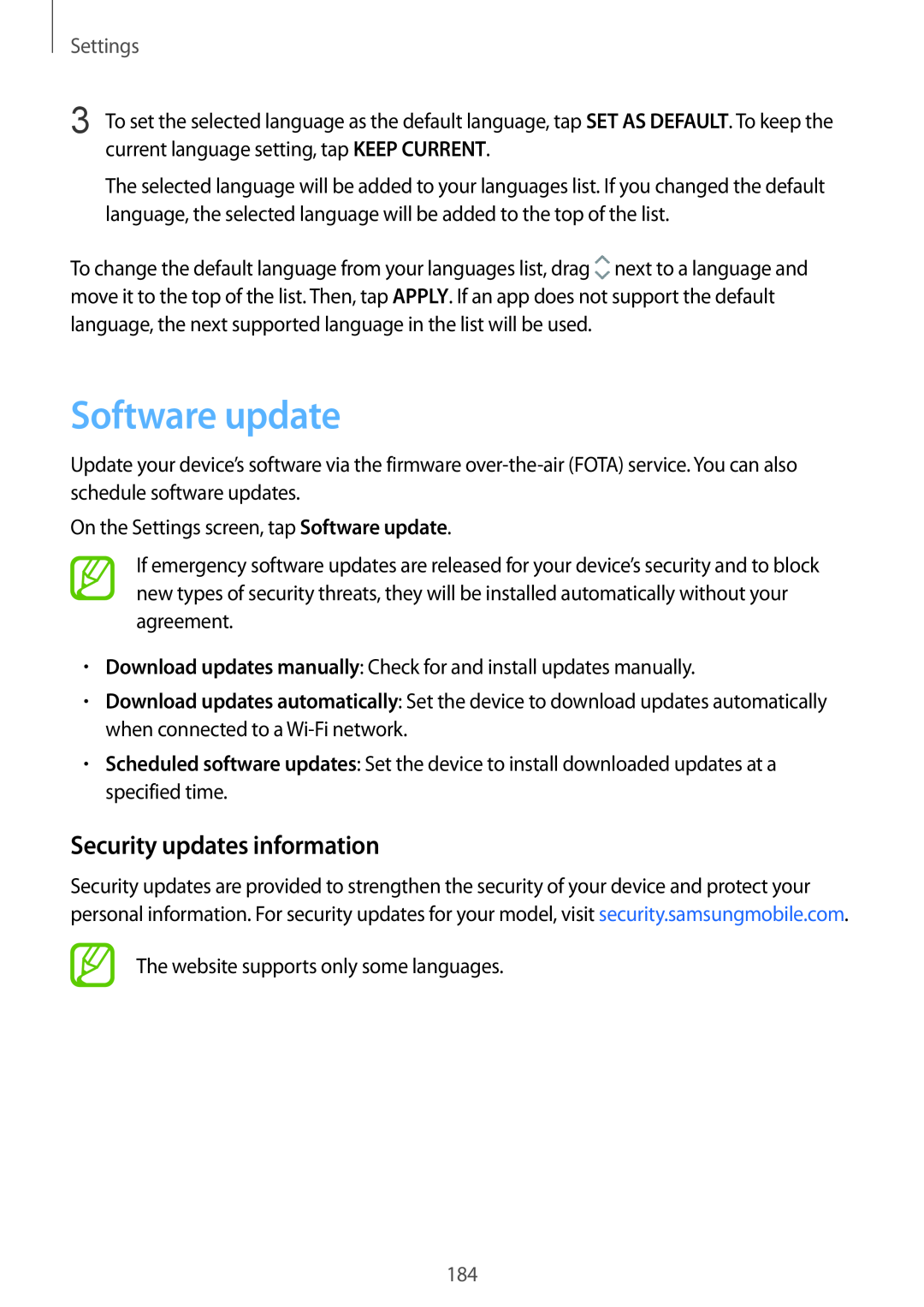Settings
3 To set the selected language as the default language, tap SET AS DEFAULT. To keep the current language setting, tap KEEP CURRENT.
The selected language will be added to your languages list. If you changed the default language, the selected language will be added to the top of the list.
To change the default language from your languages list, drag ![]() next to a language and move it to the top of the list. Then, tap APPLY. If an app does not support the default language, the next supported language in the list will be used.
next to a language and move it to the top of the list. Then, tap APPLY. If an app does not support the default language, the next supported language in the list will be used.
Software update
Update your device’s software via the firmware
On the Settings screen, tap Software update.
If emergency software updates are released for your device’s security and to block new types of security threats, they will be installed automatically without your agreement.
•Download updates manually: Check for and install updates manually.
•Download updates automatically: Set the device to download updates automatically when connected to a
•Scheduled software updates: Set the device to install downloaded updates at a specified time.
Security updates information
Security updates are provided to strengthen the security of your device and protect your personal information. For security updates for your model, visit security.samsungmobile.com.
The website supports only some languages.
184