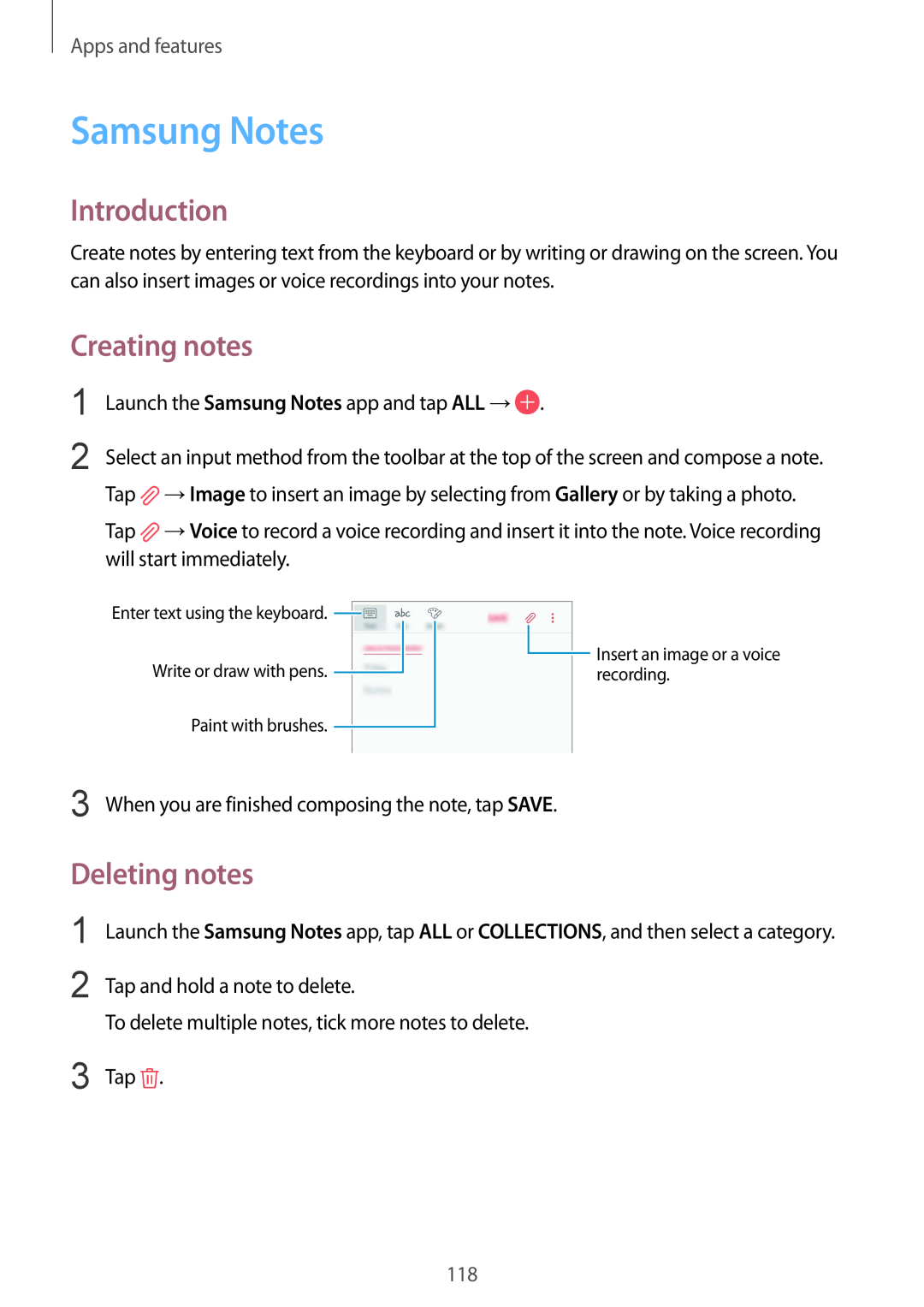Apps and features
Samsung Notes
Introduction
Create notes by entering text from the keyboard or by writing or drawing on the screen. You can also insert images or voice recordings into your notes.
Creating notes
1
2
Launch the Samsung Notes app and tap ALL →![]() .
.
Select an input method from the toolbar at the top of the screen and compose a note. Tap ![]() →Image to insert an image by selecting from Gallery or by taking a photo.
→Image to insert an image by selecting from Gallery or by taking a photo.
Tap ![]() →Voice to record a voice recording and insert it into the note. Voice recording will start immediately.
→Voice to record a voice recording and insert it into the note. Voice recording will start immediately.
Enter text using the keyboard. ![]() Write or draw with pens.
Write or draw with pens. 
Paint with brushes. ![]()
![]() Insert an image or a voice recording.
Insert an image or a voice recording.
3 When you are finished composing the note, tap SAVE.
Deleting notes
1
2
Launch the Samsung Notes app, tap ALL or COLLECTIONS, and then select a category.
Tap and hold a note to delete.
To delete multiple notes, tick more notes to delete.
3 Tap ![]() .
.
118