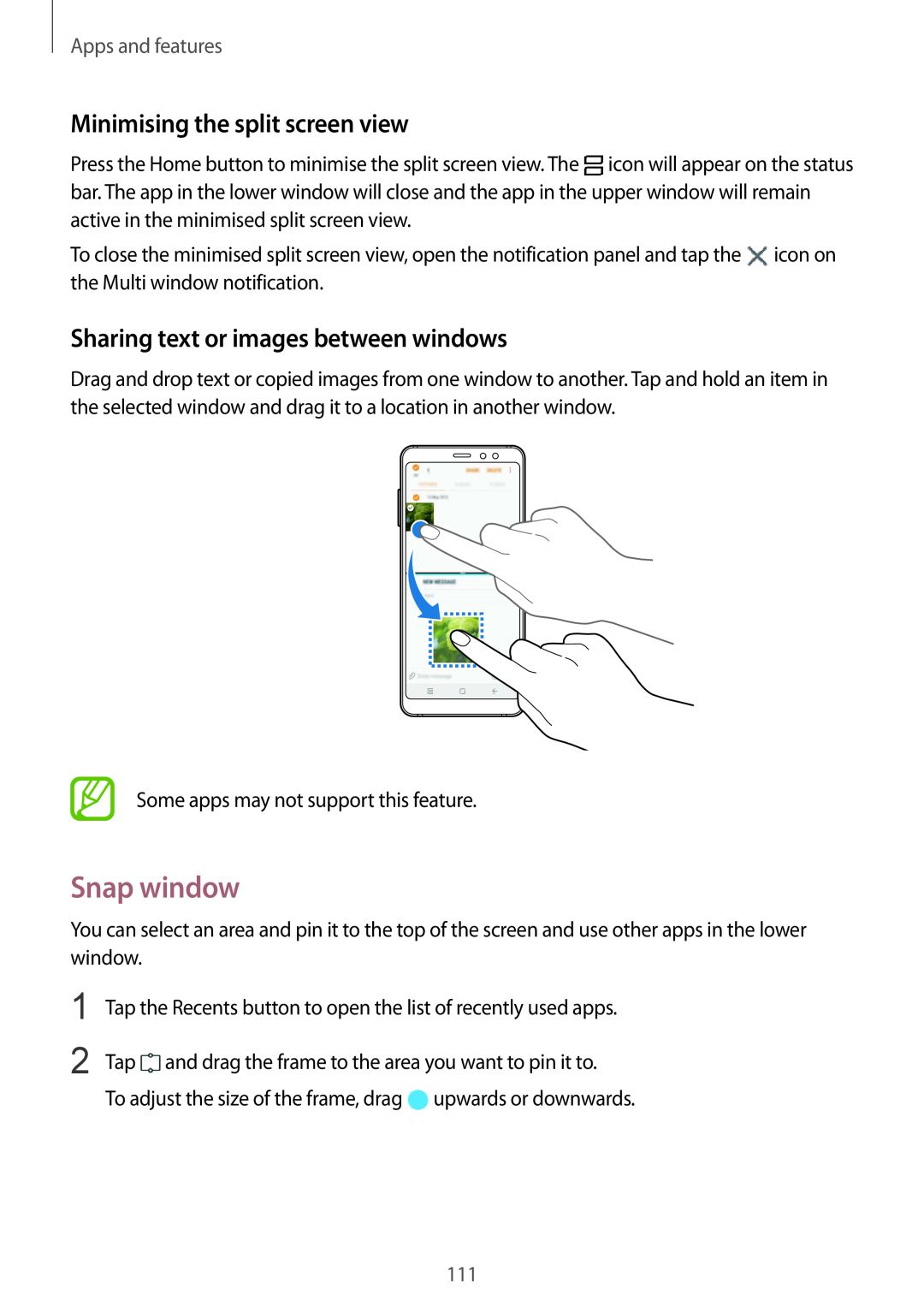Apps and features
Minimising the split screen view
Press the Home button to minimise the split screen view. The ![]() icon will appear on the status bar. The app in the lower window will close and the app in the upper window will remain active in the minimised split screen view.
icon will appear on the status bar. The app in the lower window will close and the app in the upper window will remain active in the minimised split screen view.
To close the minimised split screen view, open the notification panel and tap the ![]() icon on the Multi window notification.
icon on the Multi window notification.
Sharing text or images between windows
Drag and drop text or copied images from one window to another. Tap and hold an item in the selected window and drag it to a location in another window.
Some apps may not support this feature.
Snap window
You can select an area and pin it to the top of the screen and use other apps in the lower window.
1
2
Tap the Recents button to open the list of recently used apps.
Tap ![]() and drag the frame to the area you want to pin it to.
and drag the frame to the area you want to pin it to.
To adjust the size of the frame, drag ![]() upwards or downwards.
upwards or downwards.
111