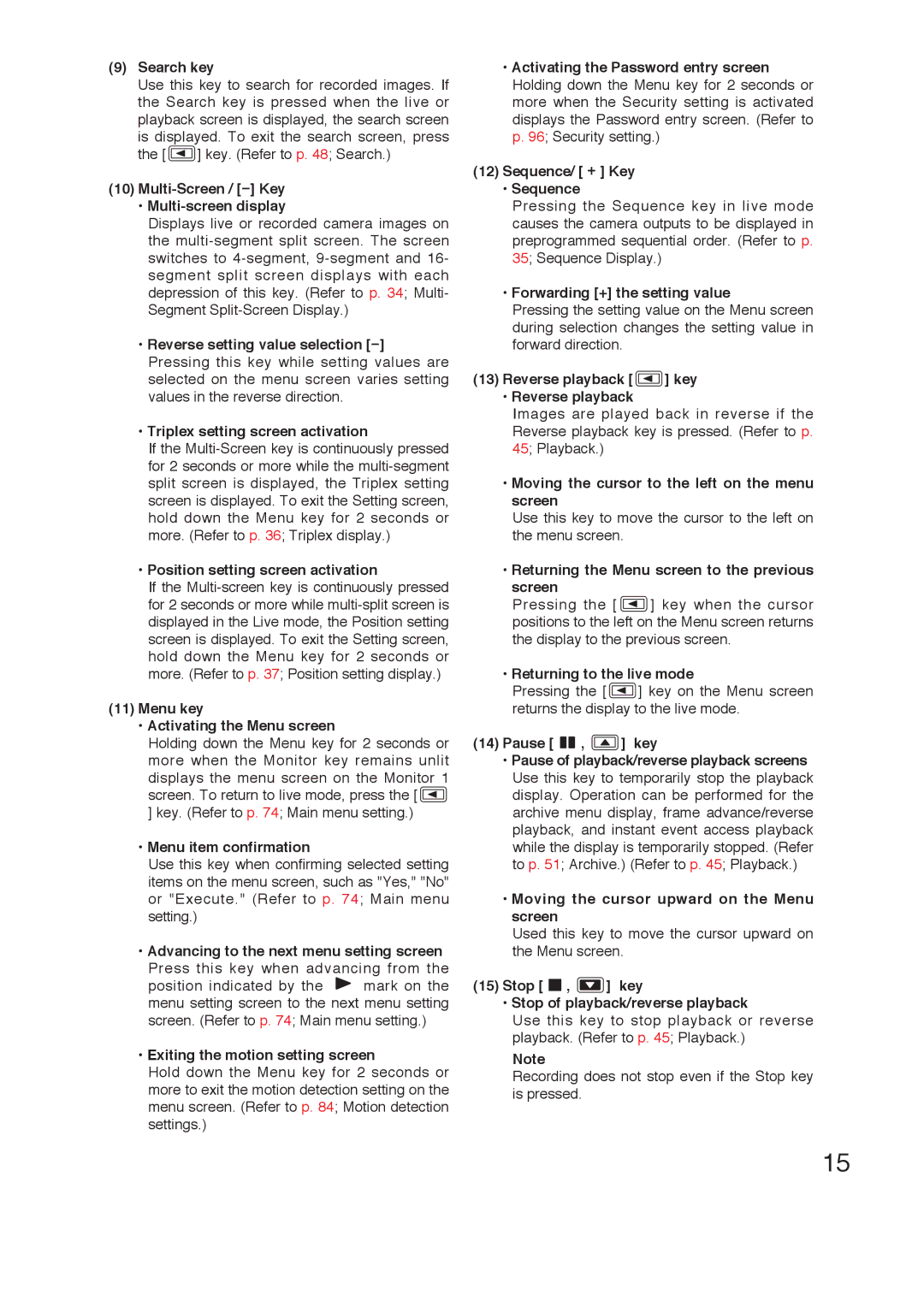(9)Search key
Use this key to search for recorded images. If the Search key is pressed when the live or playback screen is displayed, the search screen
is displayed. To exit the search screen, press
the [![]() ] key. (Refer to p. 48; Search.)
] key. (Refer to p. 48; Search.)
(10)Multi-Screen / [-] Key
•Multi-screen display
Displays live or recorded camera images on the
•Reverse setting value selection
•Triplex setting screen activation
If the
•Position setting screen activation
If the
(11)Menu key
•Activating the Menu screen
Holding down the Menu key for 2 seconds or more when the Monitor key remains unlit
displays the menu screen on the Monitor 1 screen. To return to live mode, press the [![]() ] key. (Refer to p. 74; Main menu setting.)
] key. (Refer to p. 74; Main menu setting.)
•Menu item confirmation
Use this key when confirming selected setting items on the menu screen, such as "Yes," "No" or "Execute." (Refer to p. 74; Main menu setting.)
•Advancing to the next menu setting screen
Press this key when advancing from the
position indicated by the ![]() mark on the menu setting screen to the next menu setting screen. (Refer to p. 74; Main menu setting.)
mark on the menu setting screen to the next menu setting screen. (Refer to p. 74; Main menu setting.)
•Exiting the motion setting screen
Hold down the Menu key for 2 seconds or more to exit the motion detection setting on the menu screen. (Refer to p. 84; Motion detection settings.)
•Activating the Password entry screen Holding down the Menu key for 2 seconds or more when the Security setting is activated displays the Password entry screen. (Refer to p. 96; Security setting.)
(12)Sequence/ [ + ] Key
•Sequence
Pressing the Sequence key in live mode causes the camera outputs to be displayed in preprogrammed sequential order. (Refer to p. 35; Sequence Display.)
•Forwarding [+] the setting value
Pressing the setting value on the Menu screen during selection changes the setting value in forward direction.
(13)Reverse playback [ ] key
] key
•Reverse playback
Images are played back in reverse if the Reverse playback key is pressed. (Refer to p. 45; Playback.)
•Moving the cursor to the left on the menu screen
Use this key to move the cursor to the left on the menu screen.
•Returning the Menu screen to the previous
screen
Pressing the [ ![]() ] key when the cursor positions to the left on the Menu screen returns the display to the previous screen.
] key when the cursor positions to the left on the Menu screen returns the display to the previous screen.
•Returning to the live mode
Pressing the [ ![]() ] key on the Menu screen returns the display to the live mode.
] key on the Menu screen returns the display to the live mode.
(14)Pause [ ![]() ,
, ![]() ] key
] key
•Pause of playback/reverse playback screens Use this key to temporarily stop the playback display. Operation can be performed for the archive menu display, frame advance/reverse playback, and instant event access playback while the display is temporarily stopped. (Refer to p. 51; Archive.) (Refer to p. 45; Playback.)
•Moving the cursor upward on the Menu screen
Used this key to move the cursor upward on the Menu screen.
(15)Stop [ 
 ,
,  ] key
] key
•Stop of playback/reverse playback
Use this key to stop playback or reverse playback. (Refer to p. 45; Playback.)
Note
Recording does not stop even if the Stop key is pressed.
15