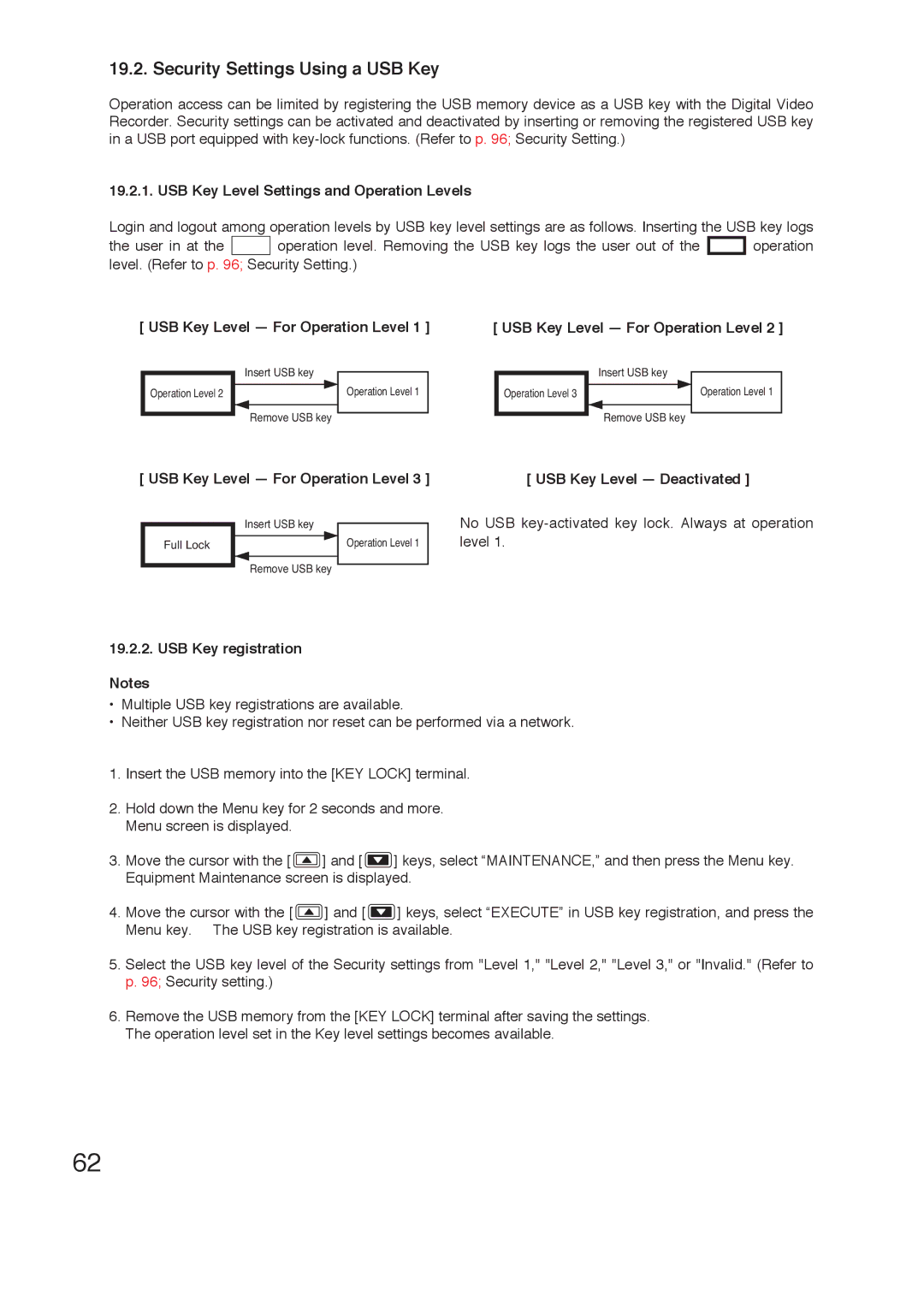19.2. Security Settings Using a USB Key
Operation access can be limited by registering the USB memory device as a USB key with the Digital Video Recorder. Security settings can be activated and deactivated by inserting or removing the registered USB key in a USB port equipped with
19.2.1. USB Key Level Settings and Operation Levels
Login and logout among operation levels by USB key level settings are as follows. Inserting the USB key logs
the user in at the ![]()
![]() operation level. Removing the USB key logs the user out of the
operation level. Removing the USB key logs the user out of the ![]()
![]() operation level. (Refer to p. 96; Security Setting.)
operation level. (Refer to p. 96; Security Setting.)
[ USB Key Level — For Operation Level 1 ]
| Insert USB key |
Operation Level 2 | Operation Level 1 |
| Remove USB key |
[ USB Key Level — For Operation Level 2 ]
| Insert USB key |
Operation Level 3 | Operation Level 1 |
| Remove USB key |
[ USB Key Level — For Operation Level 3 ] | [ USB Key Level — Deactivated ] |
| Insert USB key |
Full Lock | Operation Level 1 |
| Remove USB key |
No USB
19.2.2. USB Key registration Notes
•Multiple USB key registrations are available.
•Neither USB key registration nor reset can be performed via a network.
1.Insert the USB memory into the [KEY LOCK] terminal.
2.Hold down the Menu key for 2 seconds and more. Menu screen is displayed.
3.Move the cursor with the [ ![]() ] and [
] and [ ![]() ] keys, select “MAINTENANCE,” and then press the Menu key. Equipment Maintenance screen is displayed.
] keys, select “MAINTENANCE,” and then press the Menu key. Equipment Maintenance screen is displayed.
4.Move the cursor with the [ ![]() ] and [
] and [ ![]() ] keys, select “EXECUTE” in USB key registration, and press the Menu key. The USB key registration is available.
] keys, select “EXECUTE” in USB key registration, and press the Menu key. The USB key registration is available.
5.Select the USB key level of the Security settings from "Level 1," "Level 2," "Level 3," or "Invalid." (Refer to p. 96; Security setting.)
6.Remove the USB memory from the [KEY LOCK] terminal after saving the settings. The operation level set in the Key level settings becomes available.
62