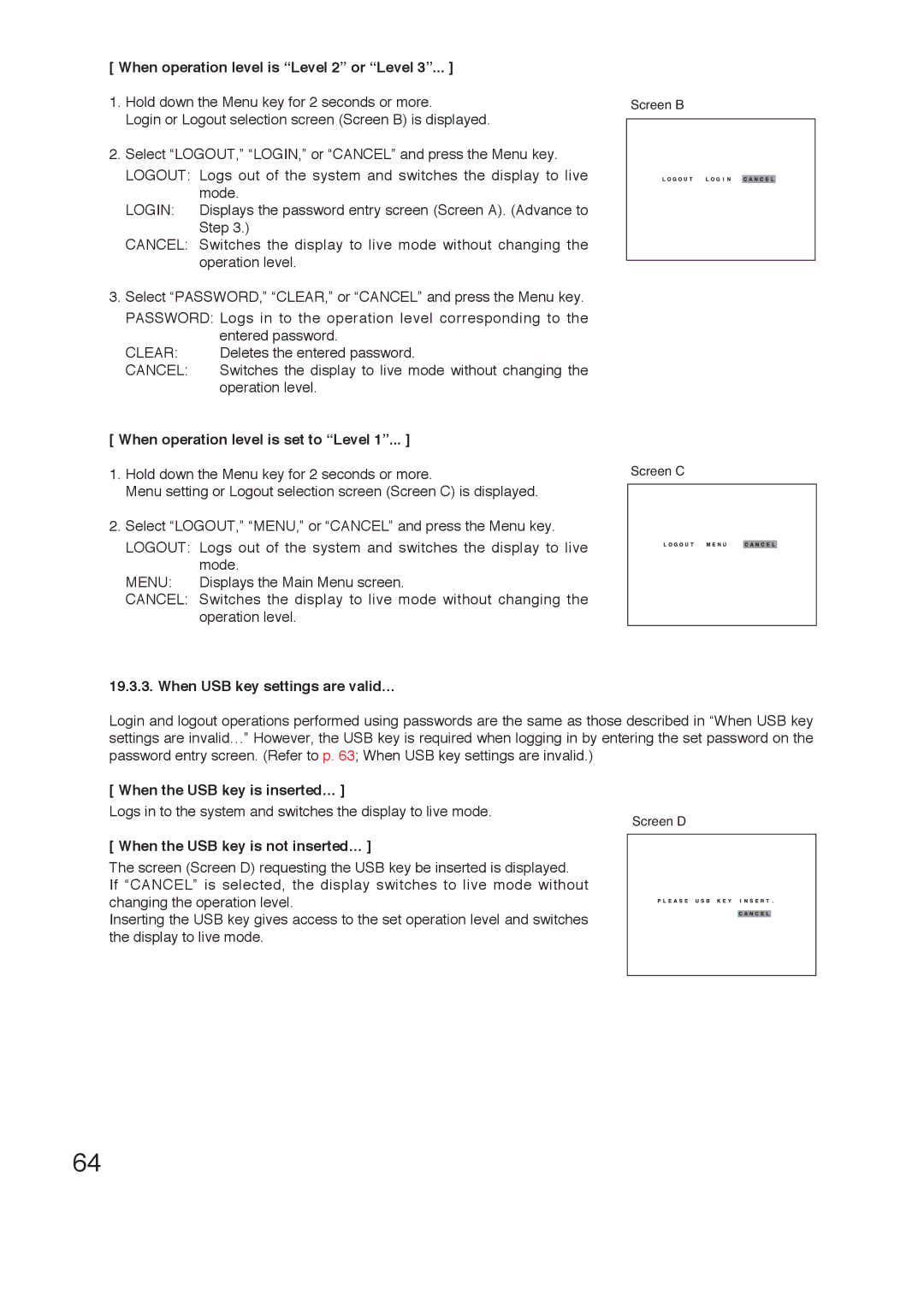[ When operation level is “Level 2” or “Level 3”... ]
1.Hold down the Menu key for 2 seconds or more.
Login or Logout selection screen (Screen B) is displayed.
2.Select “LOGOUT,” “LOGIN,” or “CANCEL” and press the Menu key.
LOGOUT: Logs out of the system and switches the display to live mode.
LOGIN: Displays the password entry screen (Screen A). (Advance to Step 3.)
CANCEL: Switches the display to live mode without changing the operation level.
3.Select “PASSWORD,” “CLEAR,” or “CANCEL” and press the Menu key.
PASSWORD: Logs in to the operation level corresponding to the
| entered password. |
CLEAR: | Deletes the entered password. |
CANCEL: | Switches the display to live mode without changing the |
| operation level. |
[ When operation level is set to “Level 1”... ]
1.Hold down the Menu key for 2 seconds or more.
Menu setting or Logout selection screen (Screen C) is displayed.
2.Select “LOGOUT,” “MENU,” or “CANCEL” and press the Menu key.
LOGOUT: Logs out of the system and switches the display to live mode.
MENU: Displays the Main Menu screen.
CANCEL: Switches the display to live mode without changing the operation level.
19.3.3. When USB key settings are valid…
Screen B
Screen C
Login and logout operations performed using passwords are the same as those described in “When USB key settings are invalid…” However, the USB key is required when logging in by entering the set password on the password entry screen. (Refer to p. 63; When USB key settings are invalid.)
[ When the USB key is inserted… ]
Logs in to the system and switches the display to live mode.
[ When the USB key is not inserted… ]
Screen D
The screen (Screen D) requesting the USB key be inserted is displayed.
If “CANCEL” is selected, the display switches to live mode without changing the operation level.
Inserting the USB key gives access to the set operation level and switches the display to live mode.
64