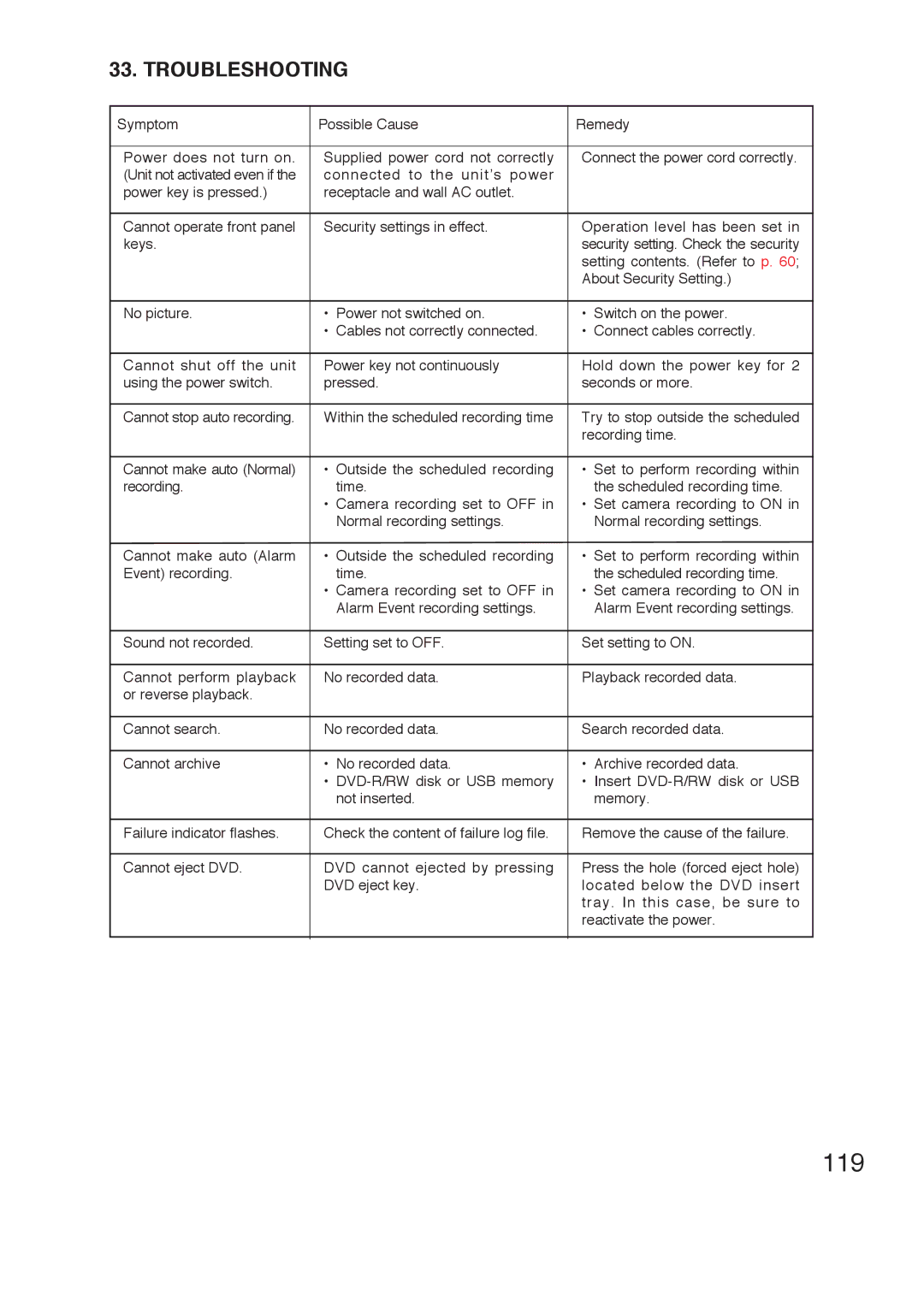33. TROUBLESHOOTING
Symptom | Possible Cause | Remedy |
|
|
|
Power does not turn on. | Supplied power cord not correctly | Connect the power cord correctly. |
(Unit not activated even if the | connected to the unit’s power |
|
power key is pressed.) | receptacle and wall AC outlet. |
|
Cannot operate front panel | Security settings in effect. | Operation level has been set in |
keys. |
| security setting. Check the security |
|
| setting contents. (Refer to p. 60; |
|
| About Security Setting.) |
No picture. | • Power not switched on. | • Switch on the power. |
| • Cables not correctly connected. | • Connect cables correctly. |
Cannot shut off the unit | Power key not continuously | Hold down the power key for 2 |
using the power switch. | pressed. | seconds or more. |
Cannot stop auto recording. | Within the scheduled recording time | Try to stop outside the scheduled |
|
| recording time. |
Cannot make auto (Normal) | • Outside the scheduled recording | • Set to perform recording within |
recording. | time. | the scheduled recording time. |
| • Camera recording set to OFF in | • Set camera recording to ON in |
| Normal recording settings. | Normal recording settings. |
Cannot make auto (Alarm | • Outside the scheduled recording | • Set to perform recording within |
Event) recording. | time. | the scheduled recording time. |
| • Camera recording set to OFF in | • Set camera recording to ON in |
| Alarm Event recording settings. | Alarm Event recording settings. |
Sound not recorded. | Setting set to OFF. | Set setting to ON. |
Cannot perform playback | No recorded data. | Playback recorded data. |
or reverse playback. |
|
|
Cannot search. | No recorded data. | Search recorded data. |
Cannot archive | • No recorded data. | • Archive recorded data. |
| • | • Insert |
| not inserted. | memory. |
|
|
|
Failure indicator flashes. | Check the content of failure log file. | Remove the cause of the failure. |
|
|
|
Cannot eject DVD. | DVD cannot ejected by pressing | Press the hole (forced eject hole) |
| DVD eject key. | located below the DVD insert |
|
| tray. In this case, be sure to |
|
| reactivate the power. |
|
|
|
|
|
|