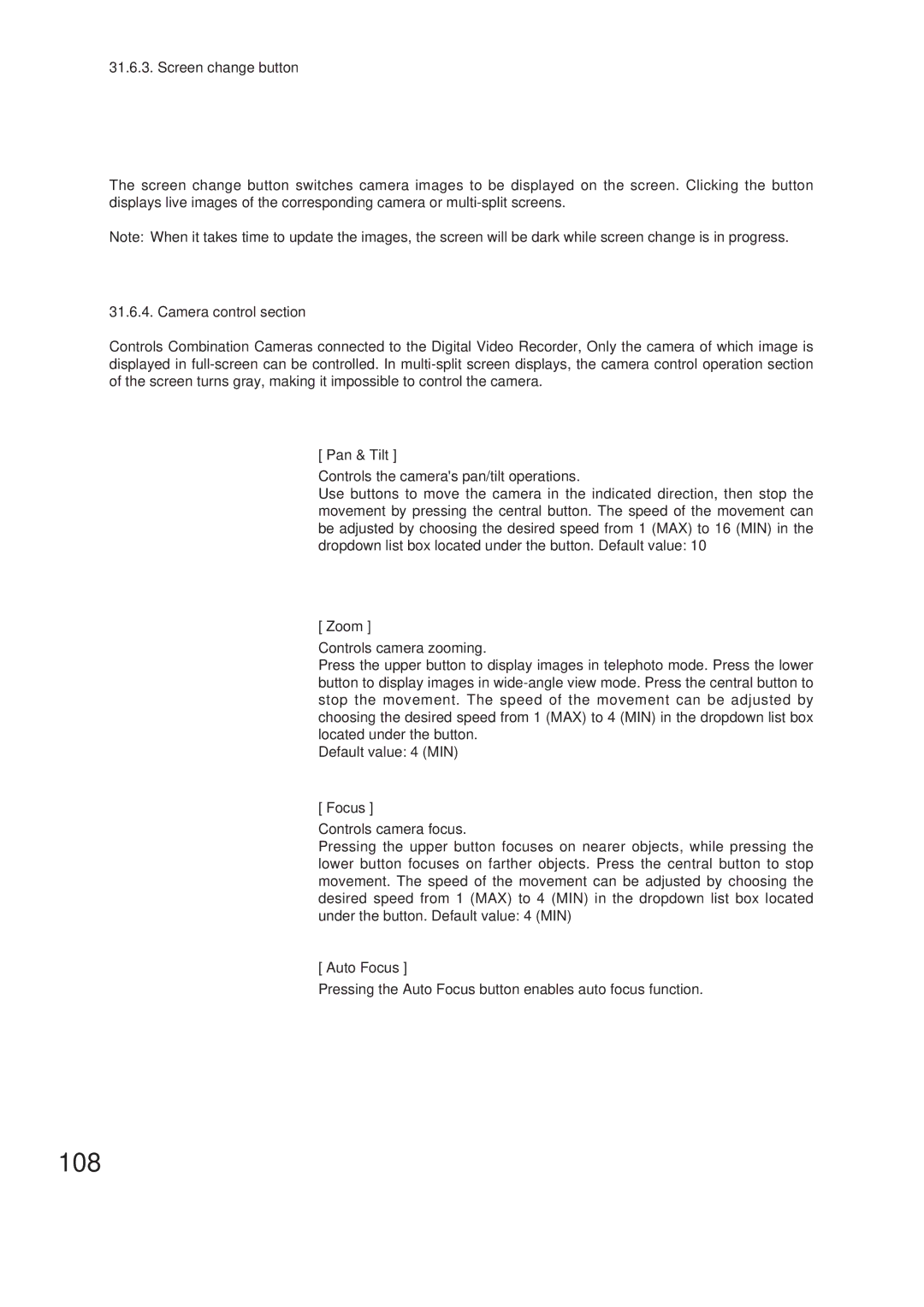31.6.3. Screen change button
The screen change button switches camera images to be displayed on the screen. Clicking the button displays live images of the corresponding camera or
Note: When it takes time to update the images, the screen will be dark while screen change is in progress.
31.6.4. Camera control section
Controls Combination Cameras connected to the Digital Video Recorder, Only the camera of which image is displayed in
[ Pan & Tilt ]
Controls the camera's pan/tilt operations.
Use buttons to move the camera in the indicated direction, then stop the movement by pressing the central button. The speed of the movement can be adjusted by choosing the desired speed from 1 (MAX) to 16 (MIN) in the dropdown list box located under the button. Default value: 10
[ Zoom ]
Controls camera zooming.
Press the upper button to display images in telephoto mode. Press the lower button to display images in
Default value: 4 (MIN)
[ Focus ]
Controls camera focus.
Pressing the upper button focuses on nearer objects, while pressing the lower button focuses on farther objects. Press the central button to stop movement. The speed of the movement can be adjusted by choosing the desired speed from 1 (MAX) to 4 (MIN) in the dropdown list box located under the button. Default value: 4 (MIN)
[ Auto Focus ]
Pressing the Auto Focus button enables auto focus function.