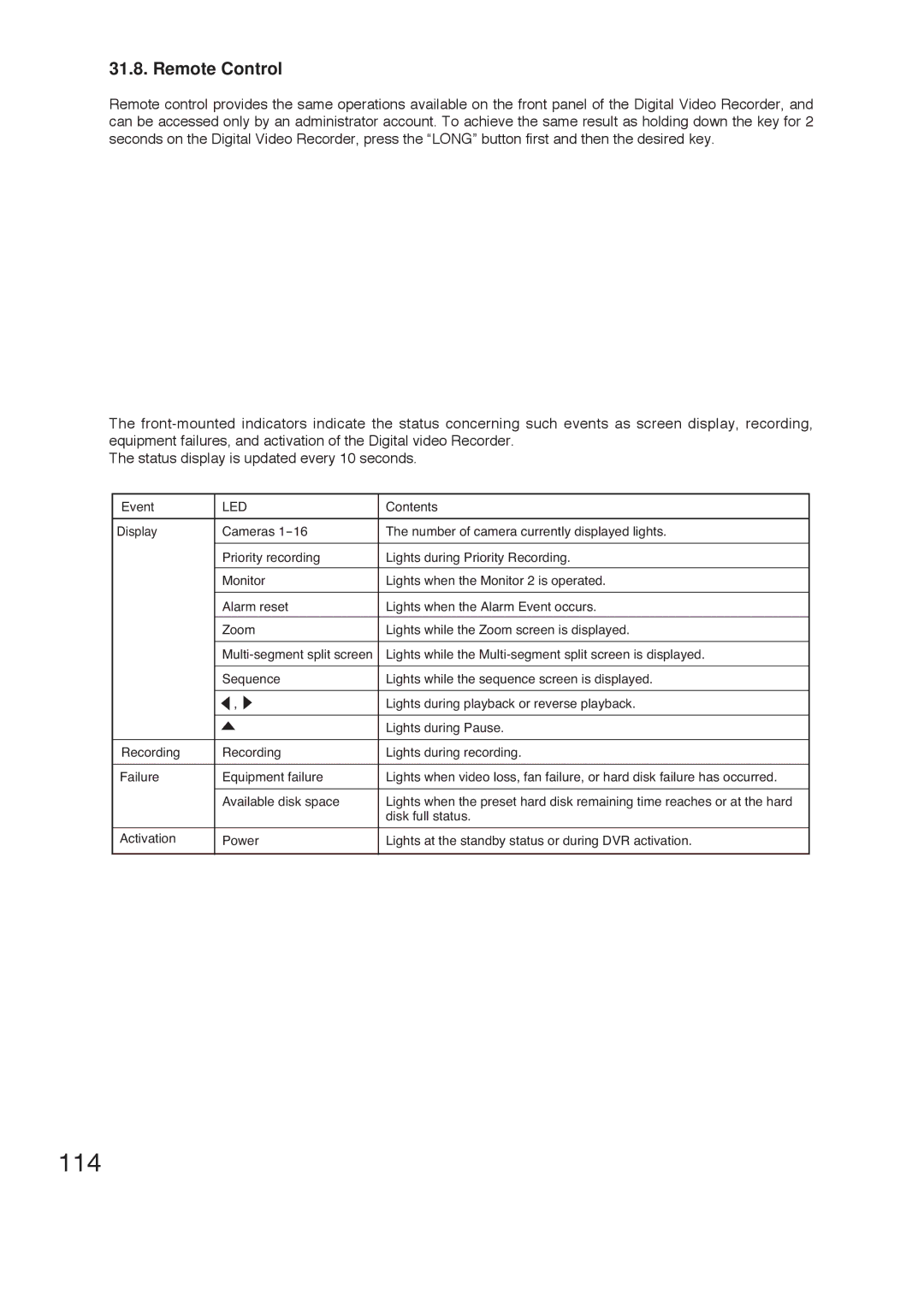31.8. Remote Control
Remote control provides the same operations available on the front panel of the Digital Video Recorder, and can be accessed only by an administrator account. To achieve the same result as holding down the key for 2 seconds on the Digital Video Recorder, press the “LONG” button first and then the desired key.
The
The status display is updated every 10 seconds.
Event | LED | Contents |
|
|
|
Display | Cameras | The number of camera currently displayed lights. |
|
|
|
| Priority recording | Lights during Priority Recording. |
|
|
|
| Monitor | Lights when the Monitor 2 is operated. |
|
|
|
| Alarm reset | Lights when the Alarm Event occurs. |
|
|
|
| Zoom | Lights while the Zoom screen is displayed. |
|
|
|
| Lights while the | |
|
|
|
| Sequence | Lights while the sequence screen is displayed. |
|
|
|
| , | Lights during playback or reverse playback. |
|
|
|
|
| Lights during Pause. |
|
|
|
Recording | Recording | Lights during recording. |
|
|
|
Failure | Equipment failure | Lights when video loss, fan failure, or hard disk failure has occurred. |
|
|
|
| Available disk space | Lights when the preset hard disk remaining time reaches or at the hard |
|
| disk full status. |
|
|
|
Activation | Power | Lights at the standby status or during DVR activation. |
|
|
|