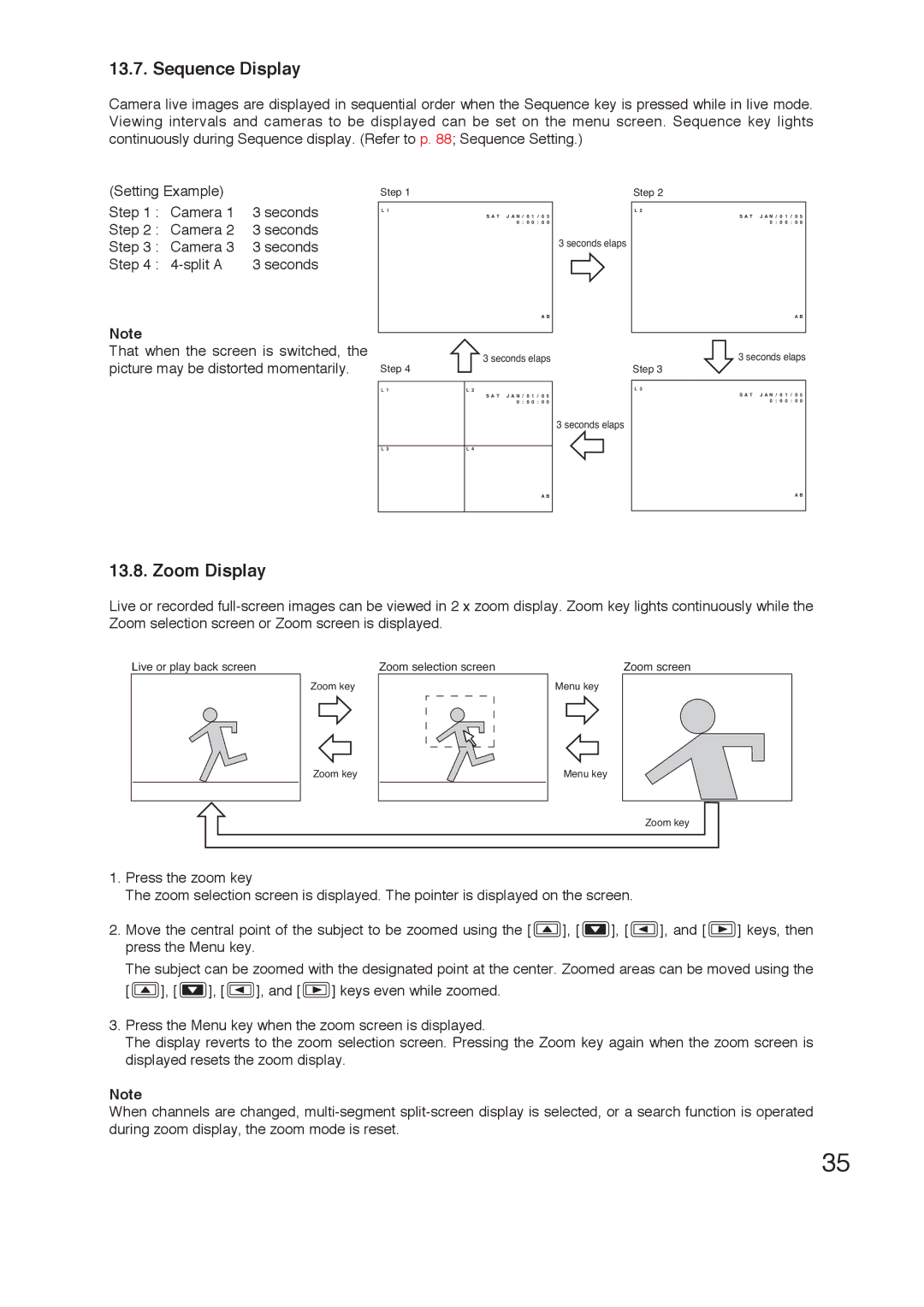13.7. Sequence Display
Camera live images are displayed in sequential order when the Sequence key is pressed while in live mode. Viewing intervals and cameras to be displayed can be set on the menu screen. Sequence key lights continuously during Sequence display. (Refer to p. 88; Sequence Setting.)
(Setting Example) |
| |
Step 1 : Camera 1 | 3 seconds | |
Step 2 : | Camera 2 | 3 seconds |
Step 3 : | Camera 3 | 3 seconds |
Step 4 : | 3 seconds | |
Note
That when the screen is switched, the picture may be distorted momentarily.
Step 1 |
|
| Step 2 |
L 1 |
|
| L 2 |
| S A T J A N / 0 1 / 0 5 |
| S A T J A N / 0 1 / 0 5 |
| 0 : 0 0 : 0 0 |
| 0 : 0 0 : 0 0 |
|
| 3 seconds elaps |
|
| A B |
| A B |
|
|
|
|
Step 4 | 3 seconds elaps |
| 3 seconds elaps |
|
| Step 3 | |
|
|
|
|
L 1 | L 2 |
| L 3 |
| S A T J A N / 0 1 / 0 5 |
| S A T J A N / 0 1 / 0 5 |
| 0 : 0 0 : 0 0 | 0 : 0 0 : 0 0 | |
3 seconds elaps
L 3
L 4
A B
A B
13.8. Zoom Display
Live or recorded
Live or play back screen | Zoom selection screen |
Zoom key
Zoom screen
Menu key
Zoom key
Menu key
Zoom key
1.Press the zoom key
The zoom selection screen is displayed. The pointer is displayed on the screen.
2.Move the central point of the subject to be zoomed using the [ ![]() ], [
], [ ![]() ], [
], [ ![]() ], and [
], and [ ![]() ] keys, then press the Menu key.
] keys, then press the Menu key.
The subject can be zoomed with the designated point at the center. Zoomed areas can be moved using the
[ ![]() ], [
], [ ![]() ], [
], [![]() ], and [
], and [![]() ] keys even while zoomed.
] keys even while zoomed.
3.Press the Menu key when the zoom screen is displayed.
The display reverts to the zoom selection screen. Pressing the Zoom key again when the zoom screen is displayed resets the zoom display.
Note
When channels are changed,
35