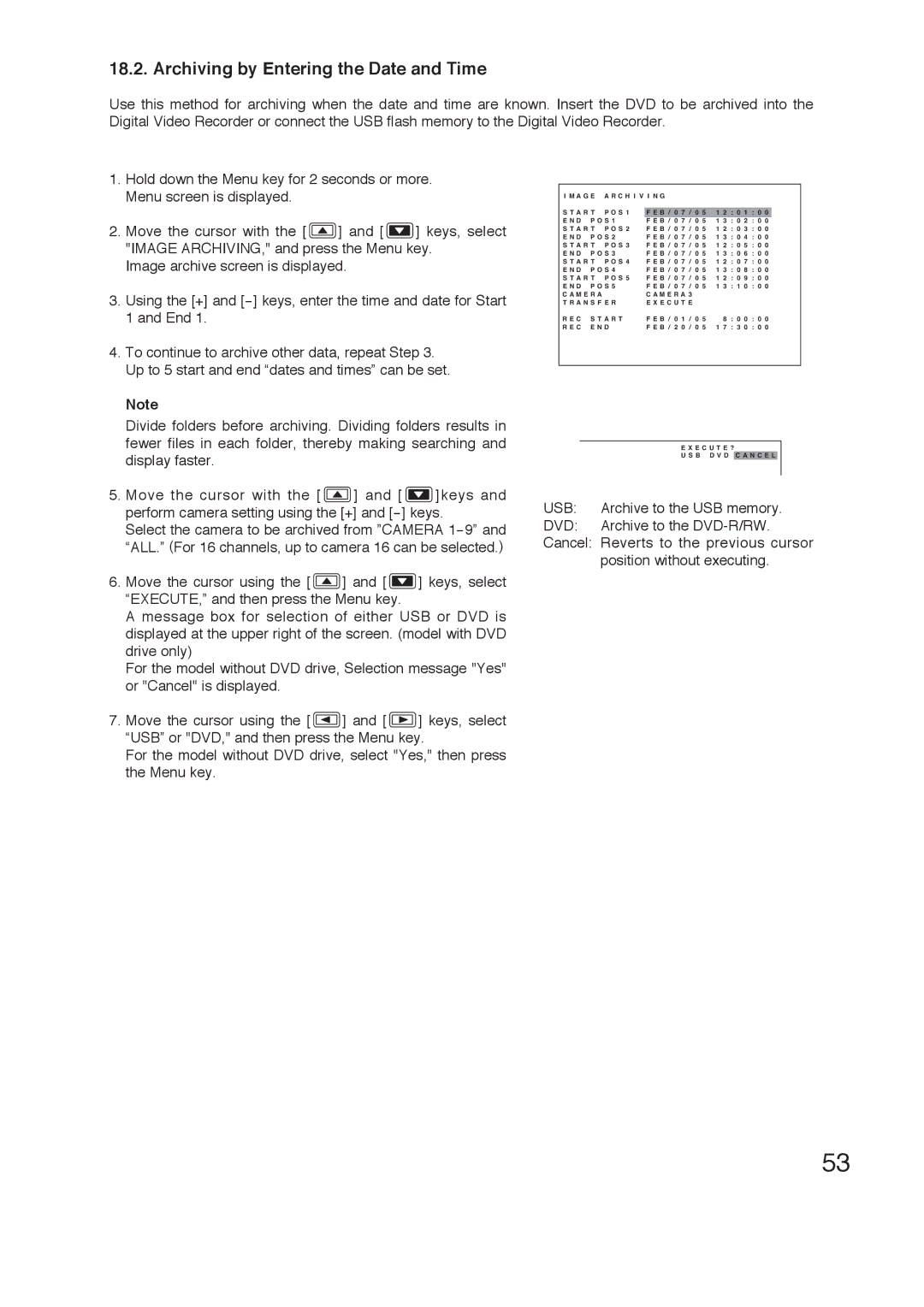18.2. Archiving by Entering the Date and Time
Use this method for archiving when the date and time are known. Insert the DVD to be archived into the Digital Video Recorder or connect the USB flash memory to the Digital Video Recorder.
1.Hold down the Menu key for 2 seconds or more. Menu screen is displayed.
2.Move the cursor with the [ ![]() ] and [
] and [ ![]() ] keys, select "IMAGE ARCHIVING," and press the Menu key.
] keys, select "IMAGE ARCHIVING," and press the Menu key.
Image archive screen is displayed.
3.Using the [+] and
4.To continue to archive other data, repeat Step 3. Up to 5 start and end “dates and times” can be set.
Note
Divide folders before archiving. Dividing folders results in fewer files in each folder, thereby making searching and display faster.
5.Move the cursor with the [ ![]() ] and [
] and [ ![]() ]keys and perform camera setting using the [+] and
]keys and perform camera setting using the [+] and
Select the camera to be archived from ”CAMERA
6.Move the cursor using the [ ![]() ] and [
] and [ ![]() ] keys, select “EXECUTE,” and then press the Menu key.
] keys, select “EXECUTE,” and then press the Menu key.
A message box for selection of either USB or DVD is displayed at the upper right of the screen. (model with DVD drive only)
For the model without DVD drive, Selection message "Yes" or "Cancel" is displayed.
7.Move the cursor using the [ ![]() ] and [
] and [ ![]() ] keys, select “USB” or "DVD," and then press the Menu key.
] keys, select “USB” or "DVD," and then press the Menu key.
For the model without DVD drive, select "Yes," then press the Menu key.
I M A G E A R C H I V I N G |
|
|
|
|
|
|
|
|
|
| ||||||||||||||||
S T A R T P O S 1 |
|
|
|
|
|
|
|
|
| 7 |
|
|
|
|
| 1 | 2 : |
|
| 1 : |
|
|
|
| ||
F |
| E |
| B | / | / | ||||||||||||||||||||
|
|
| 0 | 0 | 0 | 0 | 0 | |||||||||||||||||||
|
|
|
|
| 5 | |||||||||||||||||||||
E N D P O S 1 | F E B / 0 7 / 0 5 1 3 | : | 0 2 | : 0 0 | ||||||||||||||||||||||
S T A R T P O S 2 | F E B / 0 7 / 0 5 1 2 | : | 0 3 | : 0 0 | ||||||||||||||||||||||
E N D P O S 2 | F E B / 0 7 / 0 5 1 3 | : | 0 4 | : 0 0 | ||||||||||||||||||||||
S T A R T P O S 3 | F E B / 0 7 / 0 5 1 2 | : | 0 5 | : 0 0 | ||||||||||||||||||||||
E N D P O S 3 | F E B / 0 7 / 0 5 1 3 | : | 0 6 | : 0 0 | ||||||||||||||||||||||
S T A R T P O S 4 | F E B / 0 7 / 0 5 1 2 | : | 0 7 | : 0 0 | ||||||||||||||||||||||
E N D P O S 4 | F E B / 0 7 / 0 5 1 3 | : | 0 8 | : 0 0 | ||||||||||||||||||||||
S T A R T P O S 5 | F E B / 0 7 / 0 5 1 2 | : | 0 9 | : 0 0 | ||||||||||||||||||||||
E N D P O S 5 | F E B / 0 7 / 0 5 1 3 | : | 1 0 | : 0 0 | ||||||||||||||||||||||
C A M E R A | C A M E R A 3 |
|
|
|
|
|
|
|
|
|
| |||||||||||||||
T R A N S F E R | E X E C U T E |
|
|
|
|
|
|
|
|
|
| |||||||||||||||
R E C S T A R T | F E B / 0 1 / 0 5 | 8 : 0 0 : 0 0 | ||||||||||||||||||||||||
R E C E N D | F E B / 2 0 / 0 5 1 7 : | 3 0 | : 0 0 | |||||||||||||||||||||||
E X E C U T E ?
U S B D V D C A N C E L
USB: Archive to the USB memory.
DVD: Archive to the
Cancel: Reverts to the previous cursor position without executing.
53