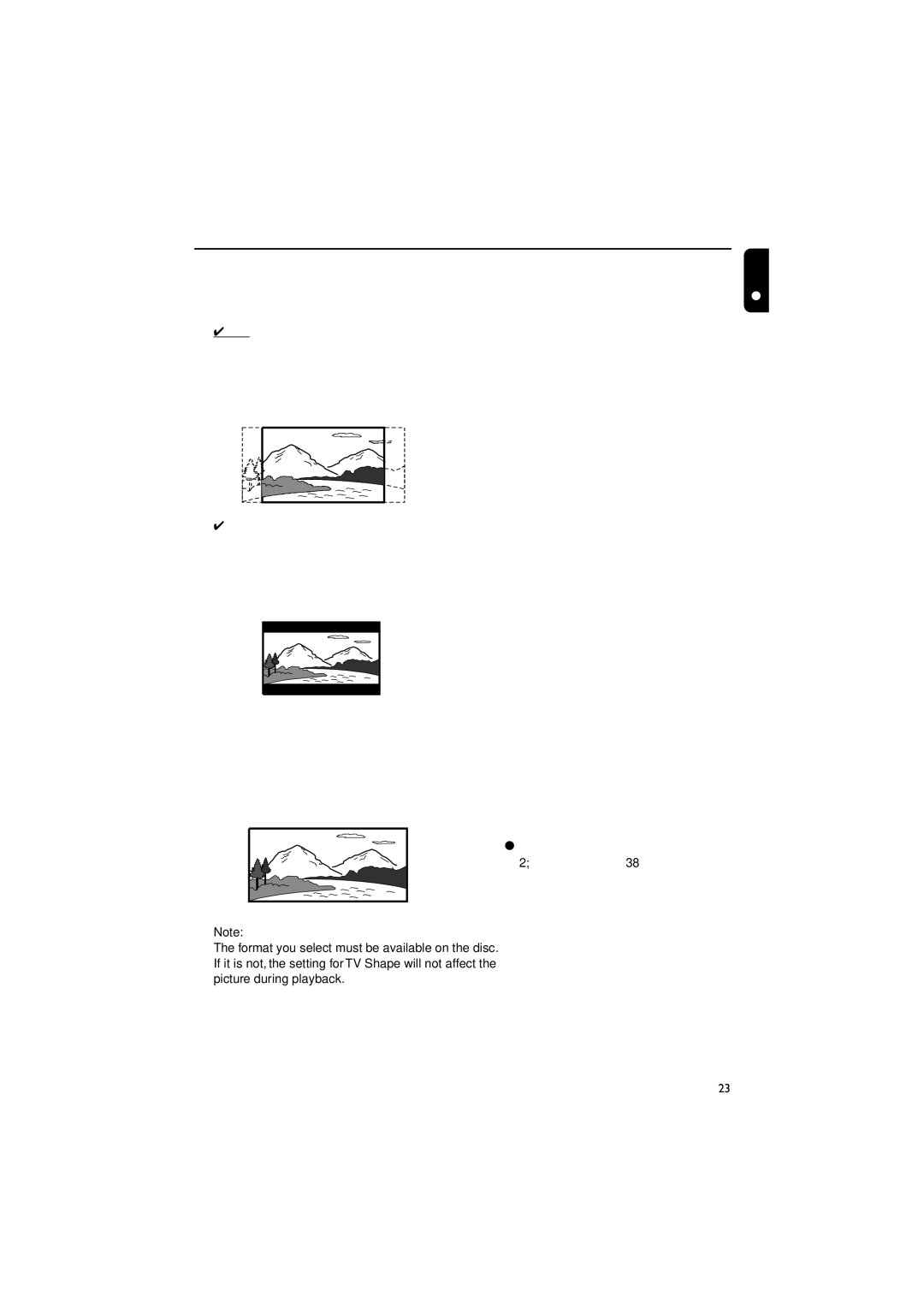Preparations
– TV Shape
Selects the aspect ratio of the TV to be connected.
4:3 PS (Pan and Scan mode )
–If you have a conventional TV set and your DVD is not formatted for widescreen viewing, use this setting. A wide picture is displayed on the whole TV screen with a portion automatically cut off.
4:3 LB (Letterbox mode )
–If you have a conventional TV set and your DVD is formatted for widescreen viewing, use this setting. A wide picture with bands displayed on the upper and lower portions of the TV screen.
16:9 (Wide screen mode)
–If you have a widescreen TV set, use this setting (you must also set your widescreen TV to “full size”) available on a disc, then the disc’s own preference will be used.
– TV System
Allows you to select the color system matching the connected TV set.
NTSC
–If the connected TV is NTSC system, select
this mode. It will change the video signal of a PAL disc and output in NTSC format.
PAL
–If the connected TV is PAL system, select this mode. It will change the video signal of an NTSC disc and output in PAL format.
AUTO
–If the connected TV is multi system, select this mode.The output format will be in accordance with the video signal of the disc.
–Video Out
–Video out selection enables you to choose the type of video output suitable for your DVD system.
S-VIDEO
–Select
Pr/Cr Pb/Cb Y
–Select Pr/Cr Pb/Cb Y if you have connected the video output to your TV using Pr/ Cr Pb/Cb Y jack.
To remove the menu
Press SYSTEM MENU.
To resume playback
Press 2; (PLAY/PAUSE 38 on the remote).
English
Note:
The format you select must be available on the disc. If it is not, the setting for TV Shape will not affect the picture during playback.
23