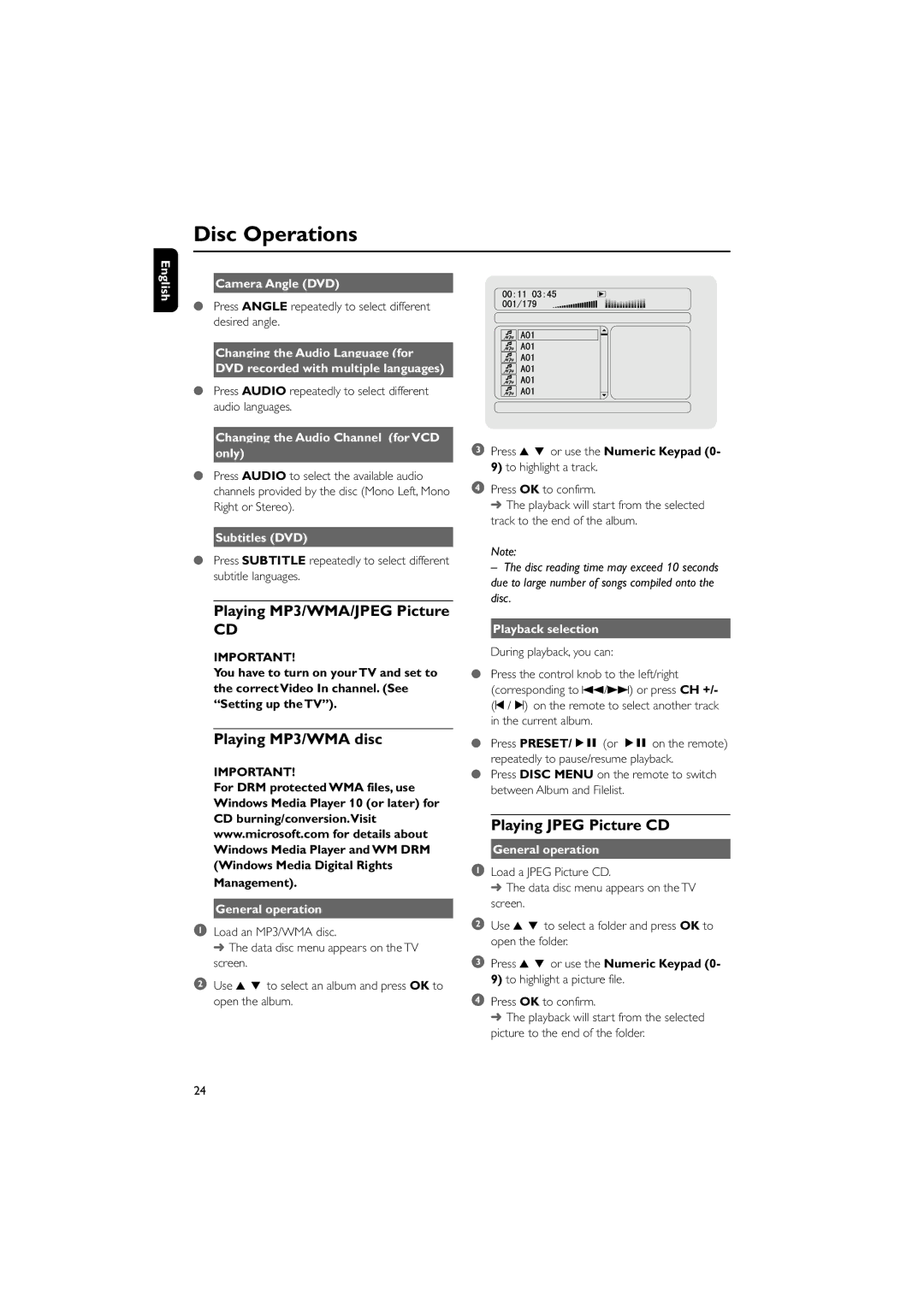Disc Operations
English
Camera Angle (DVD)
●Press ANGLE repeatedly to select different desired angle.
Changing the Audio Language (for
DVD recorded with multiple languages)
●Press AUDIO repeatedly to select different audio languages.
Changing the Audio Channel (for VCD
only)
●Press AUDIO to select the available audio channels provided by the disc (Mono Left, Mono Right or Stereo).
Subtitles (DVD)
●Press SUBTITLE repeatedly to select different subtitle languages.
3Press 3 4 or use the Numeric Keypad (0- 9) to highlight a track.
4Press OK to confirm.
➜ The playback will start from the selected track to the end of the album.
Note:
–The disc reading time may exceed 10 seconds due to large number of songs compiled onto the disc.
Playing MP3/WMA/JPEG Picture
CD
IMPORTANT!
You have to turn on your TV and set to the correct Video In channel. (See “Setting up the TV”).
Playing MP3/WMA disc
IMPORTANT!
For DRM protected WMA files, use Windows Media Player 10 (or later) for CD burning/conversion.Visit www.microsoft.com for details about Windows Media Player and WM DRM (Windows Media Digital Rights Management).
General operation
1Load an MP3/WMA disc.
➜ The data disc menu appears on the TV screen.
2Use 3 4 to select an album and press OK to open the album.
Playback selection
During playback, you can:
●Press the control knob to the left/right (corresponding to S/T) or press CH +/- (¡ / ™) on the remote to select another track in the current album.
●Press PRESET/ÉÅ (or ÉÅ on the remote) repeatedly to pause/resume playback.
●Press DISC MENU on the remote to switch between Album and Filelist.
Playing JPEG Picture CD
General operation
1Load a JPEG Picture CD.
➜ The data disc menu appears on the TV screen.
2Use 3 4 to select a folder and press OK to open the folder.
3Press 3 4 or use the Numeric Keypad (0- 9) to highlight a picture file.
4Press OK to confirm.
➜ The playback will start from the selected picture to the end of the folder.
24