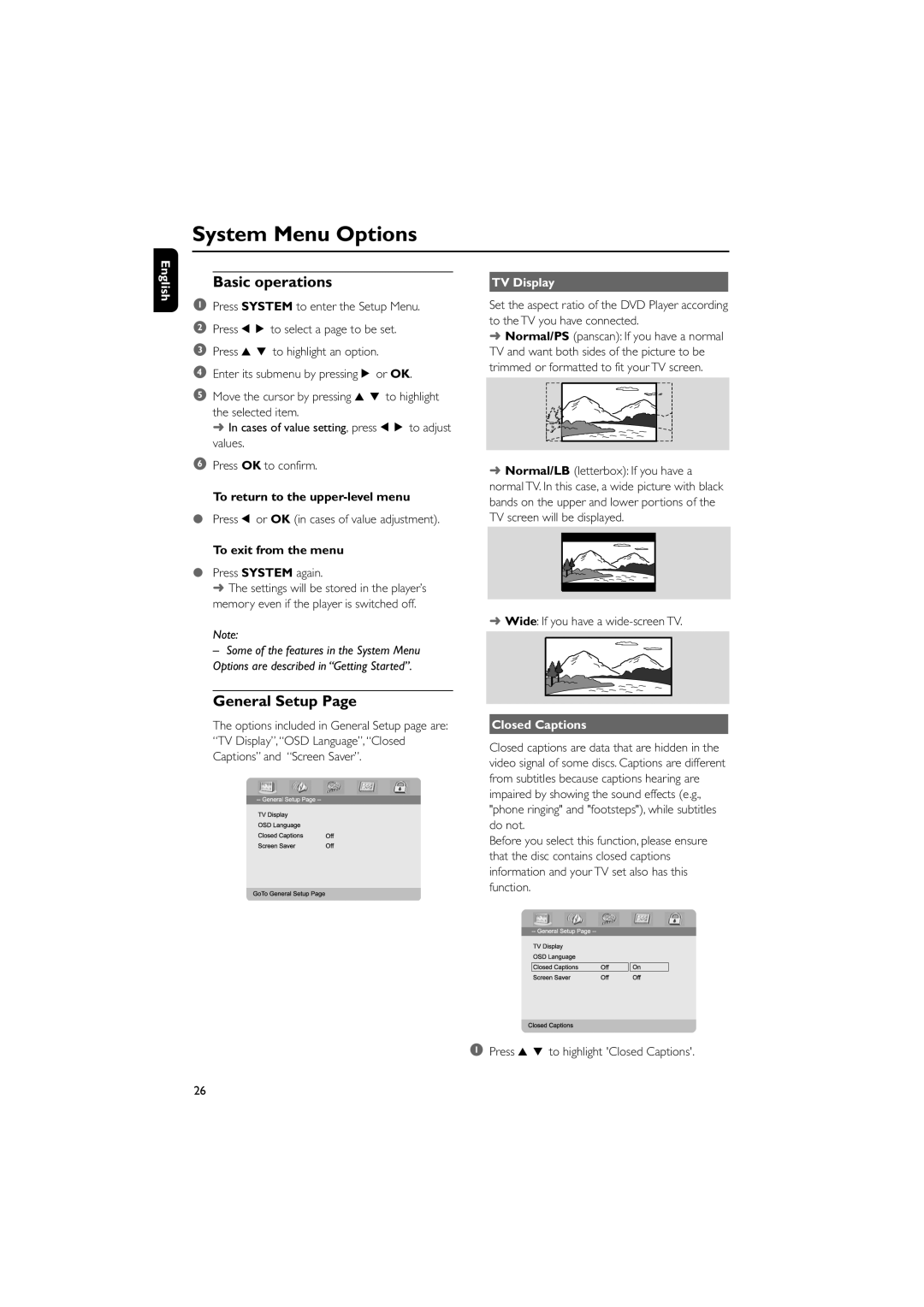System Menu Options
English
Basic operations
1Press SYSTEM to enter the Setup Menu.
2Press 1 2 to select a page to be set.
3Press 3 4 to highlight an option.
4Enter its submenu by pressing 2 or OK.
5Move the cursor by pressing 3 4 to highlight the selected item.
➜ In cases of value setting, press 1 2 to adjust values.
6Press OK to confirm.
To return to the
●Press 1 or OK (in cases of value adjustment).
To exit from the menu
●Press SYSTEM again.
➜ The settings will be stored in the player’s memory even if the player is switched off.
Note:
–Some of the features in the System Menu Options are described in “Getting Started”.
General Setup Page
The options included in General Setup page are: “TV Display”,“OSD Language”, “Closed Captions” and “Screen Saver”.
TV Display
Set the aspect ratio of the DVD Player according to the TV you have connected.
➜Normal/PS (panscan): If you have a normal TV and want both sides of the picture to be trimmed or formatted to fit your TV screen.
➜Normal/LB (letterbox): If you have a normal TV. In this case, a wide picture with black bands on the upper and lower portions of the TV screen will be displayed.
➜Wide: If you have a
Closed Captions
Closed captions are data that are hidden in the video signal of some discs. Captions are different from subtitles because captions hearing are impaired by showing the sound effects (e.g., "phone ringing" and "footsteps"), while subtitles do not.
Before you select this function, please ensure that the disc contains closed captions information and your TV set also has this function.
1 Press 3 4 to highlight 'Closed Captions'.
26