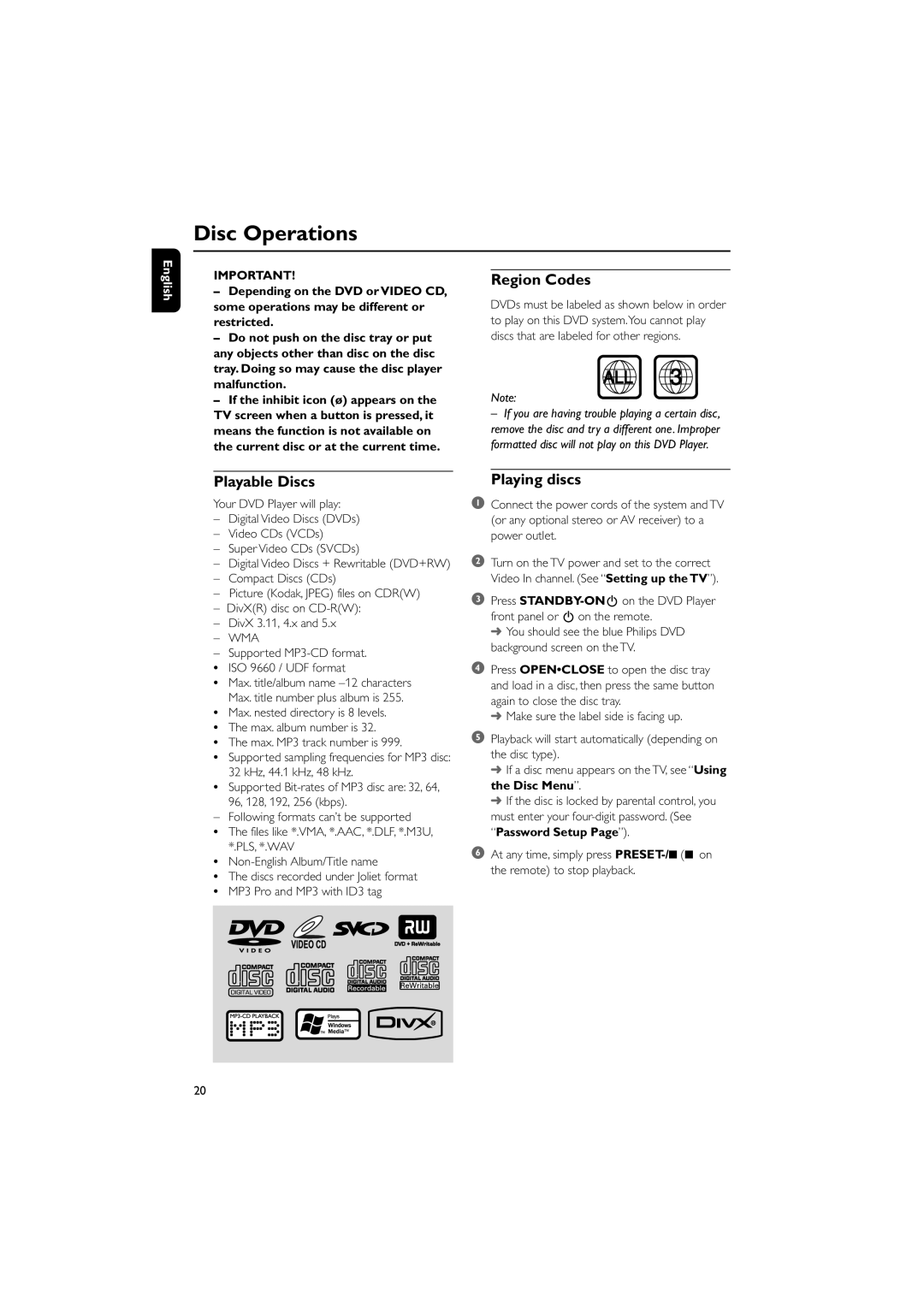Disc Operations
English
IMPORTANT!
–Depending on the DVD or VIDEO CD, some operations may be different or restricted.
–Do not push on the disc tray or put any objects other than disc on the disc tray. Doing so may cause the disc player malfunction.
–If the inhibit icon (ø) appears on the TV screen when a button is pressed, it means the function is not available on the current disc or at the current time.
Region Codes
DVDs must be labeled as shown below in order to play on this DVD system.You cannot play discs that are labeled for other regions.
ALL | 3 |
Note:
–If you are having trouble playing a certain disc, remove the disc and try a different one. Improper
formatted disc will not play on this DVD Player.
Playable Discs
Your DVD Player will play:
–Digital Video Discs (DVDs)
–Video CDs (VCDs)
–Super Video CDs (SVCDs)
–Digital Video Discs + Rewritable (DVD+RW)
–Compact Discs (CDs)
–Picture (Kodak, JPEG) files on CDR(W)
–DivX(R) disc on
–DivX 3.11, 4.x and 5.x
–WMA
–Supported MP3-CD format.
•ISO 9660 / UDF format
•Max. title/album name
•Max. nested directory is 8 levels.
•The max. album number is 32.
•The max. MP3 track number is 999.
•Supported sampling frequencies for MP3 disc: 32 kHz, 44.1 kHz, 48 kHz.
•Supported
96, 128, 192, 256 (kbps).
– Following formats can’t be supported
•The files like *.VMA, *.AAC, *.DLF, *.M3U, *.PLS, *.WAV
•
•The discs recorded under Joliet format
•MP3 Pro and MP3 with ID3 tag
Playing discs
1Connect the power cords of the system and TV (or any optional stereo or AV receiver) to a power outlet.
2Turn on the TV power and set to the correct Video In channel. (See “Setting up the TV”).
3Press
➜ You should see the blue Philips DVD background screen on the TV.
4Press OPEN•CLOSE to open the disc tray and load in a disc, then press the same button again to close the disc tray.
➜ Make sure the label side is facing up.
5Playback will start automatically (depending on the disc type).
➜If a disc menu appears on the TV, see “Using the Disc Menu”.
➜If the disc is locked by parental control, you must enter your
6At any time, simply press
20