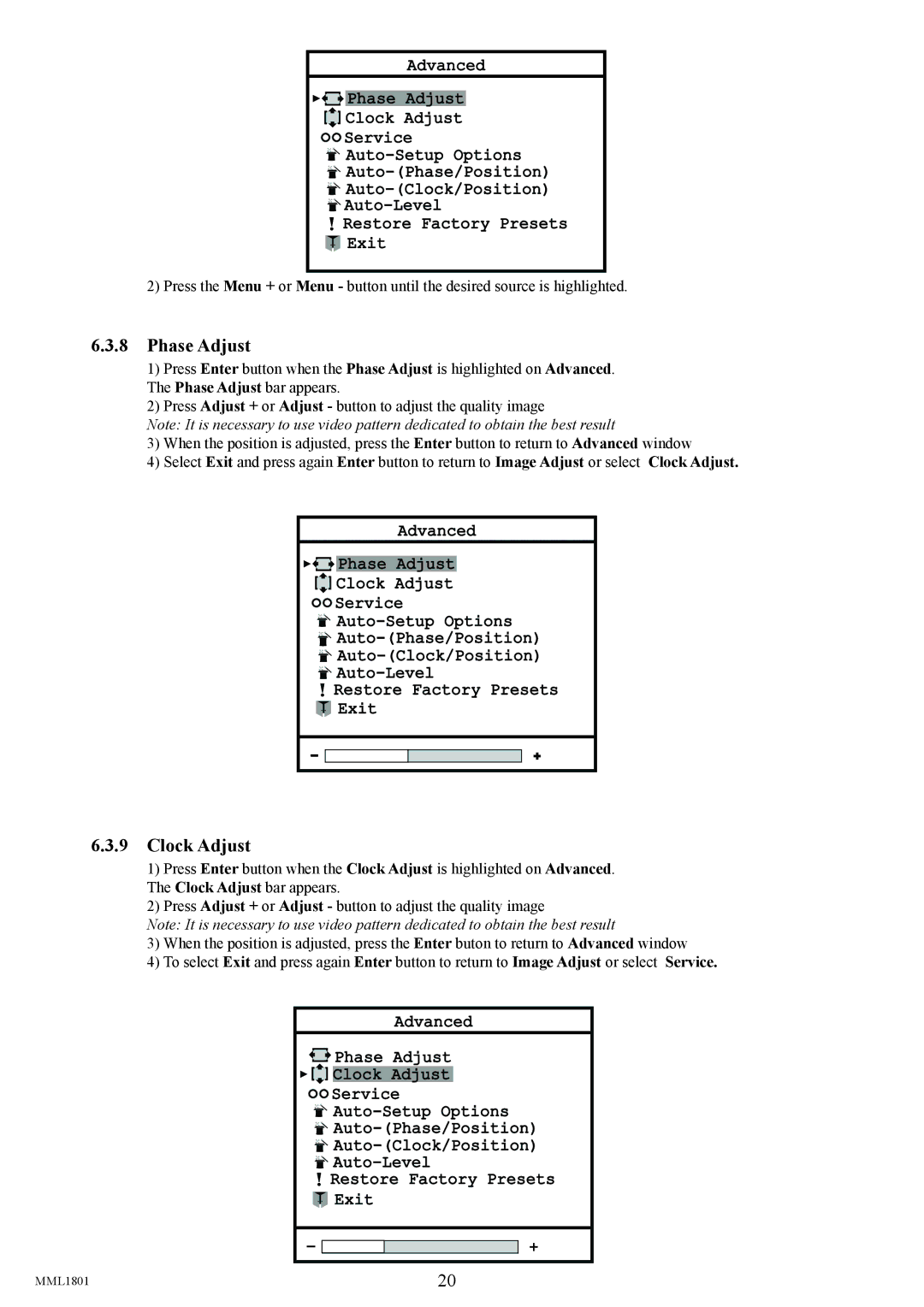Advanced
![]()
![]()
![]() Phase Adjust
Phase Adjust
![]() Clock Adjust
Clock Adjust
![]() Service
Service
![]()
![]()
![]()
![]()
![]() Restore Factory Presets
Restore Factory Presets
![]()
![]() Exit
Exit
2)Press the Menu + or Menu - button until the desired source is highlighted.
6.3.8Phase Adjust
1)Press Enter button when the Phase Adjust is highlighted on Advanced. The Phase Adjust bar appears.
2)Press Adjust + or Adjust - button to adjust the quality image
Note: It is necessary to use video pattern dedicated to obtain the best result
3)When the position is adjusted, press the Enter button to return to Advanced window
4)Select Exit and press again Enter button to return to Image Adjust or select Clock Adjust.
Advanced
![]()
![]()
![]() Phase Adjust
Phase Adjust
![]() Clock Adjust
Clock Adjust
![]() Service
Service
![]()
![]()
![]()
![]()
![]() Restore Factory Presets
Restore Factory Presets
![]()
![]() Exit
Exit
6.3.9Clock Adjust
1)Press Enter button when the Clock Adjust is highlighted on Advanced. The Clock Adjust bar appears.
2)Press Adjust + or Adjust - button to adjust the quality image
Note: It is necessary to use video pattern dedicated to obtain the best result
3)When the position is adjusted, press the Enter buton to return to Advanced window
4)To select Exit and press again Enter button to return to Image Adjust or select Service.
Advanced
![]()
![]() Phase Adjust
Phase Adjust
![]()
![]() Clock Adjust
Clock Adjust
![]() Service
Service
![]()
![]()
![]()
![]()
![]() Restore Factory Presets
Restore Factory Presets
![]()
![]() Exit
Exit
MML1801 | 20 |