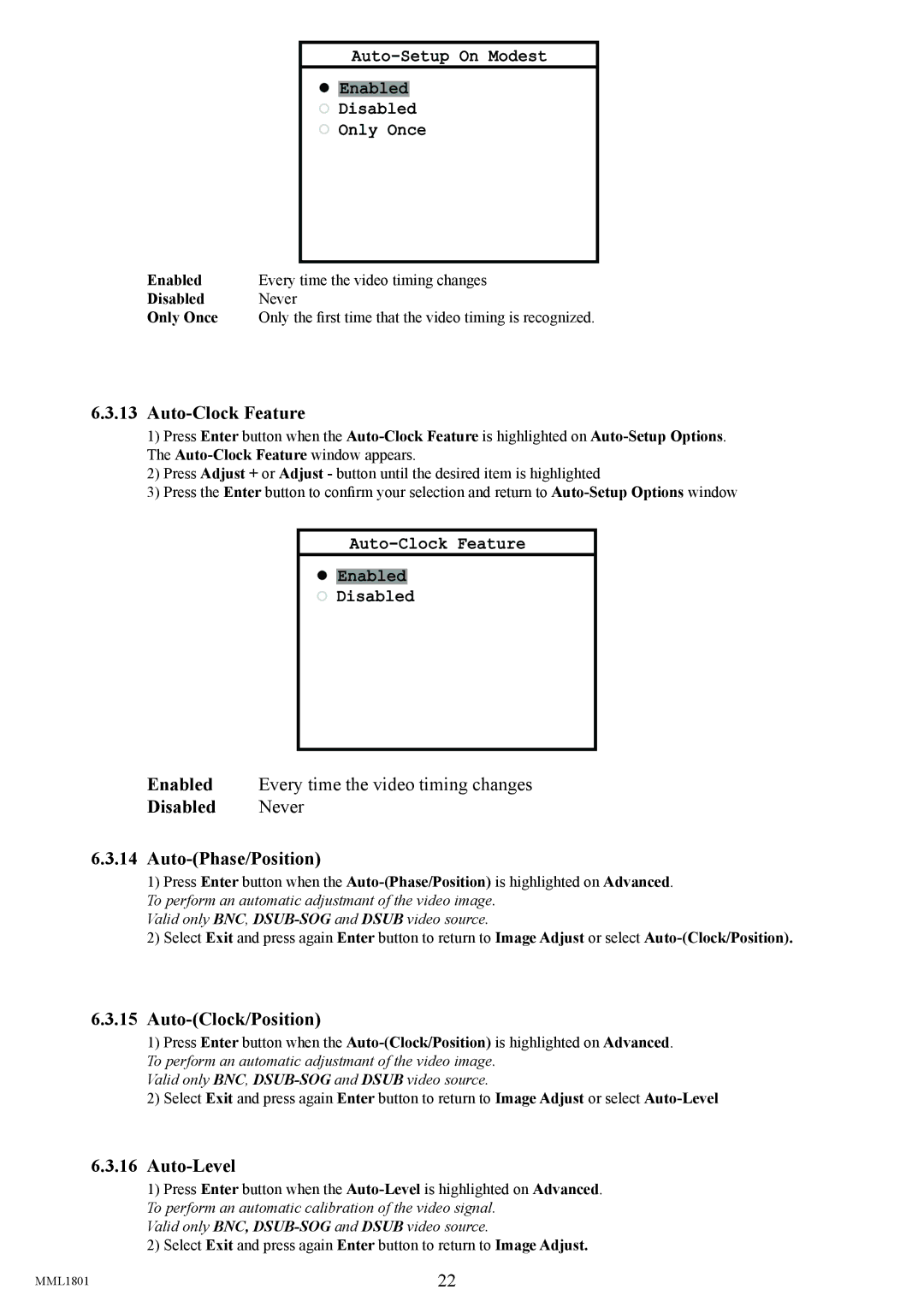Auto-Setup On Modest
 Enabled
Enabled
Disabled
Only Once
Enabled | Every time the video timing changes |
Disabled | Never |
Only Once | Only the first time that the video timing is recognized. |
6.3.13Auto-Clock Feature
1)Press Enter button when the
2)Press Adjust + or Adjust - button until the desired item is highlighted
3)Press the Enter button to confirm your selection and return to
![]() Enabled
Enabled
![]() Disabled
Disabled
Enabled Every time the video timing changes
Disabled Never
6.3.14Auto-(Phase/Position)
1)Press Enter button when the
Valid only BNC, DSUB-SOG and DSUB video source.
2)Select Exit and press again Enter button to return to Image Adjust or select
6.3.15Auto-(Clock/Position)
1)Press Enter button when the
To perform an automatic adjustmant of the video image.
Valid only BNC,
2)Select Exit and press again Enter button to return to Image Adjust or select
6.3.16Auto-Level
1)Press Enter button when the
To perform an automatic calibration of the video signal.
Valid only BNC,
2) Select Exit and press again Enter button to return to Image Adjust.
MML1801 | 22 |