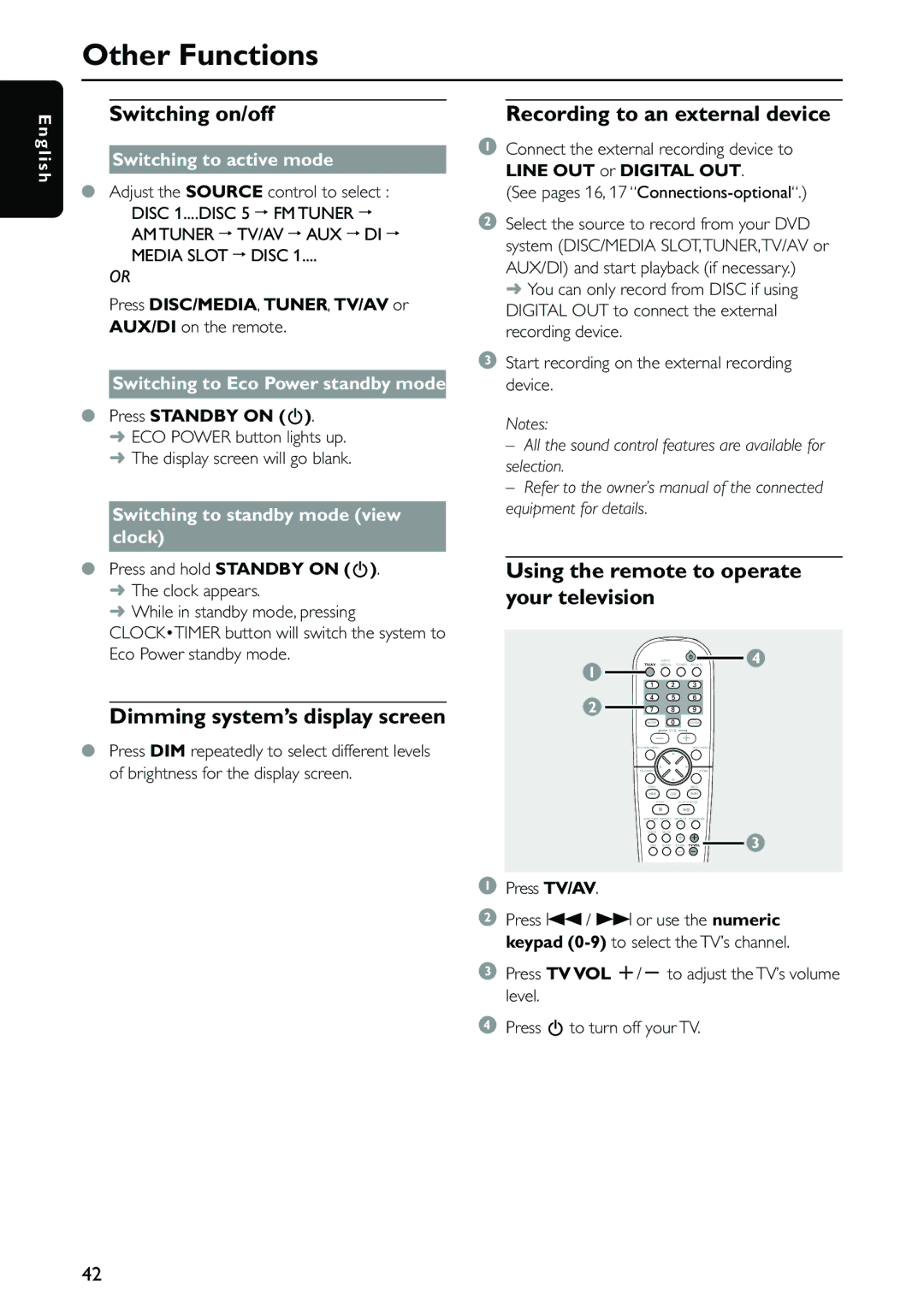MX5500D specifications
The Philips MX5500D is a cutting-edge home audio system designed to deliver a rich and immersive listening experience. Known for its sleek design and powerful performance, the MX5500D caters to both music enthusiasts and casual listeners alike.One of the standout features of the Philips MX5500D is its integrated CD player. This allows users to enjoy their favorite CDs with excellent sound quality. The device supports various disc formats, providing versatility for a range of music collections. Additionally, the system features a built-in FM tuner, enabling users to access their favorite radio stations with ease.
The MX5500D distinguishes itself with its digital sound processing technology, which optimizes audio output for different types of content. Whether users are listening to music, watching movies, or playing video games, this technology enhances the overall sound quality, ensuring clarity and depth that brings content to life.
Connectivity options are another highlight of the Philips MX5500D. With USB ports and auxiliary inputs, users can easily link their devices to the audio system. This feature allows for music playback directly from smartphones, tablets, or USB drives. Furthermore, Bluetooth connectivity is often included in this model, allowing for seamless wireless streaming from compatible devices without the hassle of tangled wires.
The MX5500D also boasts a powerful amplifier that drives the built-in speakers, delivering robust and dynamic sound. The speaker system is designed to produce rich bass and clear treble, resulting in a well-balanced audio profile that suits various music genres. The design of the speakers complements the overall aesthetics of the system, making it a stylish addition to any living room or entertainment space.
Another noteworthy aspect of the Philips MX5500D is its user-friendly interface. The intuitive remote control and easy-to-navigate on-screen menus provide a hassle-free experience for users. Whether adjusting the volume, changing tracks, or switching inputs, the system is designed for simplicity and convenience.
In summary, the Philips MX5500D is an impressive audio system that brings together advanced technology and user-friendly features. Its combination of versatile playback options, enhanced sound processing, and stylish design makes it a strong contender in the home audio market. Whether for everyday listening or special occasions, the MX5500D has the capabilities to elevate any audio experience.